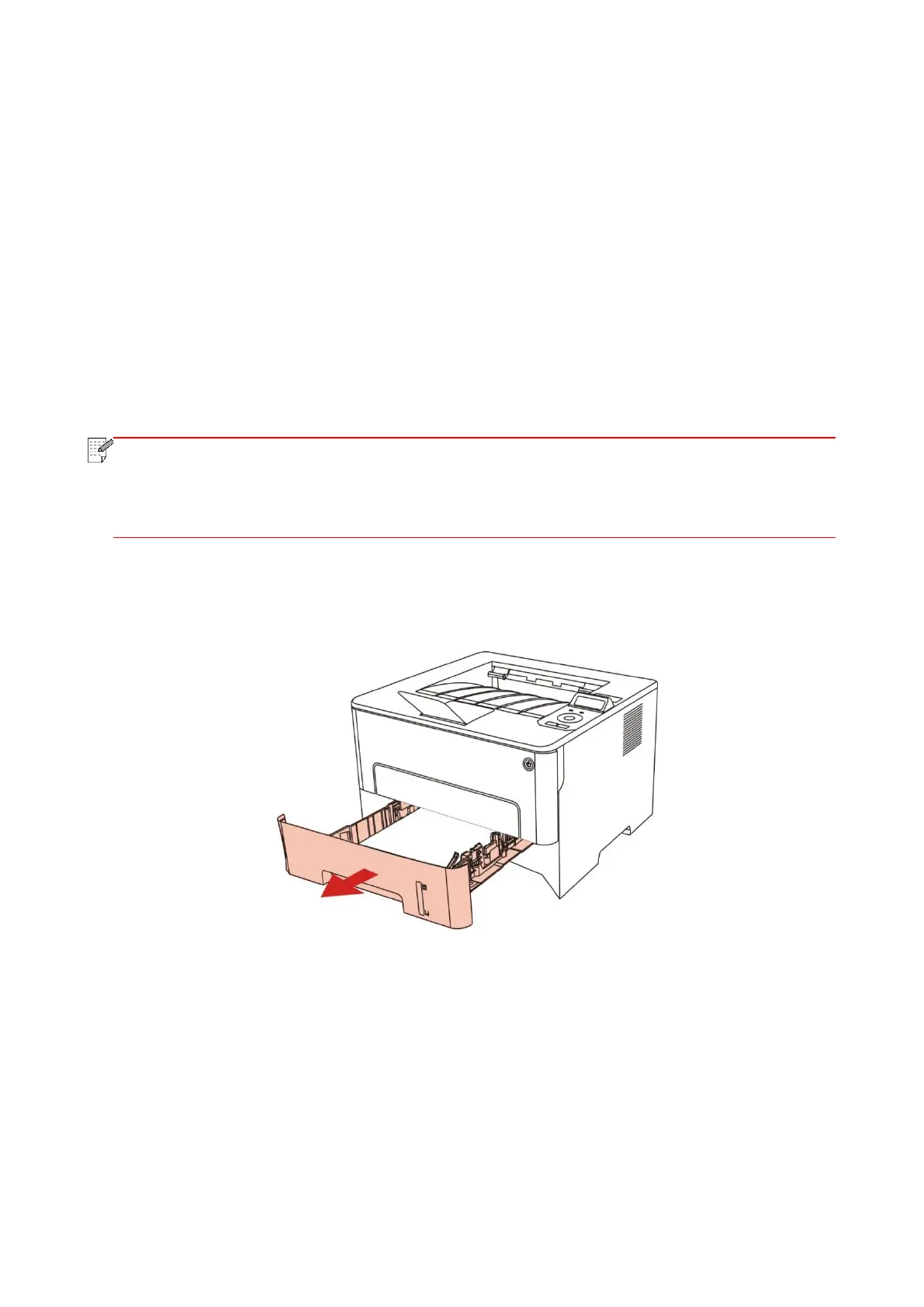88
11. Troubleshooting
Please read this section carefully. It may help you to solve common problems encountered during
the printing process. If the problems persist, please contact Pantum Aftersales Service Centre.
Prior to handling common problems, first check that:
• The power cord is connected correctly and the printer is powered on.
• All of the protective parts are removed.
• The toner cartridge is installed correctly.
• The paper is correctly loaded into the tray.
• The interface cable between the printer and the computer is connected correctly.
• The correct printer driver has been selected and installed properly.
• The computer port is properly configured and is connected to the correct printer port.
11.1. Cleaning Jammed Paper
• Some models support the automatic jam recovery function. For the jam failure that the
printer cannot solve automatically, please refer to the following steps.
• Printer functions may vary with the model. Specific functions are subject to the model of
the printer you purchased.
11.1.1. Paper jam of auto feed tray
1. Open the tray.
