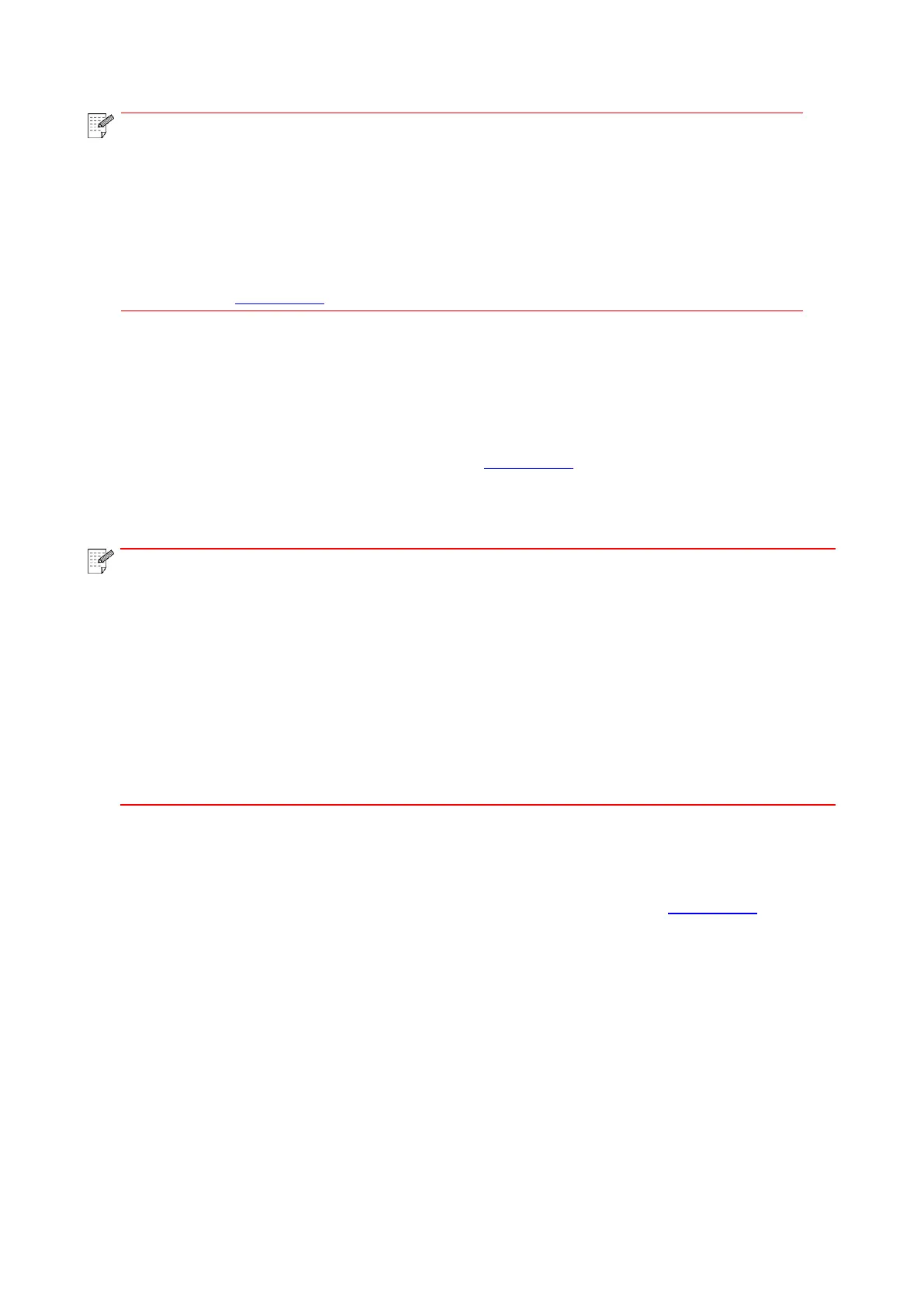56
The printer supports using the following IPv6 addresses for network printing and
management.
• IPv6 local-link address: local IPv6 address set up by oneself (addresses beginning
with FE80).
• Stateful address: IPv6 address set up by DHCPv6 server (if there is no DHCPv6
server in network, the “Stateful Address” cannot be assigned).
• Stateless address: IPv6 address set up by network router automatically (please
refer to Chapter 9.4 and print “Network setup page” view IPv6 address).
6.2.2. SNMP protocol setup
You can set the SNMP protocol through the SNMP interface to improve the network information
security of the printer.
1. Turn on printer power to connect printer to network.
2. Log in the embedded Web server (please refer to Chapter 6.1 for login method).
3. Click “Setup” – “Network Setup” – “SNMP”.
4. Check relevant SNMP protocols as needed, click “Apply”.
The SNMP protocol can improve the efficiency of network management, receive
notification messages and warning event reports from network nodes, and help you
discover and solve network issues in a timely manner.
• Enable SNMP v1/v2 protocol:
①Your printer may be at risk of unsafe network environment, please use it with caution!
• Disable SNMP v1/v2 protocol:
①The printer may not work properly because the driver installation fails. Please
download the latest driver for this printer on the official website.
②Third-party software may not be able to obtain the SNMP status information of the
printer, please use it with caution!
6.2.3. Wireless setup
You can set up the wireless network, wireless IP setup, Wi-Fi Direct and WPS via wireless setup
page. Before setup, please log in the embedded Web server (please refer to Chapter 6.1 for login
method).
6.2.3.1. Wireless network
1. Click “Settings” – “Network settings” – “Wireless setup” – “Wireless Network”.
1) If you need to set up wireless network, please click the SSID of access point (wireless router) in
search list, input secret key and click “Apply.
6.2.3.2. Wireless IP setup
Only when the wireless network of printer is turned on, the Wireless IP Configuration can be
displayed on Web server.
1. Click “Settings” – “Network settings” – “Wireless setup” – “Wireless IP Configuration”.
