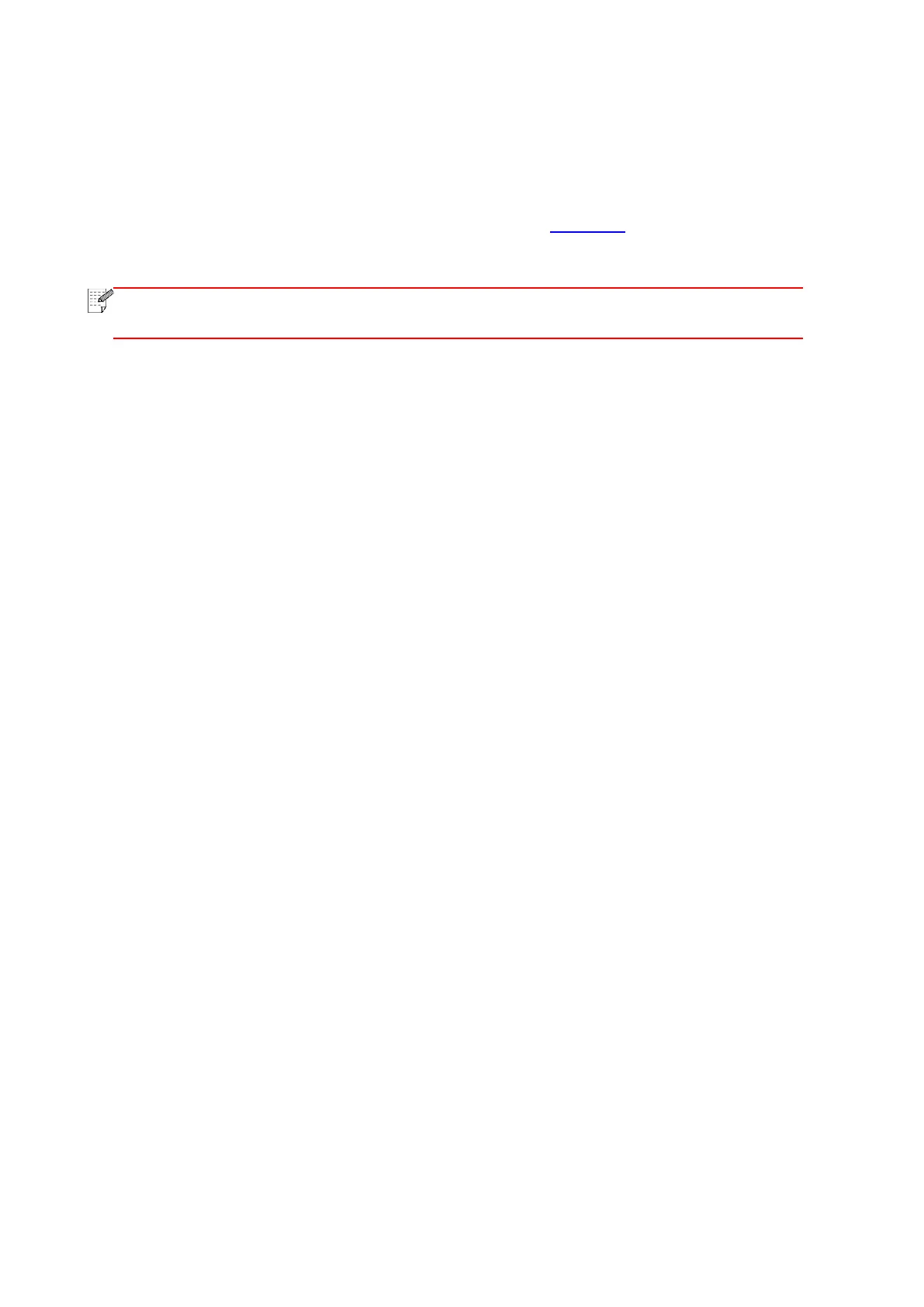53
b. Windows 7/Vista/XP system:click "Start" menu-"All procedures"-"Attachment"-"Command
prompt ".
2) Input ping and your printer IP address in popup window, and press "Enter" button.
For example: ping XXX.XXX.XXX.XXX(“XXX.XXX.XXX.XXX” is printer IP address)
3) If RTT is indicated in the window, that is to say your printer and computer are in the same
network.If RTT is not indicated in the window, please refer to Chapter 5 to re-configure the printer
wireless network.
• Please refer to the user guide or consult the manufacturer for information related to
access point (wireless router).
