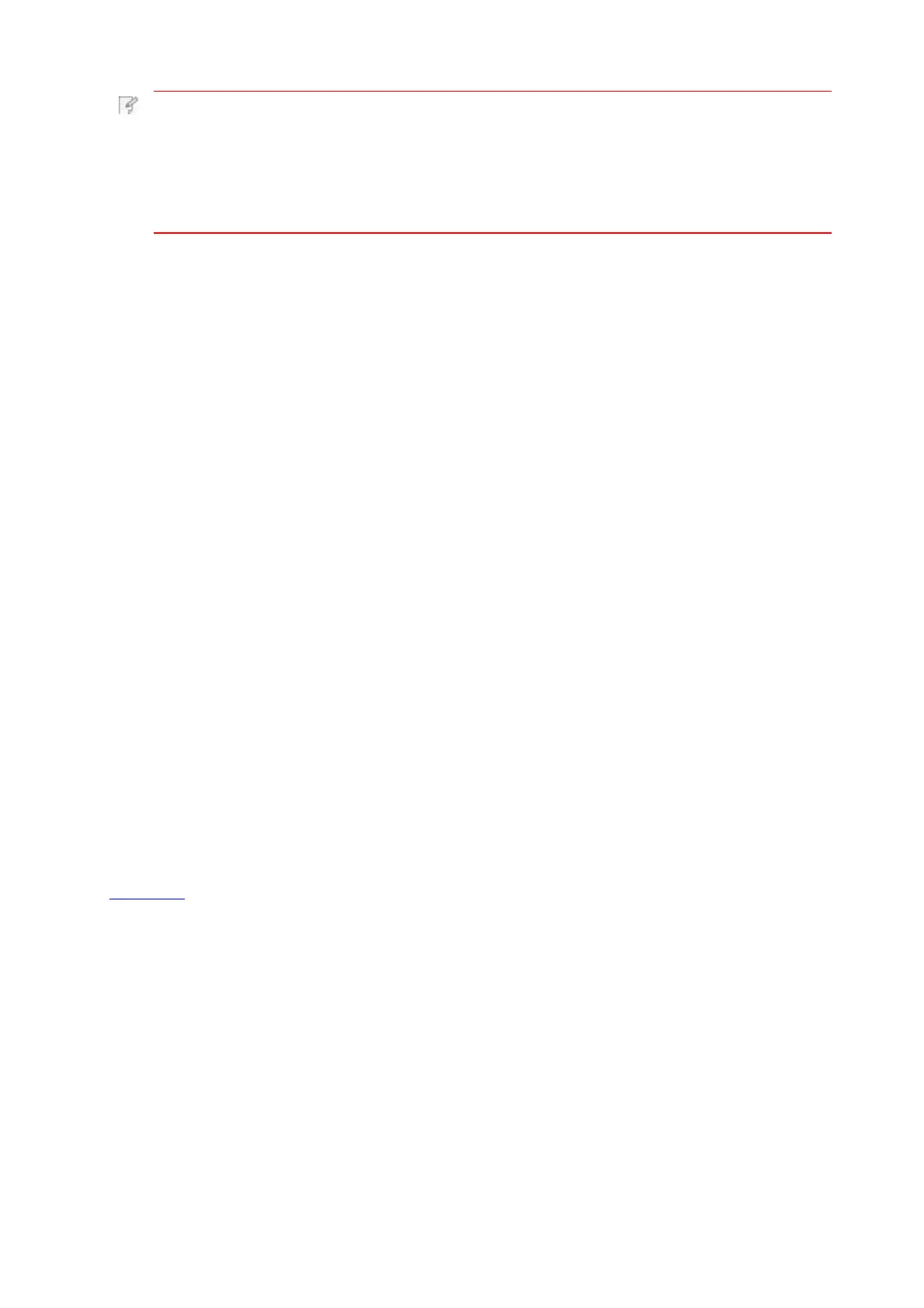Note: • For some mobile devices, NFC antenna may not be on their backsides.
Before touching,please check the position of the NFC antenna of your
mobile device.
• If the mobile device is not installed with Pantum App, the Pantum App
download link will pop out automatically. Try again after downloading and
installing the App.
3.Select the content to be printed and set printing parameters according to needs.
4.Click print and the printer will start to print.
8.2.iOS device mobile printing
8.2.1.Pantum
8.2.1.2.How to download Pantum App
1.
Click the App Store icon > Search interface > input “PANTUM” or “Pantum print” in the
search bar > Download and install on the interface of iOS device to download.
8.2.1.3.Preliminary preparations
1. A printer that has wireless network function.
2. iOS mobile device.
8.2.1.4.How to use Pantum
1.Turn on printer power.
2.Connect the iOS mobile device with wireless network of the printer (Please refer to
Chapter 5 for how to connect).
3.
Click “PANTUM” icon on the main screen of an iOS device and the following interface will
pop out.
Pantum is a free App with which you can print TXT files, photos and webpages
from your smart phone or tablet directly.
8.2.1.1.Operating systems and Apps supported by Pantum Pantum is
applicable to iOS 6.0 or operating systems of higher version. Pantum only
supports TXT file, photo and webpage printing currently.
