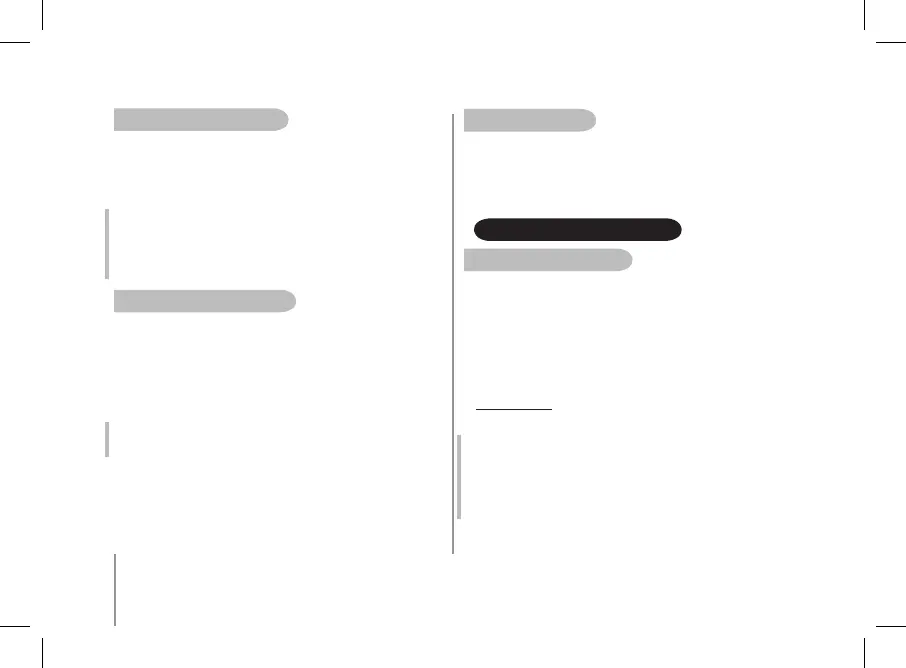uSinG Several BLuetooth auDio playerS
The Parrot BOOMBOX can be connected to several audio players at
the same time. However, if an audio player is already streaming music,
the other devices will not be able to play their music through
the Parrot BOOMBOX at the same time. To do so, you must stop
the player currently streaming.
NB: some audio players prevent other devices from being connected to
the Parrot BOOMBOX at the same time, even if music is not currently being
streamed. Such players therefore prevent unexpected and unauthorised
tracks from being played by other audio devices. You must first disconnect
the device from the Parrot BOOMBOX, so that you can use another audio
player
uSinG an auDio player With an auDio Cable
You can connect your audio player to the Parrot BOOMBOX via a
jack / Cinch audio cable. The Parrot BOOMBOX actually has a Cinch
connector which you can use to stream music through. This will let you
use a wide range of audio players, since all you need to do is connect
the audio cable to the «jack» connector on your audio player.
Make sure to check that the connectors are inserted properly to avoid
any disruption.
NB: When you use the Cinch connectors, you can play your tracks via
Bluetooth from an audio player. Music streaming by Bluetooth will take
priority over any line-in connections.
loW poWer ConSumption State
The Parrot BOOMBOX does not establish Bluetooth connections with
your audio player. All music transfers must be established from your
audio player: when there are no connections with your audio player,
the Parrot BOOMBOX will be on standby.
The Parrot BOOMBOX consequently saves energy, while remaining
available at all times.
AudIO STREAMING FuNCTION
BLuetooth auDio StreaminG ConneCtion
Before you start streaming music from your audio player to the Parrot
BOOMBOX, both devices must be connected to each other.
Once they have been connected, simply start playing the track on your
audio player and the sound will come through the Parrot BOOMBOX.
You can establish a connection between the two devices via
the Bluetooth menu on your audio player, or you will be prompted
to select the Parrot BOOMBOX once you have started playing a track.
To use the latest procedures for connecting your audio player
to the Parrot BOOMBOX, refer to the Support section on our website
at www.parrot.com
NB: if your audio player happens to be a PC running Windows XP and no
sound is coming out of the Parrot BOOMBOX, you must specify the audio
output on your computer. Check that the «Sound playback» option is set
to «High-quality Bluetooth Audio». You can find this option by selecting
«Start/Settings/Control panel/Sound and Audio Devices/Audio on your
computer.». After this change, you may have to restart your Multimedia
application.
