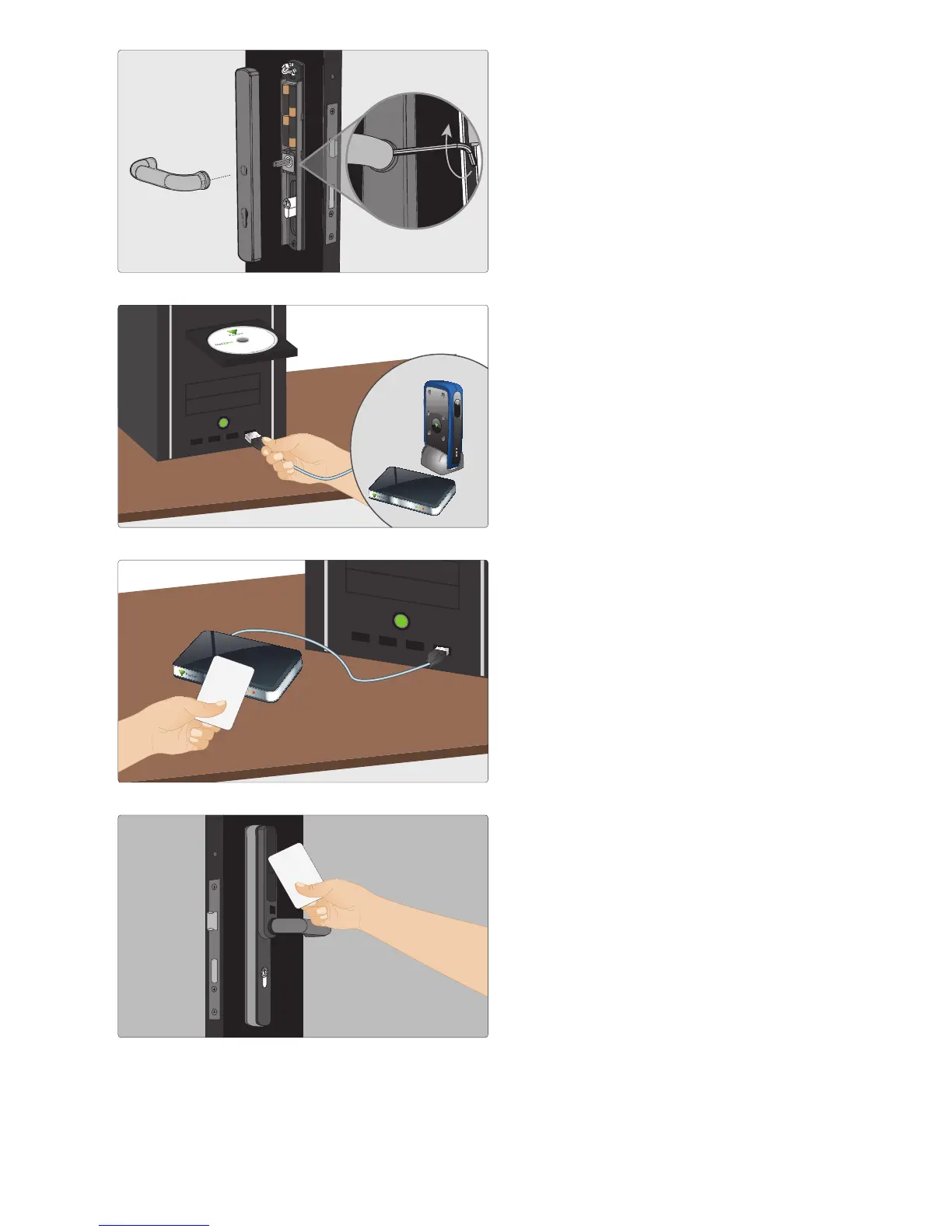The Net2 PaxLock unit is now online and ready to use.
http://www.paxton.co.uk/ support@paxton.co.uk01273 811011
Ins-30171
Firmly push the backplate in position
and secure the handle using the Allen
key provided.
Step 2
Connect the Net2 desktop reader and
the Net2Air bridge to your PC, then
install the Net2 software. Once the
software is installed, you will see the
green and red LEDs illuminated on
the Net2Air bridge.
Step 3
Open the Net2 software and present
your user token to the Net2 desktop
reader. This will open the Add User
interface for you to enter your details.
Step 4
Once the user details have been added,
present the user token to the Net2
PaxLock unit. The Net2 PaxLock will
now bind to the database.
You will see additional activity with the
blue LED on the Net2Air bridge and the
Net2 PaxLock will also appear within
the Doors screen of the Net2 software.
Step 5
02/02/2012
