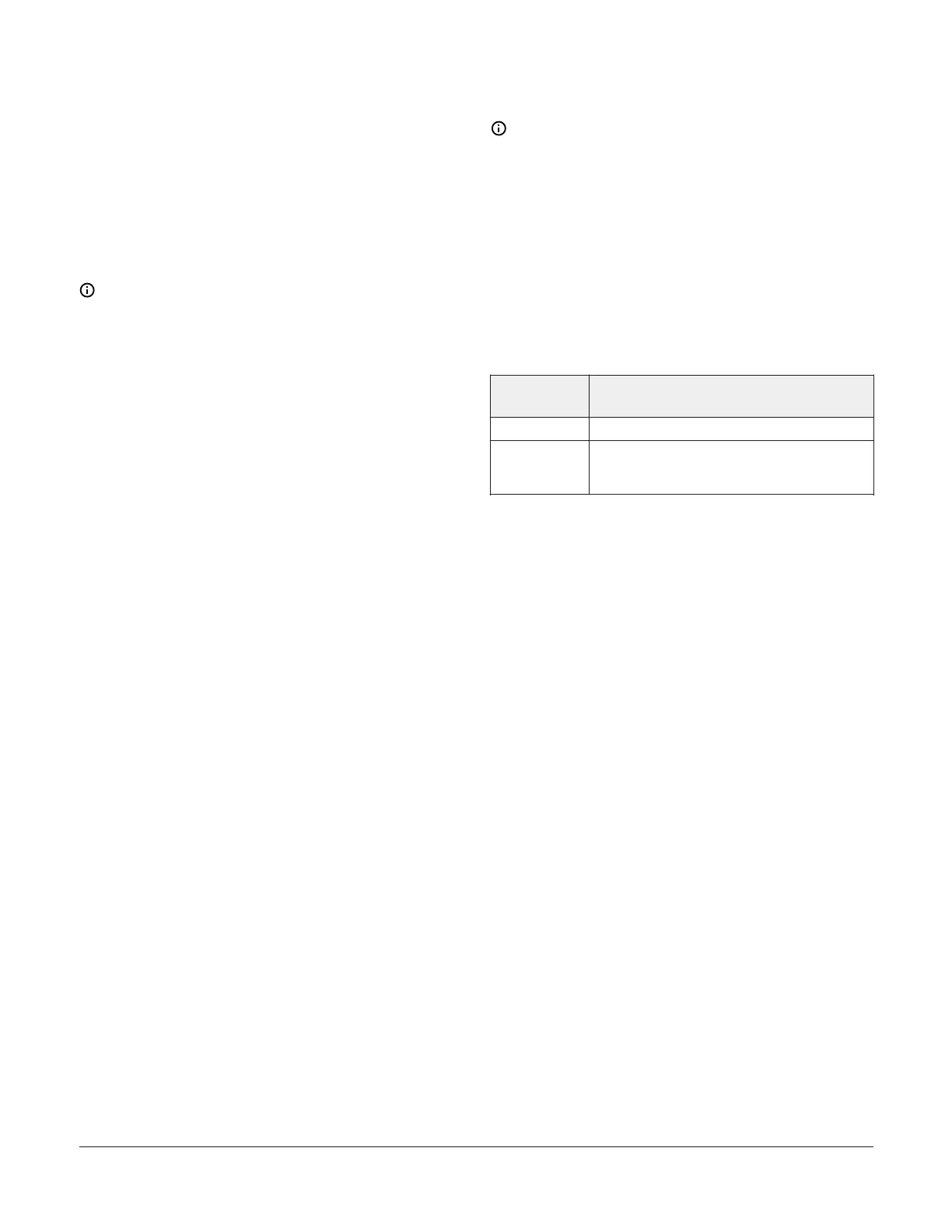When contacting your Johnson Controls or PENN
distributor, check the model number of the controller. You
can find the model number on the label inside the cover
of the controller.
Cleaning information
Remove any loose debris from the controller. Use a soft
cloth with a warm, mild detergent solution to wipe the
outside surface. Rinse the cloth with clean water and wipe
the controller until clean. Dry the controller with a soft
cloth.
Note:
• Do not use abrasive cleaning powders.
• Do not use abrasive cleaning pads or brushes.
• Do not use solvents or cleaning solutions that can
damage plastic.
USB port information
Note: After you use the USB port, install the USB
plug so that it mounts flush to the outside enclosure
surface. This action seals the USB port for IP65
protection.
Ordering information
The following table contains information about
accessories for the A525 Fermentation Controller.
For more information about TE-631AP-1 temperature
sensors, refer to the TE-6300 Series Temperature
Sensors Product Bulletin (LIT-216320) or contact your
nearest Johnson Controls or PENN distributor or sales
representative.
Table 13: A525 Fermentation Controller accessories
Product
code
Description
BKT287-1R 305 mm (12 in.) section of 35 mm DIN rail
BKT524-1K Bracket for mounting the A525
Fermentation Controller to 35 mm DIN
rail. Includes five mounting screws
A525 Fermentation Tank Controller Installation Guide 9
