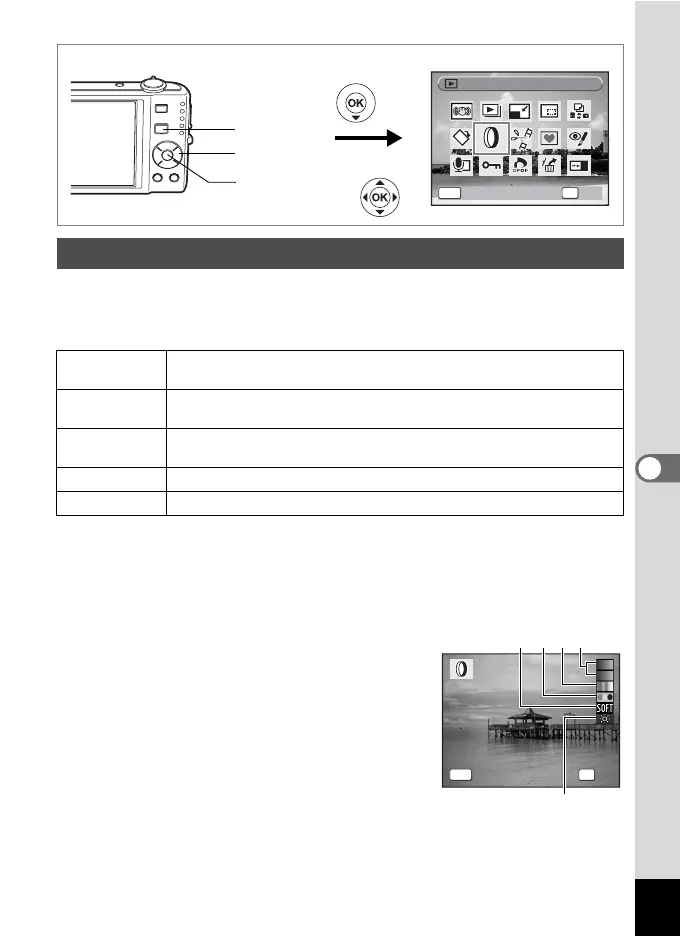141
6
Editing and Printing Images
This mode lets you change the color tones and perform special
processing on a selected image.
Digital Filters
1 Enter the Q mode and use the four-way controller
(45) to choose the image you want to edit.
2 Press the four-way controller (3).
The Playback Mode Palette appears.
3 Use the four-way controller
(2345) to select D (Digital
Filter).
4 Press the 4 button.
The digital filter selection screen appears.
1 B&W/sepia filter
2 Color filter
3 Color extraction filter
4 Soft filter
5 Brightness Filter
Using the Digital Filters
B&W/sepia
filter
Processes the image using the selected filter. You can choose from
two filters: B&W and sepia.
Color filter
Processes the image using the selected color filter. You can choose
from six filters: red, pink, purple, blue, green, and yellow.
Color
extraction filter
Processes the image using the selected color extraction filter. You
can choose from three filters: Red,Green, and Blue.
Soft filter
Processes the image into a soft image with the entire image blurred.
Brightness Filter
Adjusts the brightness of the image.
Four-way controller
4 button
Q button
Digital Filter
Digital Filter
OK
OK
OK
MENU
Cancel
Cancel
OK
OK
OK
MENU
Cancel
Cancel
1234
5
