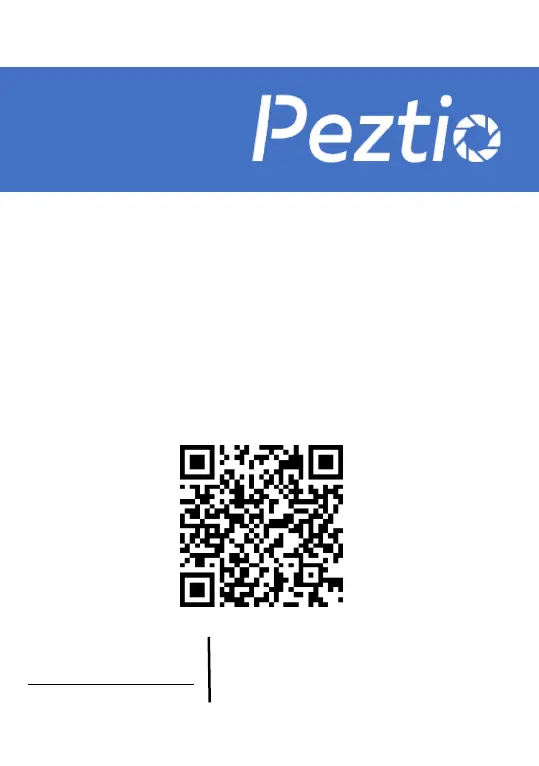Why are the videos not clear when I check them from my phone screen using PEZTIO Dash Cameras?
- JJoseph WangAug 4, 2025
Due to the limitation of the WiFi transmission rate, it's suggested that you download the videos to your phone and watch them in the Album. The downloaded video resolution can be up to 1920*1080P@60fps.