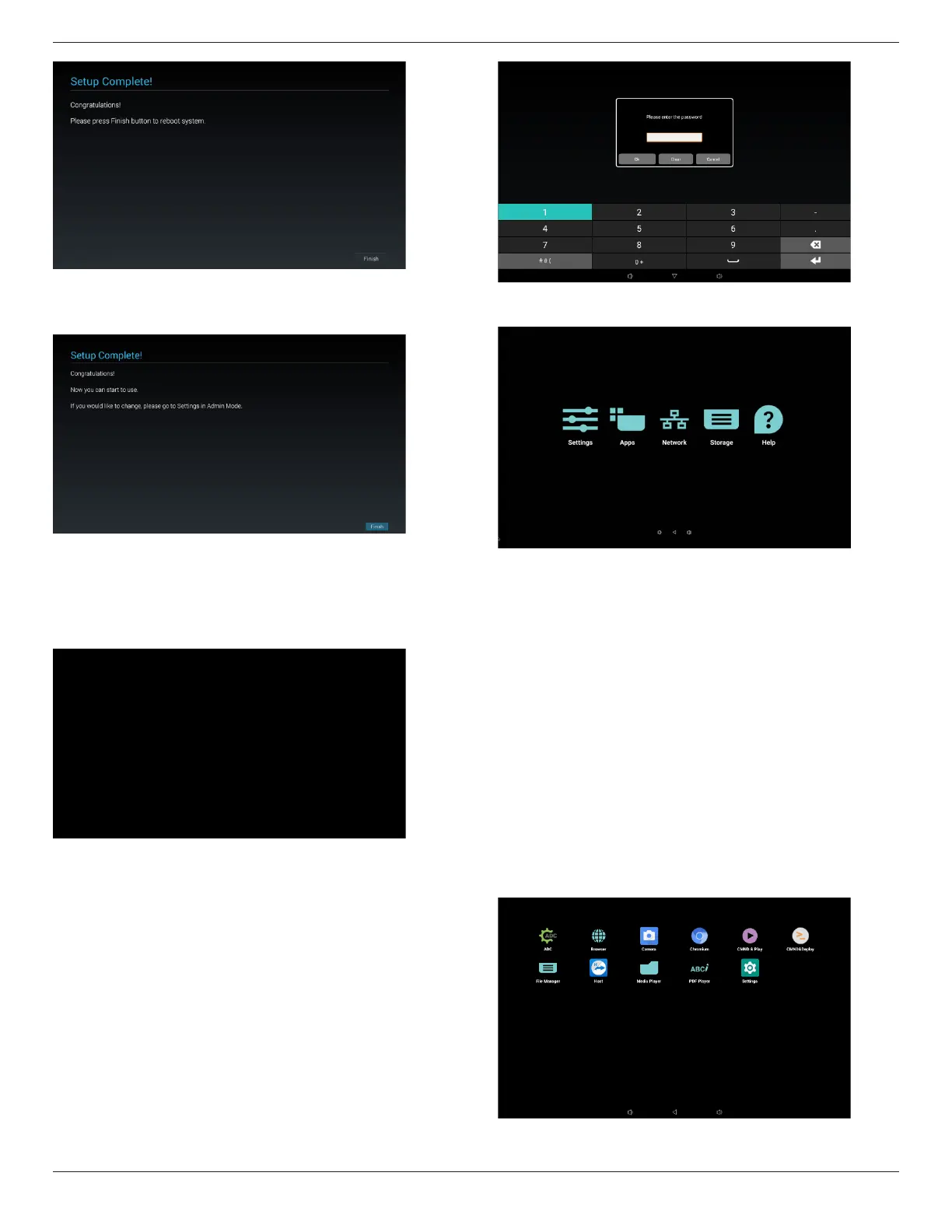10BDL4551T
13
(2) Manual Setup Complete
After nishing manual setup, you can enter Admin Mode to
change settings in the future if necessary.
5.2. Android Launcher
5.2.1. Platform launcher
Platform launcher is black page as below:
Every apps leave by press back key, the screen will go back
to platform launcher..
5.2.2. Admin mode:
Admin mode let user setup and control device. Pressing
“Menu, Volume Down” on keypad to startup admin mode.
Screen show up a dialog request enter Admin password,
default password is “1234”. User can change password in
“Settings -> Signage Display -> System Tools -> Change the
Administrator Password”.
Admin mode will show five icons: “Settings”, “Apps”,
“Network”, “Storage” and “Help”.
1. Settings: lunch Settings app.
2. Applications: show all apps.
3. Network: setup Wi-Fi, Ethernet and mobile network
4. Storage: simple le manager for user view the list of le
in system.
5. Help: provide link for user get help from Philips ocial
website.
Note:
When user leaving admin mode, system will back to boot
on source.
(1). Settings Page
Reference Settings user manual for more detail description.
(2). Apps Page
List all application in this page, including user self-installed
applications.
