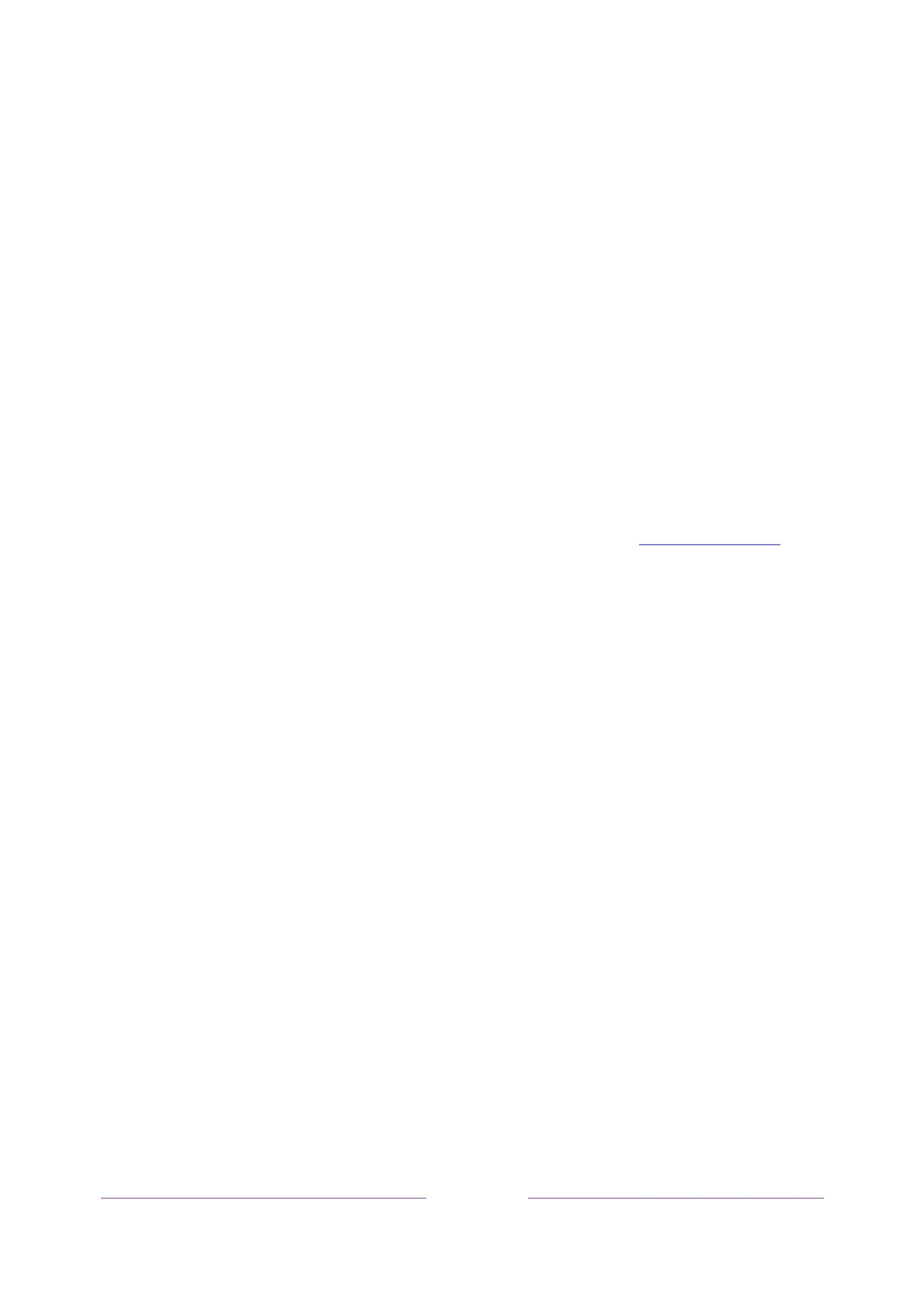117
Afterresettingyournetworkconnection,navigatefromtheHomescreentoSettings>Network>Set
upconnectiontosetupyournetworkconnectionand enjoyallofthebenefitsofyourconnectedTV.
Roku account PIN
WhenyoucreatedyourRokuaccount,youweregiventheopportunitytocreateaPINcodeandto
specifywhenitmustbeused.RokuletsyouoptionallyrequirethatusersenteryourPINasanadditional
verificationmethodwhenmakingpurchasesthroughtheTVoraddingitemsfromtheRoku
Channel
Store.Inaddition,you must haveaRokuaccountPINbeforeyoucanenableordisableGuestMode.
IfyoucreatedaRokuaccountPINandwanttochangeit,oryoudon’trememberyourPIN,orifyou
didn’tcreateaRokuaccountPINandwanttoadd
one,youcaneasilymakethesechanges.
1. Onacomputer,tablet,orsmartphone,useyourwebbrowsertogotohttps://my.roku.comand
signin.
Aftersigningin,theMyAccountpageappears.
2. UnderPINpreference,clickUpdatetoopentheChooseyourPINpreferencespage.
3. SkipthisstepifyoujustwanttochangeyourPIN.Otherwise,choosetheoptionyoupreferfrom
amongthoselisted:
RequireaPINto
makepurchasesortoaddanyitemfromtheChannelStore.
RequireaPINtomakepurchases.
DonotrequireaPINtomakepurchases.
4. Ifyouchooseeitherofthefirsttwooptions,enteryourPINtwiceintheappropriateboxes.
5. Click
SaveChangestosaveyourchangesandreturntotheMyAccountpage.Notethatyour
currentsettingisdescribedunderPINpreference.
