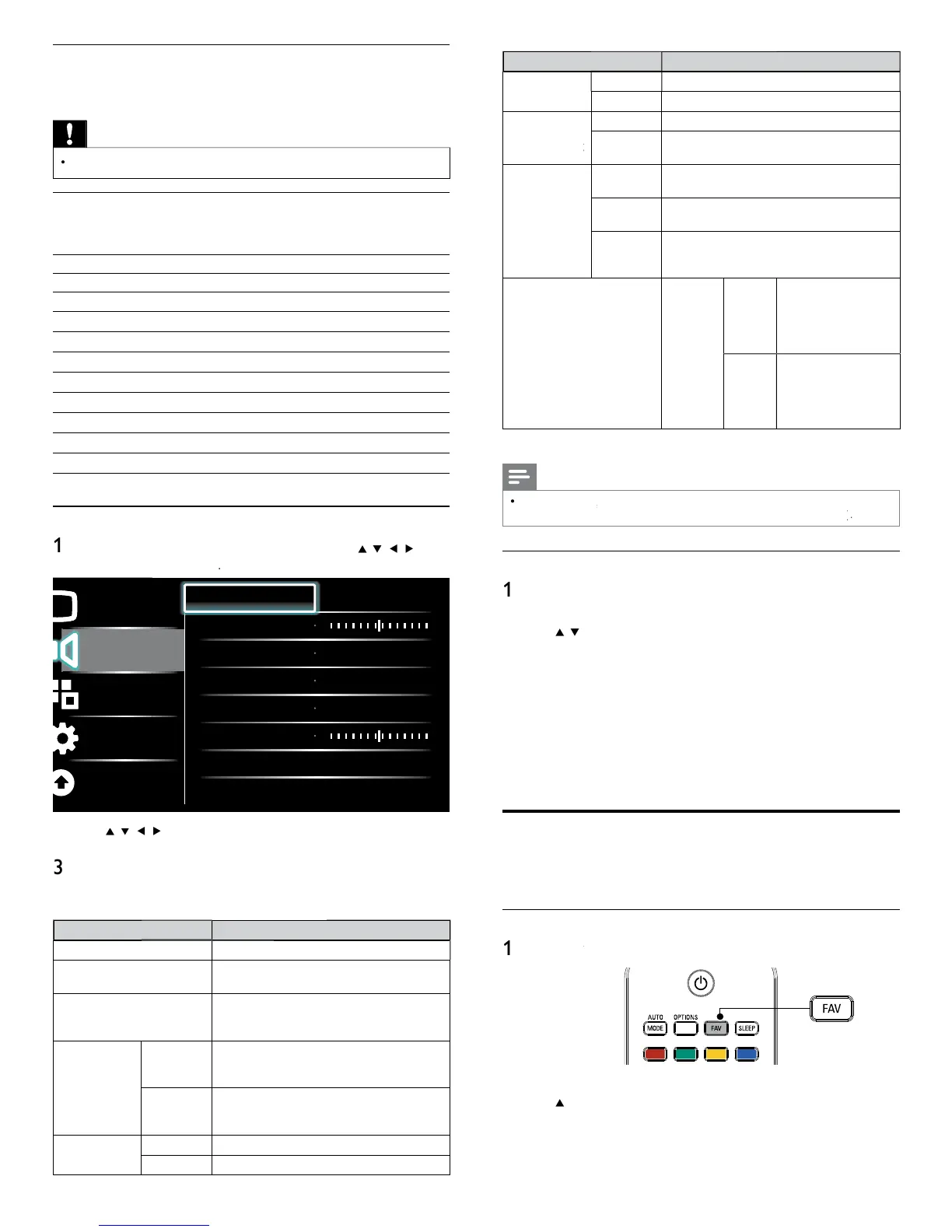24
Setting item
escription
RS
TruSurround H
ff
ets SRS TruSurround HD to off
n
elects available modes for surround sound
VL
uto
ff
ets AVL to off
n
Reduces sudden changes in volume, for example
ur
ng commerc
a
s or w
en sw
tc
ng c
anne
s
spea
er
ff
he sound will not be output from the unit's
spea
ers
n
he sound will be output
rom the unit's
spea
ers
Speakers
asy
in
You can control audio out
ut from
ou
connected Eas
Link Com
liant Devices with
VOL + / −
usin
this unit
s remote control
e
ta vo
ume
If a channel
or
nput
ev
ce
s
oo
ou
av
gate to t
at c
anne
r
n
ut
ev
ce an
set a ne
at
ve
e
ta
o
ume
eve
as per you
personal preferences
Too Sof
av
gate to t
at c
anne
r
nput
ev
ce an
set a pos
t
ve
e
ta
o
ume
eve
as per you
personal preferences
ress
to ex
t
Note
must
e act
vate
n t
e
reference
menu to ma
e t
e
TV Speaker
menu ava
a
e w
en
ou se
ect
n
or
Using auto mode
ress AUTO MOD
to set your TV to a predefi ned picture and
oun
sett
ng
se
to select one of the followin
settin
s
ersona
: The customized settings you defi ned by usin
e
icture
menu
port
: Vivid picture settings and clear sound for high action
tandar
:
or norma
v
ew
n
ovie
: Brilliant picture settings for a cinematic experience
ame
: Optimized for PCs, games consoles and playstations
nternet
i
e
: O
timized for low bitrate internet video
ower Saver
: Eco TV settings for lower power consumption
Create and use lists of favorite channels
You can create lists of your preferred TV channels so that you can fi nd
t
ose c
anne
s eas
y
Select a list of favorite channels
ress
Your lists of favorite channels are displayed
se
o
g
g
t a
st, an
t
en press
to se
ect t
e
st
Using your TV as a PC monitor
se a VGA connector to connect a PC to your TV. For sound, add an
au
o ca
e w
t
a stereo m
n
ac
Caution
Before you connect your PC, set the PC monitor refresh rate to 60Hz
Supported screen resolutions
he followin
screen resolutions are su
orted in PC mode
eso
ut
on Refresh rate
640×480 60Hz
800×600 60Hz
024×768 60Hz
280×768 60Hz
360×768 60Hz
440×900 60Hz
280×102
60Hz
400×1050 60Hz
680×1050 60Hz
920×1080 60Hz
Changing sound settings
ress
on t
e remote contro
an
t
en use
o
se
ect
Setu
>
Soun
Picture
Sound
Features
Installation
Software
Equalizer Start now
Balance
SRS TruSurround HD Off
AVL Off
TV speakers On
Delta volume
2
se
o
g
g
t a soun
sett
ng an
t
en press
o
se
ect t
e sett
ng
Ad
ust the followin
items
he followin
sound settin
s can be confi
ured. De
endin
on the
soun
source, some soun
sett
n
s are not ava
a
e
Setting item
escription
qua
ize
d
ust tone
ualit
for each fre
uenc
a
ance
djusts the balance of the right and left
spea
ers to
est su
t your
sten
ng pos
t
on
igita
au
io
anguage
vailable for digital channels only, when
mu
t
p
e
anguages are
roa
cast.
sts ava
a
e
au
o
anguages
lternate audi
in
vailable for analo
channels onl
when a main
and second audio
ro
ram
SAP
is broadcast
elect the main audio
ro
ram
SAP
vailable for analo
channels onl
when a main
and second audio program (SAP) is broadcast
elect the second audio
ro
ram
Mono / Stere
on
utputs mono-audio
Stere
utputs stereo-audio
