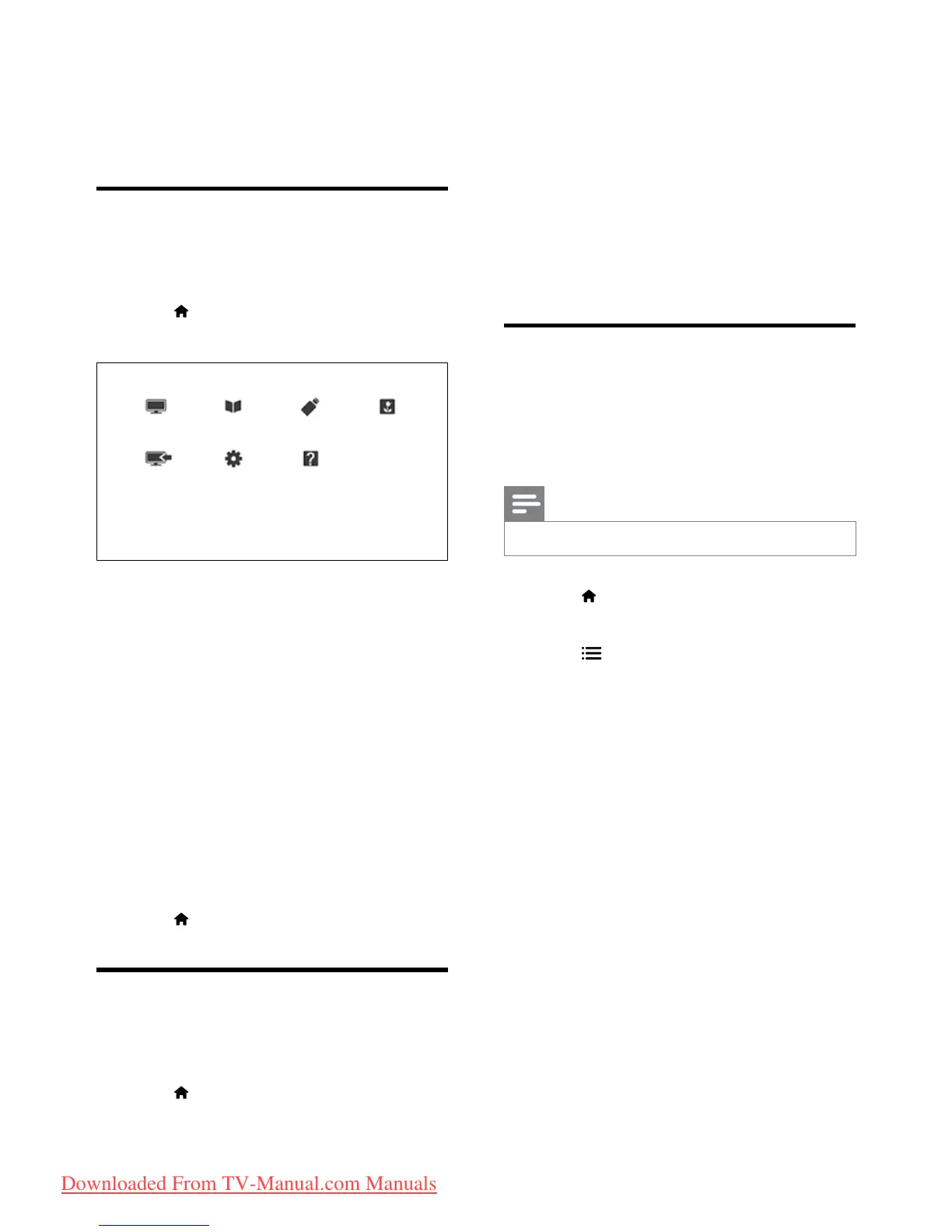12 EN
5 Use more of
your TV
Access TV menus
Menus help you to install channels, change picture
and sound settings and access other features.
1 Press .
The menu screen appears.
2 Select one of the following, then press OK.
• [Watch TV]: If a source other than
antenna is selected, switch back to the
antenna source
• [Programme guide]: Access the
electronic program guide.
• [Browse USB]: If a USB device is
connected, access the content browser.
• [Scenea]: Switch on Scenea wallpaper.
• [Add new device]: Add new devices to
the home menu.
• [Setup]: Access menus to change
picture, sound and other settings.
• [Help]: Access the TV tour.
3 Press to exit.
Add device to the home menu
After you connect a device, add it to the home
menu.
1 Press .
2 Select [Add new device].
3 Follow the onscreen instructions to add
the device to the home menu.
» The device is displayed in the home
menu.
4 To watch the device, switch it on, then
select it in the home menu.
5 You can also select the device with the
source button (see 'Select a device from
the source list' on page 12).
Rename devices from the
home menu
After you add a new device to the home menu,
you can rename it to your preference.
Note
•
The device name can be up to 16 characters long.
1 Press .
2 Select a device to rename.
3 Press OPTIONS.
» The options menu appears.
4 Select [Rename device], then press OK.
5 To display the text input box, press OK.
6 For each character, select a character, then
press OK.
• To select uppercase letters, lowercase
letters, or symbols: In the row below
the space key, select the respective key,
then press OK.
7 When complete, select [Done], then press
OK.
» The text input box closes.
8 In the rename device menu, select [Done],
then press OK.
Downloaded From TV-Manual.com Manuals