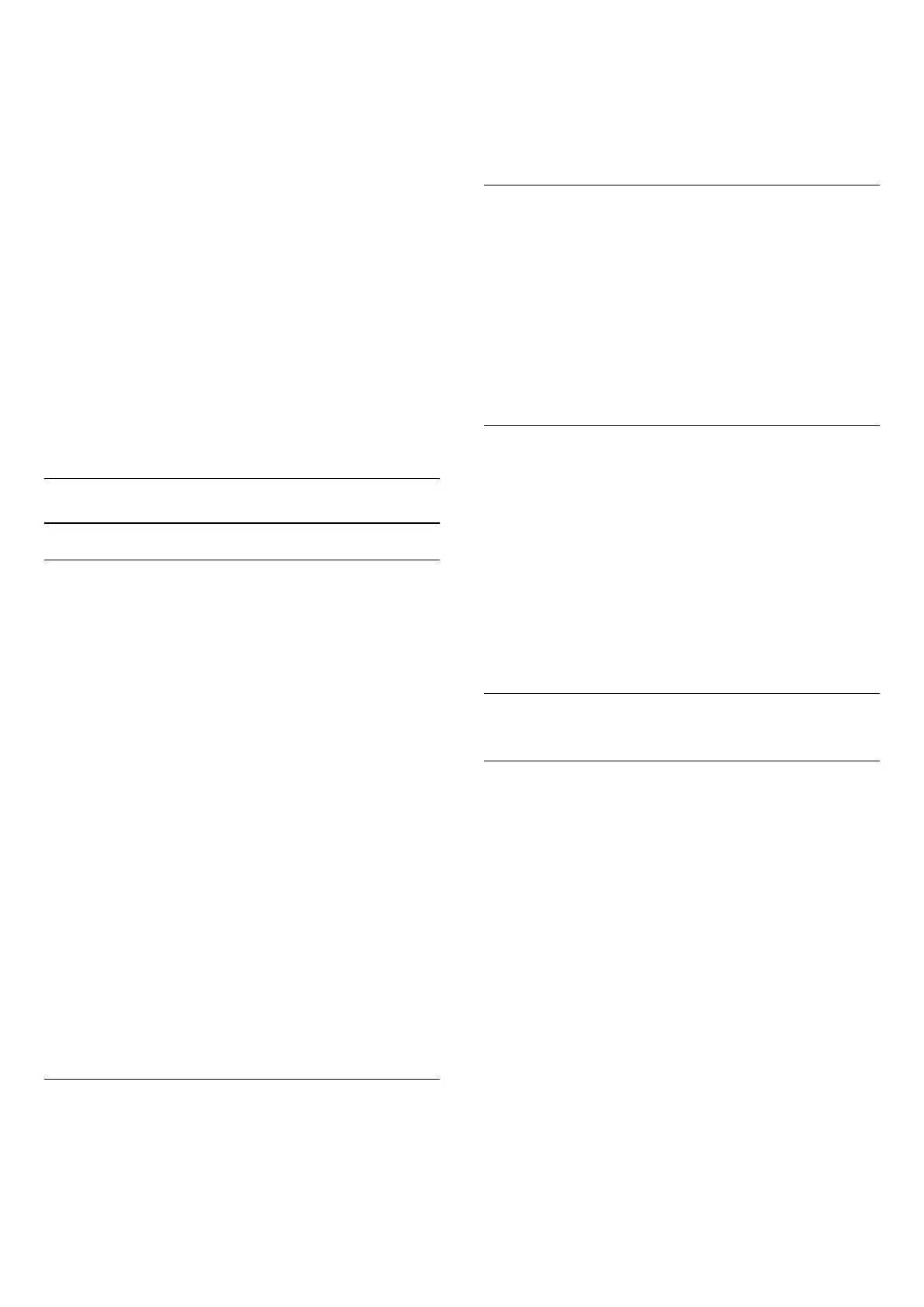1 - Press
, select All Settings and press OK.
2 - Select Region and Language and
press
(right) to enter the menu.
3 - Select Language > Primary Text or Secondary
Text and press OK.
4 - Select your preferred Text languages.
5 - Press
(left) repeatedly if necessary, to close
the menu.
Text 2.5
If available, Text 2.5 offers more colours and better
graphics. Text 2.5 is activated as a standard factory
setting.
To switch off Text 2.5…
1 - Press TEXT.
2 - With Text/Teletext open on screen,
press
OPTIONS.
3 - Select Text 2.5 > Off.
4 - Press
(left) repeatedly if necessary, to close
the menu.
Clock
Date and Time
Automatic
To know what time it is, press
. The Home
Menu always shows what time it is.
In some countries, digital broadcasts do not send UTC
- Coordinated Universal Time information. The
daylight saving change might be ignored and the TV
might show an incorrect time.
When you record programmes - scheduled in the TV
Guide, we recommend not to change the time and
date manually. In some countries, for some network
operators, the Clock setting is hidden to avoid an
incorrect clock setting.
To correct the TV clock automatically...
1 - Press
, select All Settings and press OK.
2 - Select Region and Language and
press
(right) to enter the menu.
3 - Select Clock > Auto Clock Mode, and
select Country Dependent.
4 - Select Daylight saving and select the
appropriate setting.
5 - Press
(left) repeatedly if necessary, to close
the menu.
Manual
To set the TV clock manually…
1 - Press
, select All Settings and press OK.
2 - Select Region and Language and
press
(right) to enter the menu.
3 - Select Clock > Auto Clock Mode, and
select Manual.
4 - Select Date and Time to adjust.
5 - Press
(left) repeatedly if necessary, to close
the menu.
Time Zone
To set the time zone…
1 - Press
, select All Settings and press OK.
2 - Select Region and Language and
press
(right) to enter the menu.
3 - Select Clock > Time Zone, and press OK.
4 - Select one of the time zones.
5 - Press
(left) repeatedly if necessary, to close
the menu.
Remote Control Keyboard
To set the keyboard layout to Azerty…
1 - Press
, select All Settings and press OK.
2 - Select Region and Language and
press
(right) to enter the menu.
3 - Select Remote Control Keyboard and
press OK.
4 - Select Azerty or Qwerty and press OK.
5 - Press
(left) repeatedly if necessary, to close
the menu.
20.6
Universal Access
Switch On
With Universal Access switched on, the TV is
prepared for use for the deaf, hard of hearing, blind or
partially sighted people.
Switch on
If you did not switch on Universal Access during the
installation, you can still switch it on in Universal
Access menu.
To switch on Accessibility…
1 - Press
, select All Settings and press OK.
2 - Select Universal Access and press
(right) to
enter the menu.
3 - Select Universal Access one step further.
4 - Select On and press OK.
5 - Press
(left) repeatedly if necessary, to close
the menu.
With Universal Access switched on, the
option Universal Access is added in the Options
menu.
68
