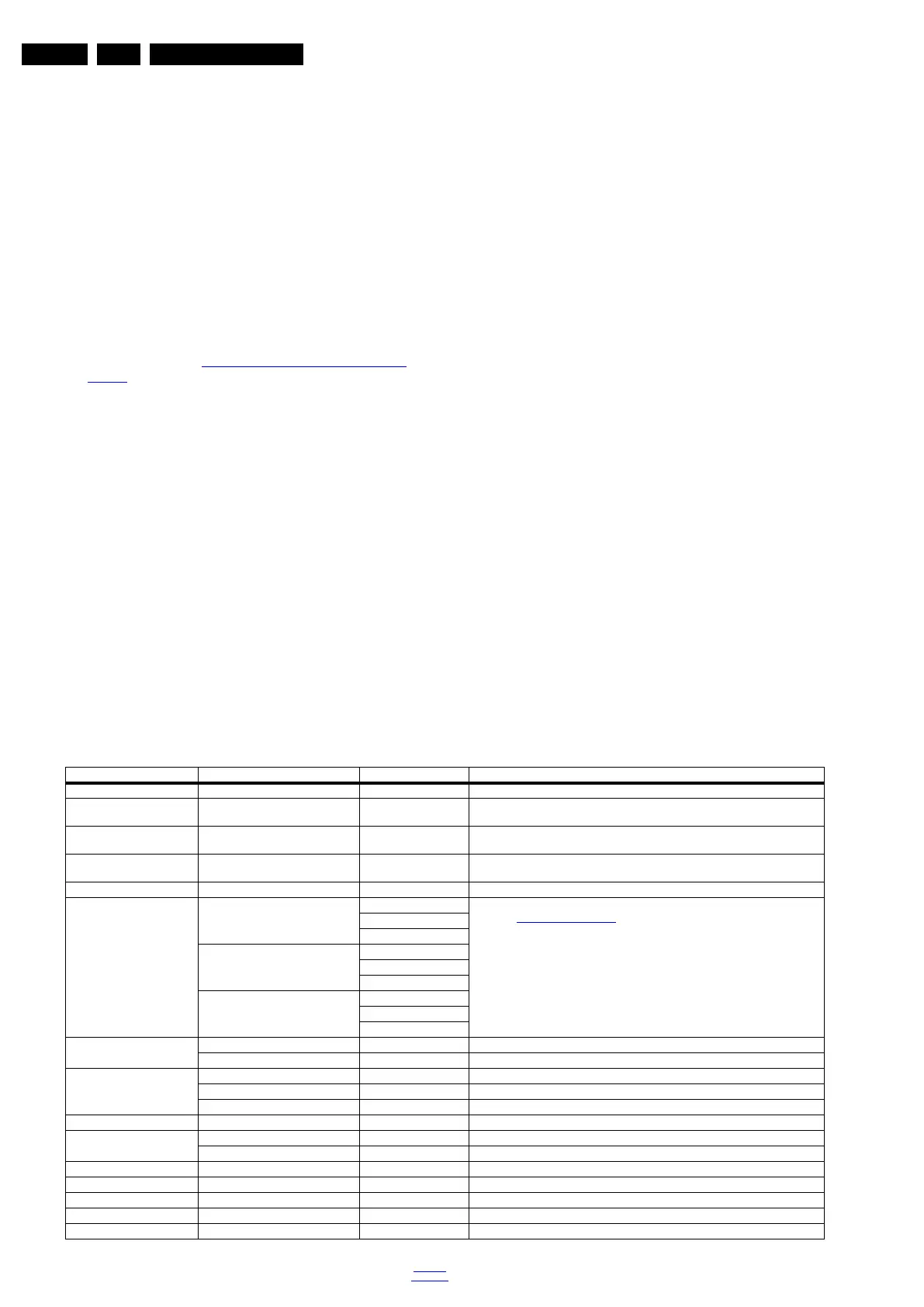Service Modes, Error Codes, and Fault Finding
EN 30 QM15.2E LA5.
2015-Sep-30
back to
div.table
– Automatic user menu time-out (menu switches
back/OFF automatically.
– Auto Volume levelling (AVL).
How to Activate SDM
To activate SDM, use the following methods:
• Press the following key sequence on the RC transmitter:
“062596”, directly followed by the “Home/Menu” button.
After activating this mode, “SDM” will appear in the upper left
corner of the screen.
On Screen Menu
After activating SDM, the following items are displayed, with
SDM in the upper right corner of the screen to indicate that the
television is in Service Default Mode. Menu items and
explanation:
• xxxxx Operating hours (in decimal).
• AAAAB-X.YYY See
Software Identification, Version, and
Cluster for the software name definition.
• ERR Shows all errors detected since the last time the
buffer was erased in format <xxx> <xxx> <xxx> <xxx>
<xxx> (five errors possible).
• OP Used to read-out the option bytes. In this chassis two
times eight option codes are used.
How to Navigate
As this mode is read only, there is nothing to navigate. To
switch to other modes, use one of the following methods:
• Command MENU from the user remote will exit SDM.
• To prevent the OSD from interfering with measurements in
SDM, use the command “Adjust” or “Options” (“STATUS”
or “INFO” for NAFTA and LATAM) from the user remote.
This will switch the OSD “off” while remaining in the SDM
mode. The “SDM” OSD is remains visible in the upper right
corner of the screen. To exit SDM switch to “Stand-by”
mode.
• Press the following key sequence on the remote control
transmitter: “062596” directly followed by the OK button to
switch to SAM (do not allow the display to time out between
entries while keying the sequence). Remarks: new remote
controls will not have I+ button, but an “INFO” button
instead.
How to Exit SDM
• Switch the set to Stand-by, by pressing the standby button
on the remote control transmitter or on the television set.
• Via a standard customer RC-transmitter: key
in “00”-sequence.
Note: If the TV is switched “off” by a power interrupt while
in SDM, the TV will show up in the last status of SDM menu
as soon as the power is supplied again. The error buffer will
not be cleared.
5.2.3 Service Alignment Mode (SAM)
Purpose
• To modify the NVM.
• To display/clear the error code buffer.
• To perform alignments.
Specifications
• Operation hours counter (maximum five digits displayed).
• Software version, error codes, and option settings display.
• Error buffer clearing.
• Option settings.
• Software alignments (White Tone).
• NVM Editor.
• Set screen mode to full screen (all content is visible).
How to Activate SAM
To activate SAM, use one of the following methods:
• Press the following key sequence on the remote control
transmitter: “062596”, directly followed by the “INFO/OK”
button. Do not allow the display to time out between entries
while keying the sequence.
• Or via ComPair.
After entering SAM, the following items are displayed,
with “SAM” in the upper right corner of the screen to indicate
that the television is in Service Alignment Mode.
Table 5-1 SAM mode overview
Main Menu Sub-menu 1 Sub-menu 2 Description
Hardware info The information of Hardware
Operation hours This represents the life timer. The timer counts normal operation hours, but does not
count Stand-by hours.
Shop operation hours This represents the life timer. The timer counts normal shop operation hours, but does
not count Stand-by hours.
Errors Shows all errors detected since the last time the buffer was erased. Five errors
possible.
Reset error buffer Reset error buffer
Alignments Warm R Gain To align the White Tone. See
paragraph 6.3
Software Alignments in the Alignments section for a detailed description
G Gain
B Gain
Normal R Gain
G Gain
B Gain
Cool R Gain
G Gain
B Gain
Ambilight Select module Ambilight select module
Brightness Brightness of Ambilight
Option numbers Group 1 Group 1 Option number
Group 2 Group 2 Option number
Store Store the Option number
Store Store
Software maintenance Software events Software events
Hardware events Hardware events
Test setting Digital info Test setting
BT Pairing tables Clear paired remote control Clear paired remote control
Wi-Fi Direct settings Reset Wi-Fi Direct group Reset Wi-Fi Direct group
Development 1 file versions Development 1 file versions
Development 2 file versions Development 2 file versions
