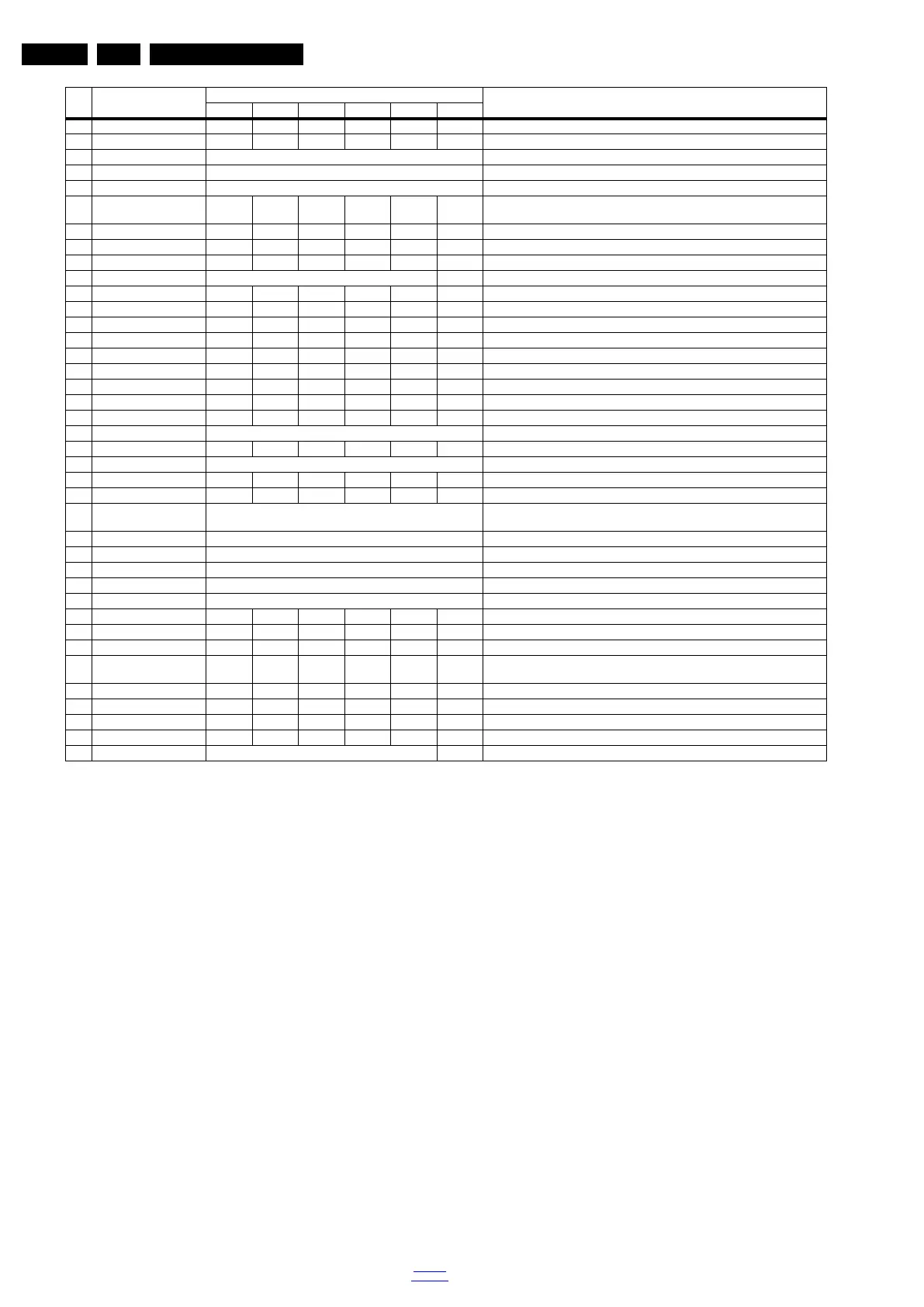Service Modes, Error Codes, and Fault Finding
EN 32 QM15.2E LA5.
2015-Sep-30
back to
div.table
How to Exit the Factory mode
Use one of the following methods:
• Select EXIT_FACTORY from the menu and press the “OK”
button.
Note: When the TV is switched “off” by a power interrupt, or
normal switch to “stand-by” while in the factory mode, the TV
will show up in “normal operation mode” as soon as the power
is supplied again. The error buffer will not be cleared.
5.2.5 Customer Service Mode (CSM)
Purpose
The Customer Service Mode shows error codes and
information on the TVs operation settings.The call centre can
instruct the customer (by telephone) to enter CSM in order to
identify the status of the set.This helps the call centre to
diagnose problems and failures in the TV set before making a
service call.
The CSM is a read-only mode; therefore, modifications are not
possible in this mode.
Specifications
• Ignore “Service unfriendly modes”.
• Line number for every
line (to make CSM language independent).
• Set the screen mode to full
screen (all contents on screen is visible).
• After leaving the Customer Service Mode, the original
settings are restored.
• Possibility to use “CH+” or “CH-” for channel surfing, or
enter the specific channel number on the RC.
How to Activate CSM
To activate CSM, press the following key sequence on a
standard remote control transmitter: “123654” (do not allow the
display to time out between entries while keying the sequence).
After entering the Customer Service Mode, the following items
are displayed.
Note: Activation of the CSM is only possible if there is no (user)
menu on the screen!
Contents of CSM
• 1.1 Set Type This information is very helpful for a
helpdesk/workshop as reference for further diagnosis. In
this way, it is not necessary for the customer to look at the
rear of the TV-set. Note that if an NVM is replaced or is
initialized after corruption, this set type has to be re-written
to NVM.
• 1.2 Production code Displays the production
code (the serial number) of the TV. Note that if an NVM is
replaced or is initialized after corruption, this production
code has to be re-written to NVM.
• 1.4 a Option Code 1 Gives the option codes of option
group 1 as set in SAM.
• 1.4b Option Code 2 Gives the option codes of option
group 2 as set in SAM.
• 1.5 18AC SSB Gives an identification of the SSB as stored
in NVM. Note that if an NVM is replaced or is initialized after
8TV Settings Key 111111TV Settings Key
9TV Settings VALUE000000TV Settings VALUE
10 TV Settings STORE Press OK TV Settings STORE
11 COPY TV Settings to USB Press OK COPY TV Settings to USB
12 COPY TV Settings to TV Press OK COPY TV Settings to TV
13 VIRGIN_MODE Off Off Off Off On Off Use this to return the set to virgin mode. Depends whether the set has been used
already.
14 ORT_MODE On On On On On Off ORT mode
15 DRMWARNING On Off Off Off On On Warning the data rights management
16 AGEING MODE Off Off Off Off Off Off Use this for aging a new LCD panel
17 COLOR TEMP MODE Normal
18 CLR_TEMP_R 119 123 127 127 127 0 Red colour temperature setting
19 CLR_TEMP_G 105 127 105 105 105 0 Green colour temperature setting
20 CLR_TEMP_B 255 114 95 95 95 0 Red colour temperature setting
21 ADC_GAIN_R 255 255 255 255 255 255 Red ADC gain
22 ADC_GAIN_G 255 255 255 255 255 255 Green ADC gain
23 ADC_GAIN_B 255 255 255 255 255 255 Blue ADC gain
24 ADC_OFFSET_R 127 127 127 127 127 127 Red ADC offset
25 ADC_OFFSET_G 127 127 127 127 127 127 Green ADC offset
26 ADC_OFFSET_B 127 127 127 127 127 127 Blue ADC offset
27 AUD_GAIN_HDMI 0 HDMI audio gain
28AUD_GAIN_ATV 0000120Analogue TV audio gain
29 AUD_GAIN_DTV 0 Digital TV audio gain
30AUD_GAIN_USB 022000USB audio gain
31 AQ_INDEX 0 0 15 10 10 15 Audio Quality index
32 Copy PQ to USB Press OK Saves the picture quality data to a file “pq.bin” to the root of a FAT formatted USB
memory stick
33 Copy PQ to TV Press OK Loads the picture quality data from a file “pq.bin” in to the TV
34 Copy AQ to USB Press OK Loads the audio quality data from a file “AQ.bin” in to the TV
35 Copy AQ to TV Press OK Loads the audio quality data from a file “AQ.bin” in to the TV
36 COPY DB CHL to USB Press OK Copy the USB channel list to USB
37 COPY DB CHL to TV Press OK Copy the TV channel list to TV
38LIGHT SENSOR TYPE000001Light sensor type
39TEMP SENSOR TYPE000003Tempreture sensor
40AMBILIGHT TYPE000000The type of Ambient light
41 AMBILIGHT TYPE
VALUE
000003The type value of Ambient light
42LED TYPE 000000The type of LED
433D 0220023D on/off
44BLUETOOTH 000111BLUETOOTH
45 ARC TEST On On On On On On ARC test
46 EXIT_FACTORY Press OK Exits the Factory mode
Item Item value
Default value
Description32" 39" 40" 48" 50" 55"
