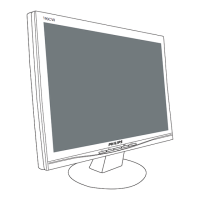Do you have a question about the Philips 82 7 Series and is the answer not in the manual?
The Home screen is the center of your display for browsing entertainment options from apps.
Receive updates for the Home launcher for a new look and features on your display.
Access installed apps and premium apps from the Smart TV Collection.
Instructions on how to open the Home screen and select an item to view or start.
Read the safety instructions before using the display.
Instructions for mounting the display stand, available in the Quick Start Guide.
Information on VESA-compliant wall mount brackets and their specifications.
Properly insert the power cable into the display and ensure socket accessibility.
Identifies the function of each button on the top, middle, and bottom of the remote.
Steps to pair your display's remote control using Bluetooth or IR.
How to use voice search to find content on the display.
How to switch the display on, to standby, or use the display keys.
Guidance on connecting devices for the best quality and performance.
How to connect a Home Theatre System using HDMI ARC/eARC.
Connecting smartphones and tablets wirelessly via the Philips TV Remote App.
Connecting wireless devices like speakers, headphones, or gamepads via Bluetooth.
Connecting a game console using a High Speed HDMI cable for optimal quality.
Connecting a USB keyboard for text input and configuring its layout.
Connecting a computer to use the display as a PC monitor.
Connecting your display to a home network for internet access.
Sign in with your Google Account to access apps, games, and personalized content.
Access premium apps, download new apps, and manage privacy settings.
Rent or buy movies/TV shows, play music, and download games from Google Play.
Set up parental controls, lock 18+ rated apps, or create restricted profiles.
How to launch and use the built-in internet browser on your display.
Adjust picture styles, color, contrast, sharpness, and brightness.
Select sound styles, customize personal mode, and adjust audio settings.
How to search for and install software updates via an internet connection.
Product fiche details including screen size, power consumption, and resolution.
Details on side and bottom connections like USB, HDMI, and network ports.
Information on output power, audio technologies, and sound features.
Essential safety instructions to prevent injury, fire, or damage to the display.