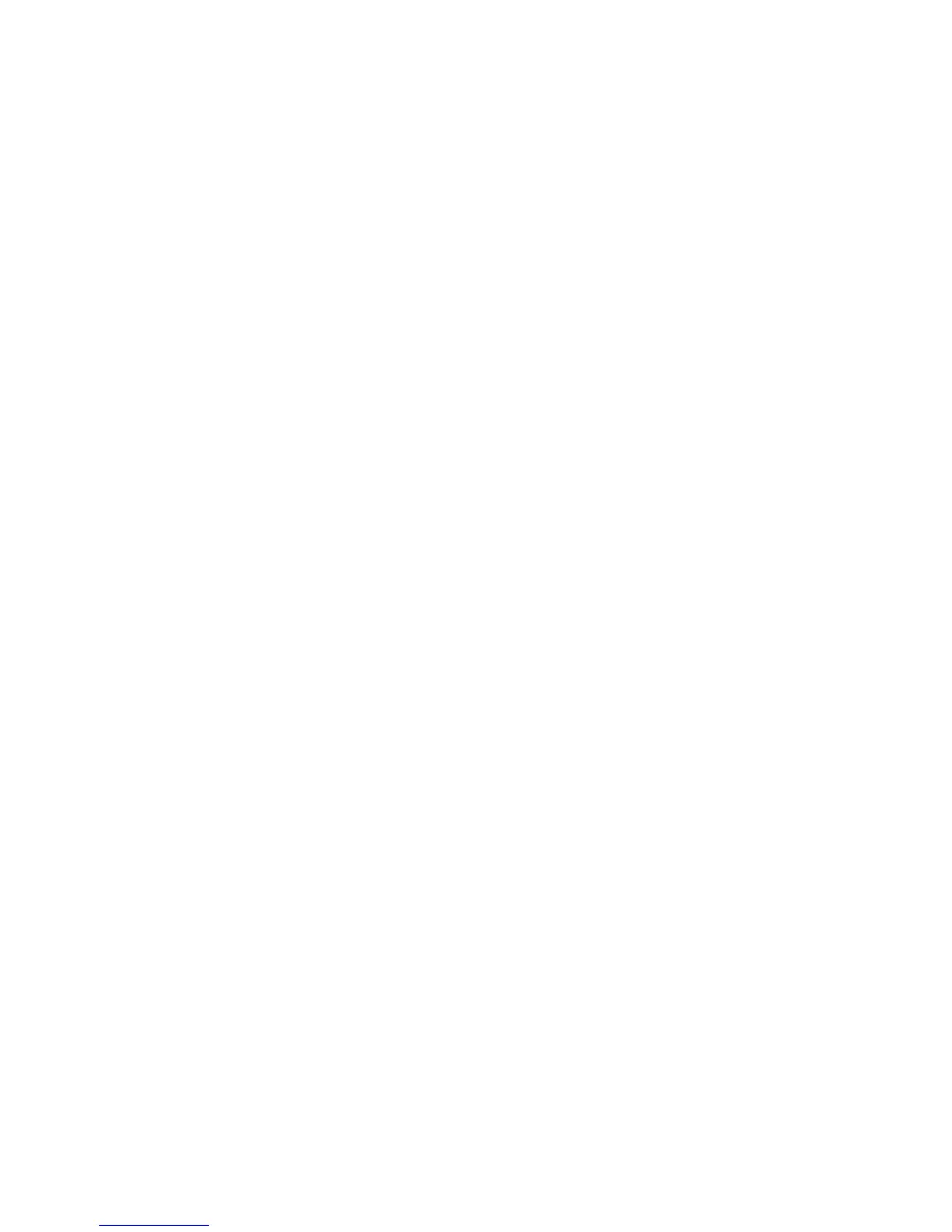Chapter 5 Viewing and Changing Settings
39
5.1 Navigating the Menu Screens
To navigate through all of the menu screens and settings:
• Use the Up/Down button to scroll through the menu.
• Use the Left and Right buttons to perform the actions specied on the on-screen buttons.
5.2 Using the Keypad Lock Feature
Note: When Keypad Lock is enabled, the Alarm Indicator/Audio Pause and Start buttons continue to function
normally.
1. Access the Keypad Lock feature from the Options menu. It is intended to prevent accidental
changes to device settings. This feature locks the navigation keys (Up, Down, Stop, Left, and Right).
2. If the keypad is locked, you must unlock it before you can enter the Menu. When you press one
of the navigation keys, a Keypad Unlock message displays. To unlock the keypad, hold the Right
button down for 5 seconds. Or press the Left (Cancel) button to cancel the Keypad Unlock action.
3. An audible indicator sounds when the keypad is successfully unlocked. Once the display is
unlocked, you can enter the Menu as you normally would by pressing the Up button.
- There is a keypad lock inactivity time-out period. After you have unlocked the keypad as
indicated, the keypad will re-lock after ve minutes of inactivity.
The keypad automatically unlocks if an alarm or informational message occurs and remains
unlocked while alarms are active.
5. Viewing and Changing Settings
