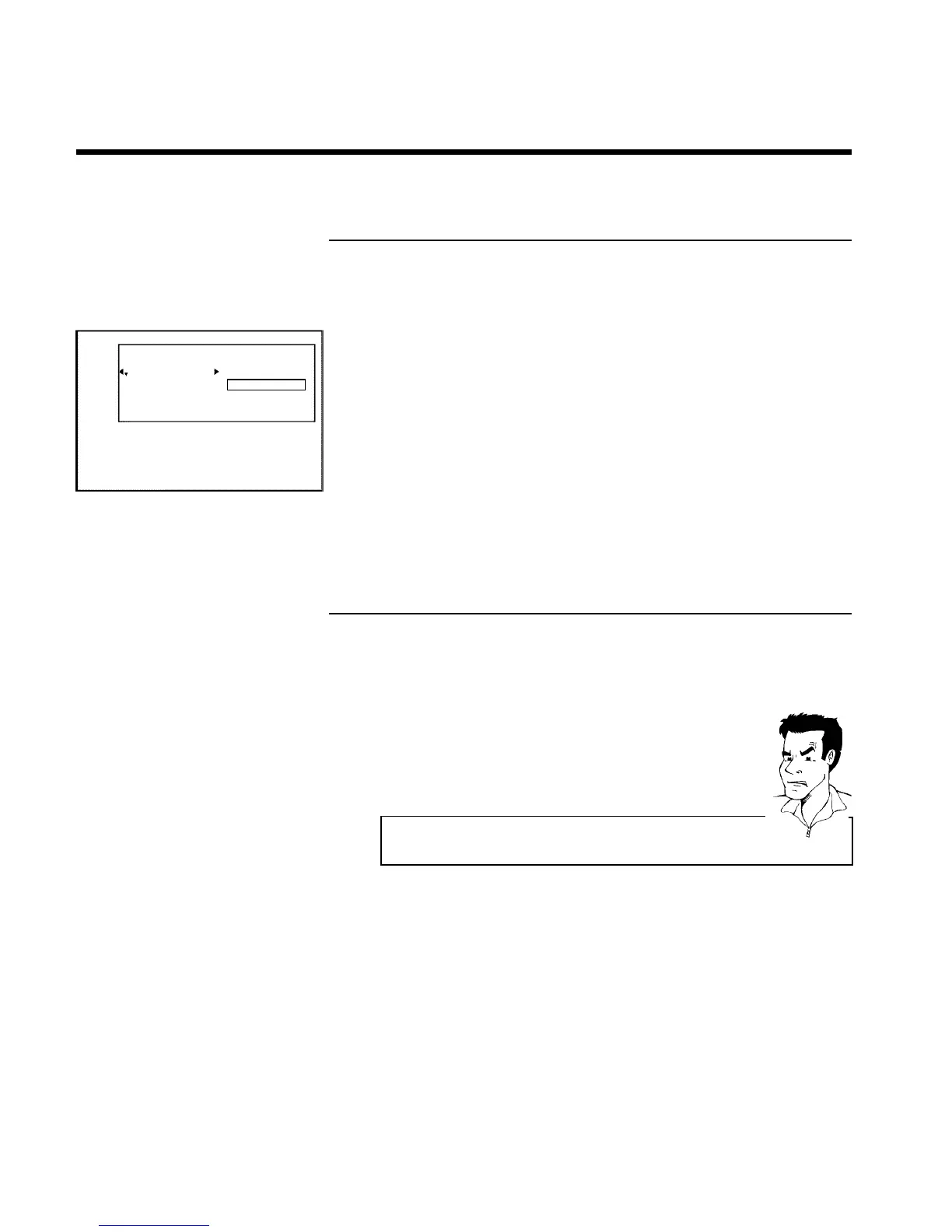60
Changing the disc name
1 In the 'Disc info display' press C . The 'Settings for' menu appears
on the TV screen.
Settings for Philips1
Disc name Philips1
Protection Unprotected
Erase disc
2 Select 'Disc name' using CH+ A or CH- B and confirm with C .
3 Using C or D select the position where the letter/number/icon is to
be changed/re-entered.
4 Change the icon using CH+ A or CH- B . You can switch between
upper and lowercase using SELECT . You can delete the character
using CLEAR .
5 Repeat
3 and 4 until you have made the changes you want.
6 Save the new title with OK .'Storing name' appears on the TV
screen for confirmation.
7 To end, press D .
Finishing editing
If one or more titles have been edited a DVD player may still display the original titles. You can
prepare your disc in such a way that a DVD player will be able to play the edited version.
1 In the 'Disc info display' press C . The 'Settings for' menu appears
on the TV screen.
2 Select 'Make edits compatible' using CH+ A or CH- B and
confirm with OK .
a 'Make edits compatible' does not appear
b Your disc is already compatible. There is no need for conversion.
To end, press SYSTEM-MENU .
Problem
3 The screen displays 'This will take' to show how long the process
will last.
4 To confirm press OK .'Working' appears on the TV screen. A bar
will move from left to right indicating progress.
Managing the disc contents
