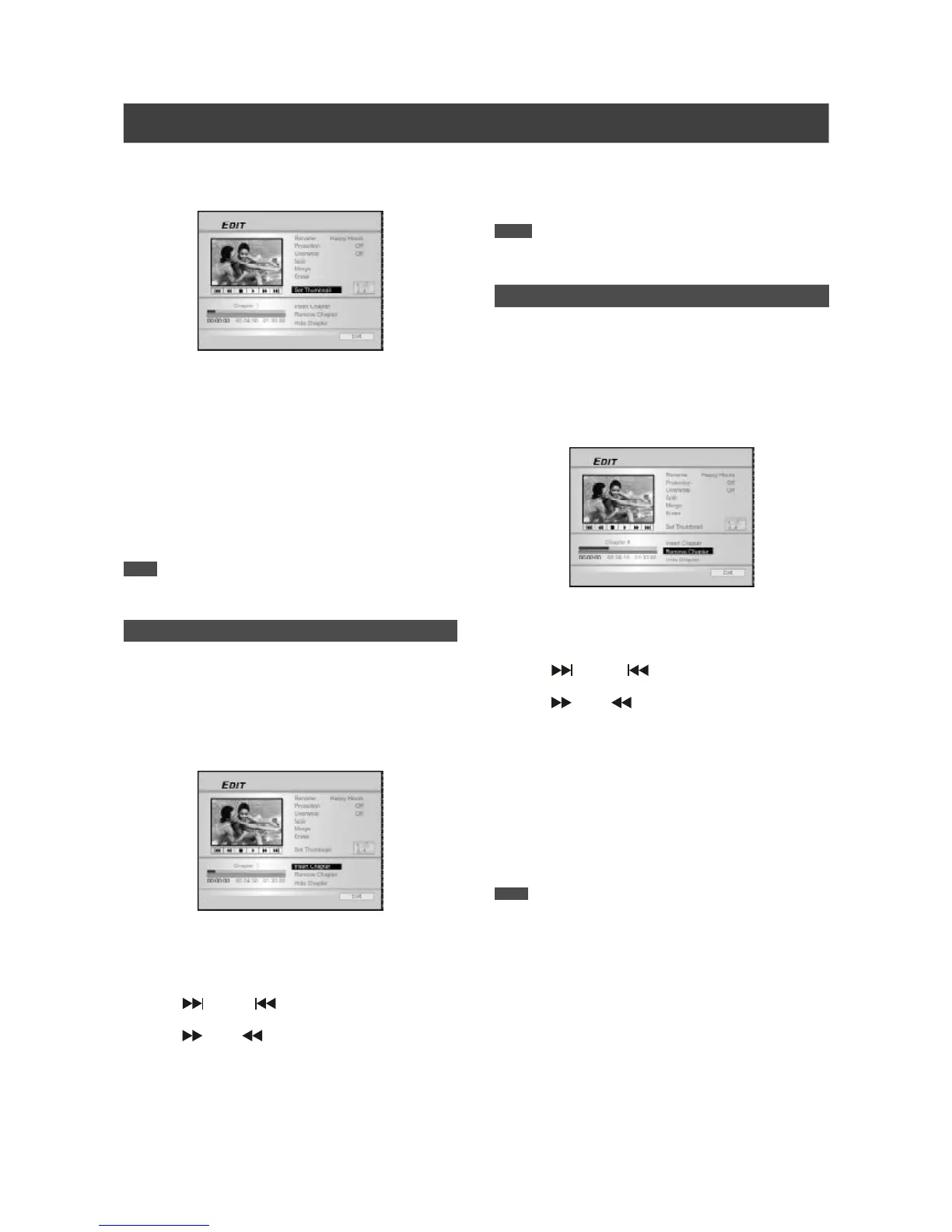38
4. Press [p] [q] to select “Set Thumbnail.”
5. Press [OK] to select the image during playback
and set it as the video title thumbnail.
6. To set thumbnails for more titles, repeat from step
2 to 5. Or press [p] [q] to select “EXIT” and then
press [OK] to exit the setting.
Note:
You can NOT set the thumbnail for the recorded title(s) on a
DVD+R disc if the disc is finalized.
EDITING
Inserting chapter mark
During playback you can set and erase chapter mark(s) within a
title.
1. Press [BROWSER] to display the “Browser” menu.
2. Press [t] [u] [p] [q] to select the title you want
to edit, and then press [EDIT] to go to the edit
screen.
3. Press [p] [q] to select “Insert Chapter Mark.”
4. Press [uPLAY] to start the title playback first.
Press [ NEXT] [ PREVIOUS] to advance to
the next chapter or the previous chapter.
Press [ F.F.] [ REW ] to perform fast
forward or fast rewind scanning.
Press repeatedly to play the title forward or reverse.
5. Press [OK] to insert chapter marks at where
you want to during playback.
6. To insert chapter marks in more titles, repeat from
step 2 to 5. Or press [p] [q] to select “EXIT”
and then press [OK] to exit the setting.
Note:
You can NOT insert chapter marks to recorded title(s) on a
DVD+R disc if the disc is finalized.
Erasing Chapter Mark
During playback you can set and erase chapter mark(s) within a
title.
1. Press [BROWSER] to display the “Browser” menu.
2. Press [t] [u] [p] [q] to select the title you want
to edit, and then press [EDIT] to go to the edit
screen.
3. Press [p] [q] to select “Erase Chapter.”
4. Press [uPLAY] to start the title playback first.
Press [ NEXT] [ PREVIOUS] to advance to
the next chapter or the previous chapter.
Press [ F.F.] [ REW ] to perform fast
forward or fast rewind scanning.
Press repeatedly to play the title forward or reverse.
5. During playback you can press [OK] to erase
the chapter mark.
6. To erase chapter marks in more titles, repeat from
step 2 to 5. Or press [p] [q] to select “EXIT”
and then press [OK] to exit the setting.
Note:
1. You can NOT erase the chapter marks within recorded title(s)
on a DVD+R disc if the disc is finalized.
2. This function is not applicable to files without any chapter
marks.