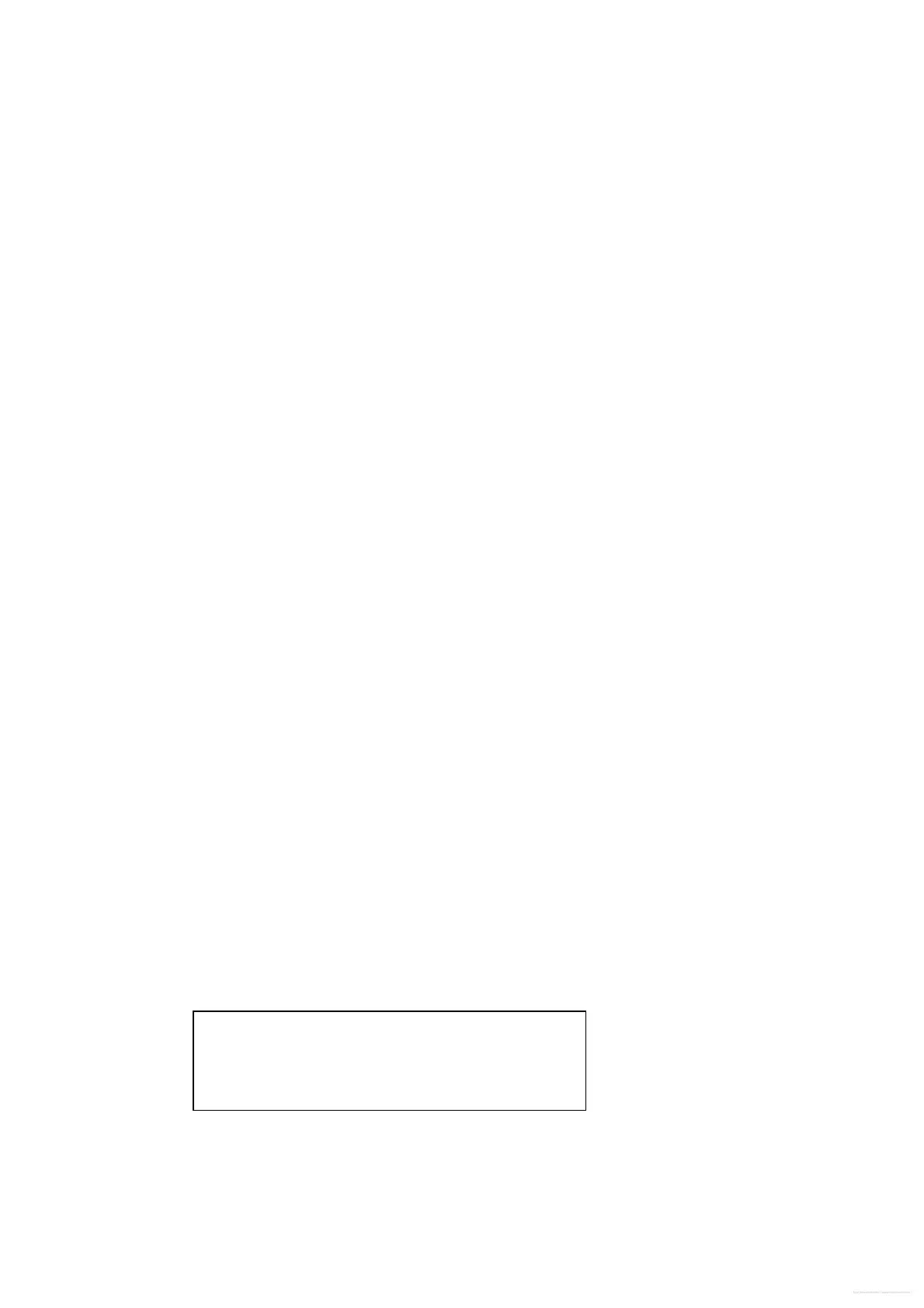Software upgrade
Preparation to upgrade software
1) Start the CD Burning software and create a new CD project (Data Disc) with the following setting:
Label: DVP3XXX (No need the label name)
File Name: DVPXXXX_XX.BIN
Power on the set and open the tray, then press <option> to check the File Name.
Note: It is required capital letter for the File System name
2) Burn the data onto a blank CDR
A. Procedure for software upgrade:
1) Power on the set and insert the prepared Upgrade CDR.
2) The set will starts reading disc & response with the following display TV screen:
Upgrade file detected
VXX(SW VER )
<X> <O>
3) Press <OK> button to confirm, then screen will display :
Upgrade file detected
UPGRADING…
Do not power off…
4) The upgraded tray will automatically open when files coping complete, then take out the disc.
5) About 1 minute later, the trace will automatically close when upgrading complete.
B. Read out the software versions to confirm upgrading
1) Power on the set and press <Setup> button on the remote control.
2) Press <Up><Next>< Up >< Up ><OK> button.
The software version and other information are display on the TV screen as follows:
Model DVP3XXX_ XX
File Name DVPXXXX_XX.BIN
Version XX.XX.XX.XX
8203RX XX.XX.XX.XX
RISC XXXXXX-XXX-XXX
Servo XXXXX-XXX-XXXX
Region Code X
Caution: The set must not be power off during
upgrading, Otherwise the Main board will be
damaged entirely.
3-1
Free Datasheet http://www.datasheet4u.net/
