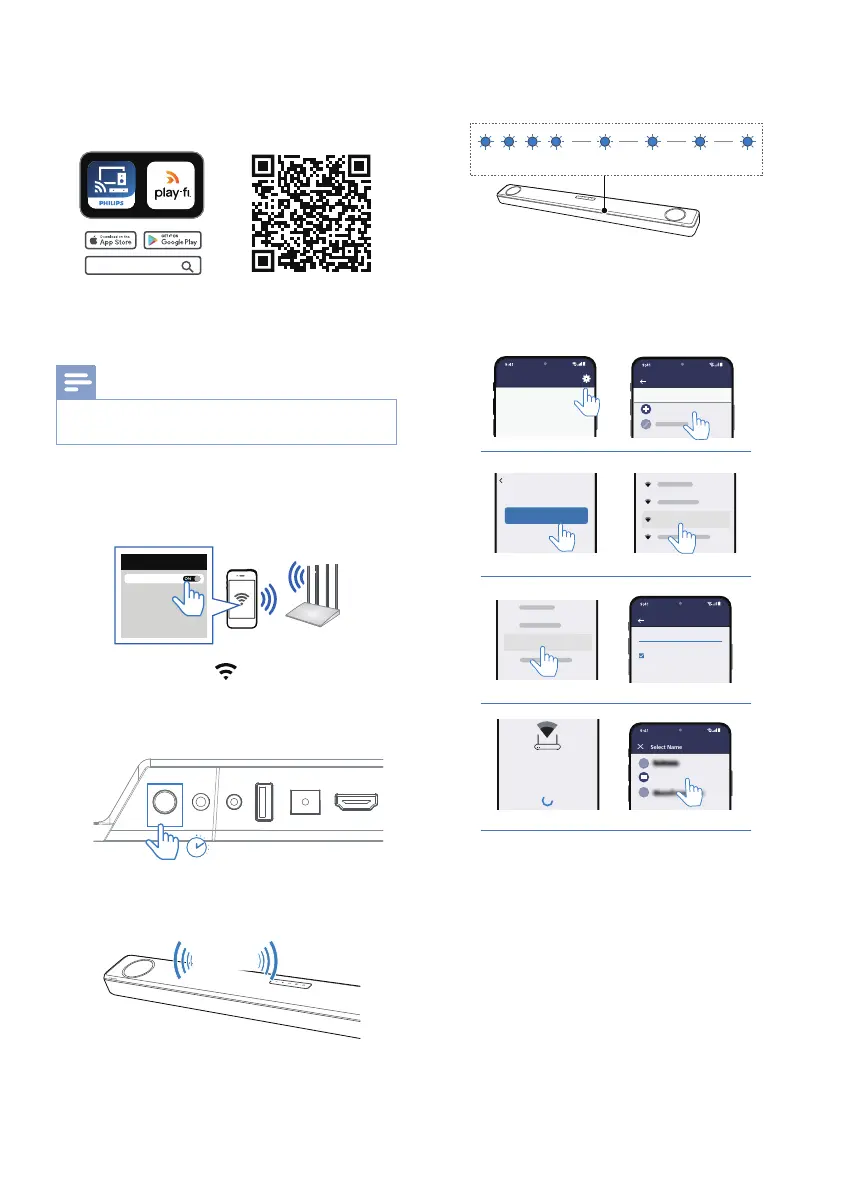15EN
1 Download and install the Philips
ġŏĚÞ½ĻĻĻġŨâľâÞ×Ů%~ē½ŮֿžġĚ
a phone or tablet.
Philips Sound
• Make sure your router is turned on
and working properly.
Note
•
Depending on the device version, the operation
screen and the way to perform operations may vary.
2 Connect your phone or tablet to the
same Wi-Fi network that you want to
connect your soundbar.
<
Wi-Fi
Wi-Fi
2
3
4
Two tone
1
Fast blink Slow pulse
>8 sec
3 Press and hold (Wi-Fi) button
located at the back cabinet for
8 seconds to trigger the Wi-Fi
connection.
<
Wi-Fi
Wi-Fi
2
3
4
Two tone
1
Fast blink Slow pulse
>8 sec
» Until the speaker make a second
tone and then release the button.
Two tone
1
<
Wi-Fi
Wi-Fi
Fast blink Slow pulse
>8 sec
2
4 Wait until the Wi-Fi light indicator on
the front cabinet goes from a fast blink
to a slow pulse. When it begins pulsing
slowly, it indicates that the speaker is
entering the Wi-Fi setup mode.
Fast blink Slow pulse
5 Launch the Philips Sound app
ĻġŨâľâÞ×Ů%~ē½Ůֿž֣;ġēēġŨŊüâ
instructions in the app to connect
this product to your Wi-Fi network.
Return to this app to continue setup.
Ready?
Go To Wi-Fi Settings
Your Home Router
Select Name
X
Wi-Fi Password
Enter the password for the network Your Home Router
1234567890
I
X
Show Password.
Your Play-Fi device is connecting to
Your Home Router
When the Wi-Fi light on the device stops
blinking and becomes solid the device is
setup and ready to be used.
Philips Sound
Settings
Setup Play-Fi Device
SETUP
Bedroom
Return to this app to continue setup.
Ready?
Go To Wi-Fi Settings
Your Home Router
Select Name
X
Wi-Fi Password
Enter the password for the network Your Home Router
1234567890
I
X
Show Password.
Your Play-Fi device is connecting to
Your Home Router
When the Wi-Fi light on the device stops
blinking and becomes solid the device is
setup and ready to be used.
Philips Sound
Settings
Setup Play-Fi Device
SETUP
Return to this app to continue setup.
Ready?
Go To Wi-Fi Settings
Your Home Router
Select Name
X
Wi-Fi Password
Enter the password for the network Your Home Router
1234567890
I
X
Show Password.
Your Play-Fi device is connecting to
Your Home Router
When the Wi-Fi light on the device stops
blinking and becomes solid the device is
setup and ready to be used.
Philips Sound Settings
Setup Play-Fi Device
SETUP
Bedroom
Return to this app to continue setup.
Ready?
Go To Wi-Fi Settings
PlayFiDevice 1234
Your Home Router
Select Name
X
Wi-Fi Password
Enter the password for the network Your Home Router
1234567890
I
X
Show Password.
Your Play-Fi device is connecting to
Your Home Router
When the Wi-Fi light on the device stops
blinking and becomes solid the device is
setup and ready to be used.
Philips Sound Settings
Setup Play-Fi Device
SETUP
Bedroom
Return to this app to continue setup.
Ready?
Go To Wi-Fi Settings
Your Home Router
Select Name
X
Wi-Fi Password
Enter the password for the network Your Home Router
1234567890
I
X
Show Password.
Your Play-Fi device is connecting to
Your Home Router
When the Wi-Fi light on the device stops
blinking and becomes solid the device is
setup and ready to be used.
Philips Sound Settings
Setup Play-Fi Device
SETUP
Bedroom
Return to this app to continue setup.
Ready?
Go To Wi-Fi Settings
Your Home Router
Select Name
X
Wi-Fi Password
Enter the password for the network Your Home Router
1234567890
I
X
Show Password.
Your Play-Fi device is connecting to
Your Home Router
When the Wi-Fi light on the device stops
blinking and becomes solid the device is
setup and ready to be used.
Philips Sound Settings
Setup Play-Fi Device
SETUP
Bedroom
Return to this app to continue setup.
Ready?
Go To Wi-Fi Settings
Your Home Router
Select Name
X
Wi-Fi Password
Enter the password for the network Your Home Router
1234567890
I
X
Show Password.
Your Play-Fi device is connecting to
Your Home Router
When the Wi-Fi light on the device stops
blinking and becomes solid the device is
setup and ready to be used.
Philips Sound Settings
Setup Play-Fi Device
SETUP
Bedroom
Return to this app to continue setup.
Ready?
Go To Wi-Fi Settings
Select Name
X
Wi-Fi Password
Enter the password for the network Your Home Router
1234567890
I
X
Show Password.
Your Play-Fi device is connecting to
Your Home Router
When the Wi-Fi light on the device stops
blinking and becomes solid the device is
setup and ready to be used.
Philips Sound Settings
Setup Play-Fi Device
SETUP
Bedroom
6 After successful Wi-Fi connection, the
Wi-Fi light indicator will stop pulsing
and turn solid. Once you set up this
product on your Wi-Fi network, you
can control it from any smartphone or
tablet on the same network.
7 After connection, you can change
ŊüâÞâŧÿØâĚ½ęâ֣üâľâ½ľâłâŧâľ½ē
names to choose from or create your
ġŨĚ×ŮØüġġłÿĚöŏłŊġę^½ęâ½Ŋ
the end of the name list. Otherwise,
it follows the default name.