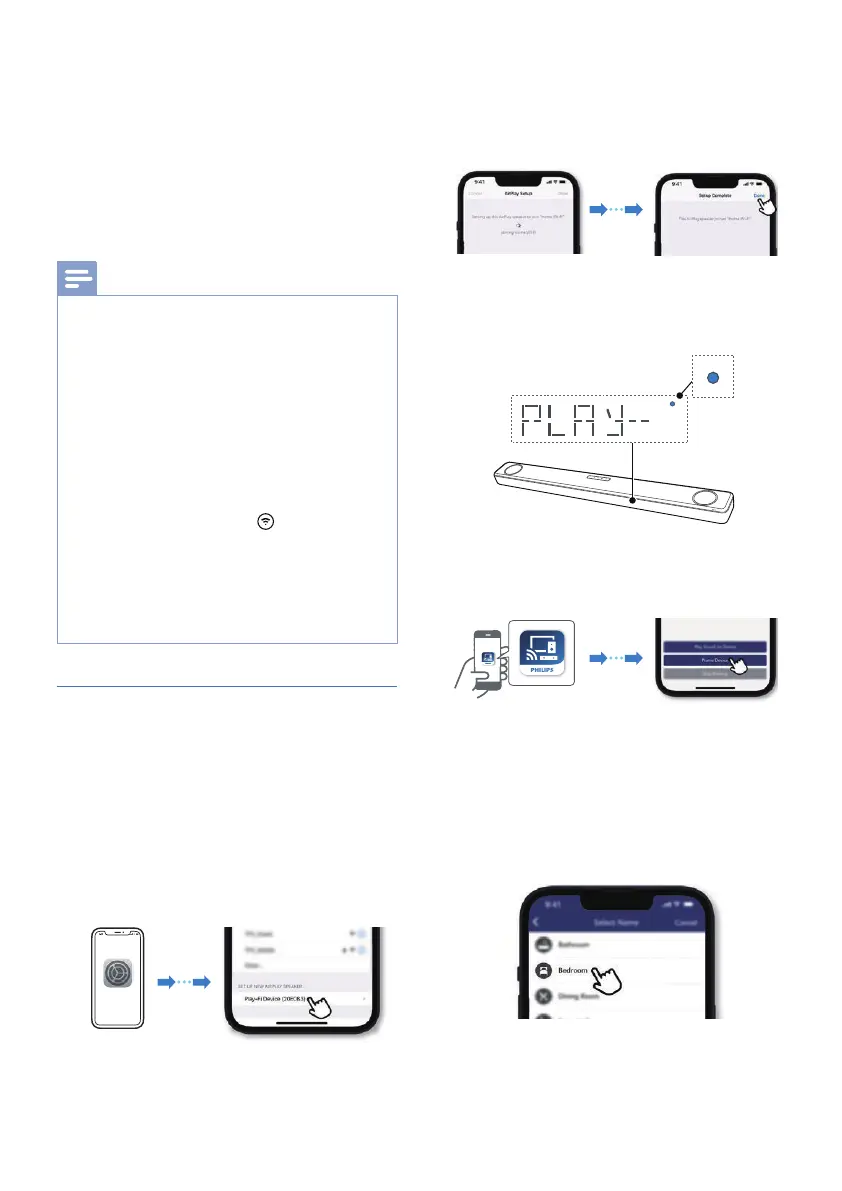16 EN
8 After connection, this product may
perform a software update.
Upgrade to the latest software
ŨüâĚÿŊÿłŮġŏľžľłŊŊÿęâłâŊŏĻ֣
üâłġõŊŨ½ľâŏĻöľ½Þâę½ŮŊ½Đâ
several minutes. Do not unplug your
łĻâ½Đâľ֤ŊŏľĚġŻŮġŏľÞâŧÿØâ֤ġľēâ½ŧâ
the network during the update.
Note
•
After connection, the product may perform
a software update. Upgrade is required after
initial set up. Without the upgrade, not all
product features can be available.
• «üâĚŊüâžľłŊŊÿęâłâŊŏĻÿłĚġŊłŏØØâłłõŏē֤üġēÞ
down the Wi-Fi button on the soundbar for 8
seconds until the second tone can be heard and
the Wi-Fi light is changed to a slow pulse. Reset
the Wi-Fi connection, restart the app and start
the set up again.
• If you want to change from one network to
another, you need to set up the connection
again. Press hold down the
(Wi-Fi) button on
the soundbar for 8 seconds to reset the Wi-Fi
connection.
• «üâĚŊüâžľłŊŊÿęâłâŊŏĻÿłĚġŊłŏØØâłłõŏē֤Ļēâ½łâ
ØēġłâŊüâ~üÿēÿĻłġŏĚÞ½ĻĻĻġŨâľâÞ×Ů%
~ē½Ůֿž֣âłŊ½ľŊŊüâ½ĻĻ½ĚÞŊľŮŊüâłâŊŏĻ½ö½ÿĚ֣
AirPlay setup
Use AirPlay to set up the Wi-Fi connection
of iOS device (iOS7 or later) and soundbar.
1 ÿdÞâŧÿØâ֥âŊŊÿĚöłج«ÿֿ;ÿجłâēâØŊ
home network [Play-Fi Device
(xxxxxx) ]
» <ġŊġŊüâ«ÿֿ;ÿłâŊŏĻ֣üâ~ē½Ůֿ;ÿ
device name displays around in 5
seconds.
Settings
» Select the Play-Fi device in the
Airplay set up.
» Press “Done” when set up
complete
» After successful Wi-Fi connection,
the Wi-Fi light indicator will stop
pulsing and turn solid.
Solid
2 Return to Philips Sound App to name
the device.
3 After connection, you can change
ŊüâÞâŧÿØâĚ½ęâ֣üâľâ½ľâłâŧâľ½ē
names to choose from or create your
ġŨĚ×ŮØüġġłÿĚöŏłŊġę^½ęâ½Ŋ
the end of the name list. Otherwise,
it follows the default name.