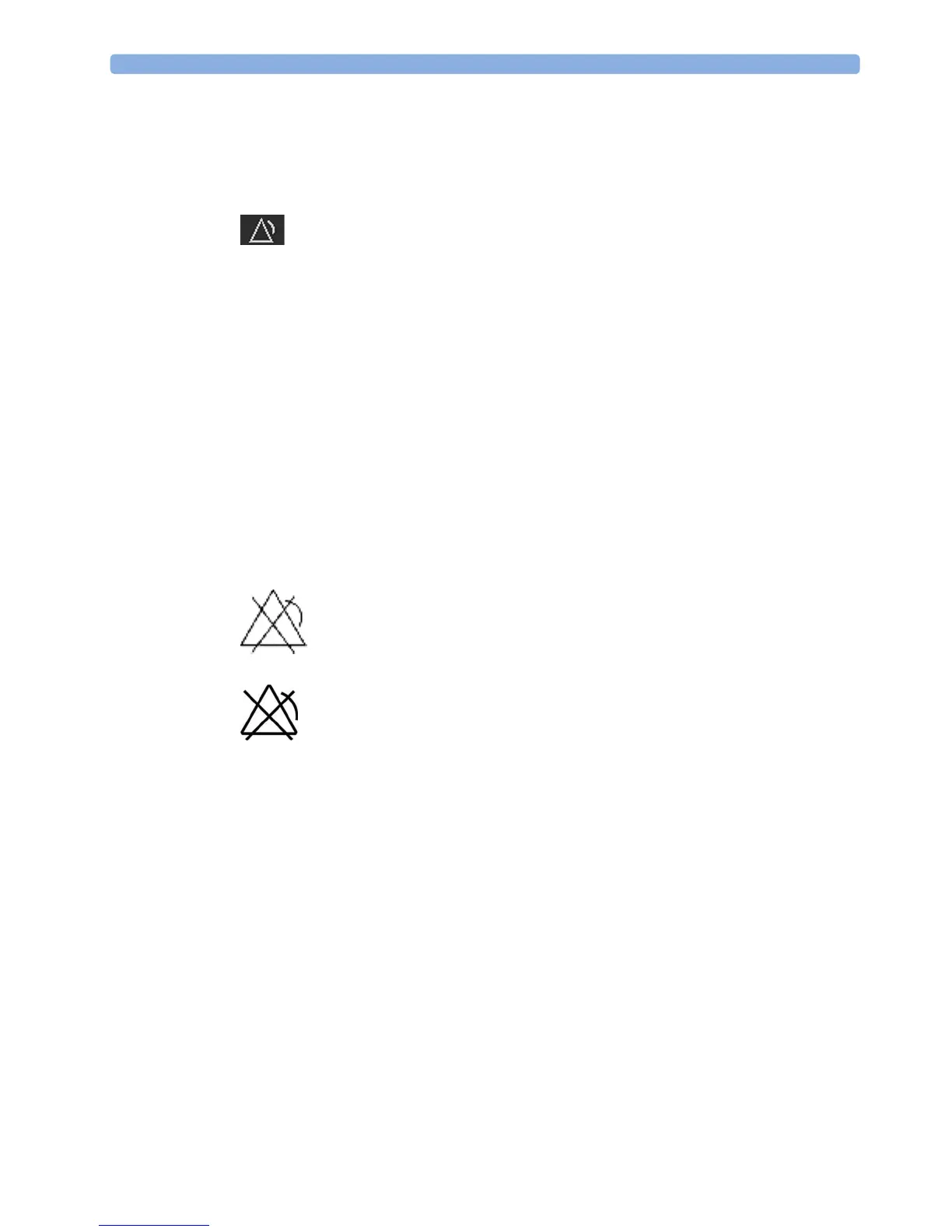6 Alarms
123
To Switch All Alarms Off
You can switch alarms off permanently if your monitor is configured to allow infinite alarms pause,
and the SmartKey is labeled
Alarms Off.
Select the
Alarms Off SmartKey.
Or
1 Select Main Setup.
2 Select Alarms.
3 Select Alarms Off.
While Alarms are Paused or Off
When red alarms are paused or off:
In the alarm field, the monitor displays the message
Al. Paused x:yy or Alarms Off, together with the
alarms paused symbol or the alarms off symbol.
When yellow alarms are paused or off:
In the alarm field, the monitor displays the message
YellowPaused x:yy or Yellow Alarms Off, together
with the alarms paused symbol or the alarms off symbol.
For red and yellow alarms:
Alarms Paused
Alarms Off
• No alarms are sounded and no alarm messages are shown.
• INOP messages are shown but no INOP tones are sounded.
The only exceptions are the INOPs
Cuff NotDeflated, Cuff Overpress, and Battery Empty from the
FM20/30 monitor with battery option.
These INOPs switch all alarms back on again, so that an INOP tone can be sounded. You must
remove the INOP condition first, before you can switch off or pause the alarms again.
Restarting Paused Alarms
To manually switch on alarm indication again after a pause, select the SmartKey Pause Alarms (or
Alarms Off) again.
Alarm indication starts again automatically after the pause period expires. If the monitor is configured
to stay paused infinitely, you must select
Alarms Off again to restart alarm indication.
