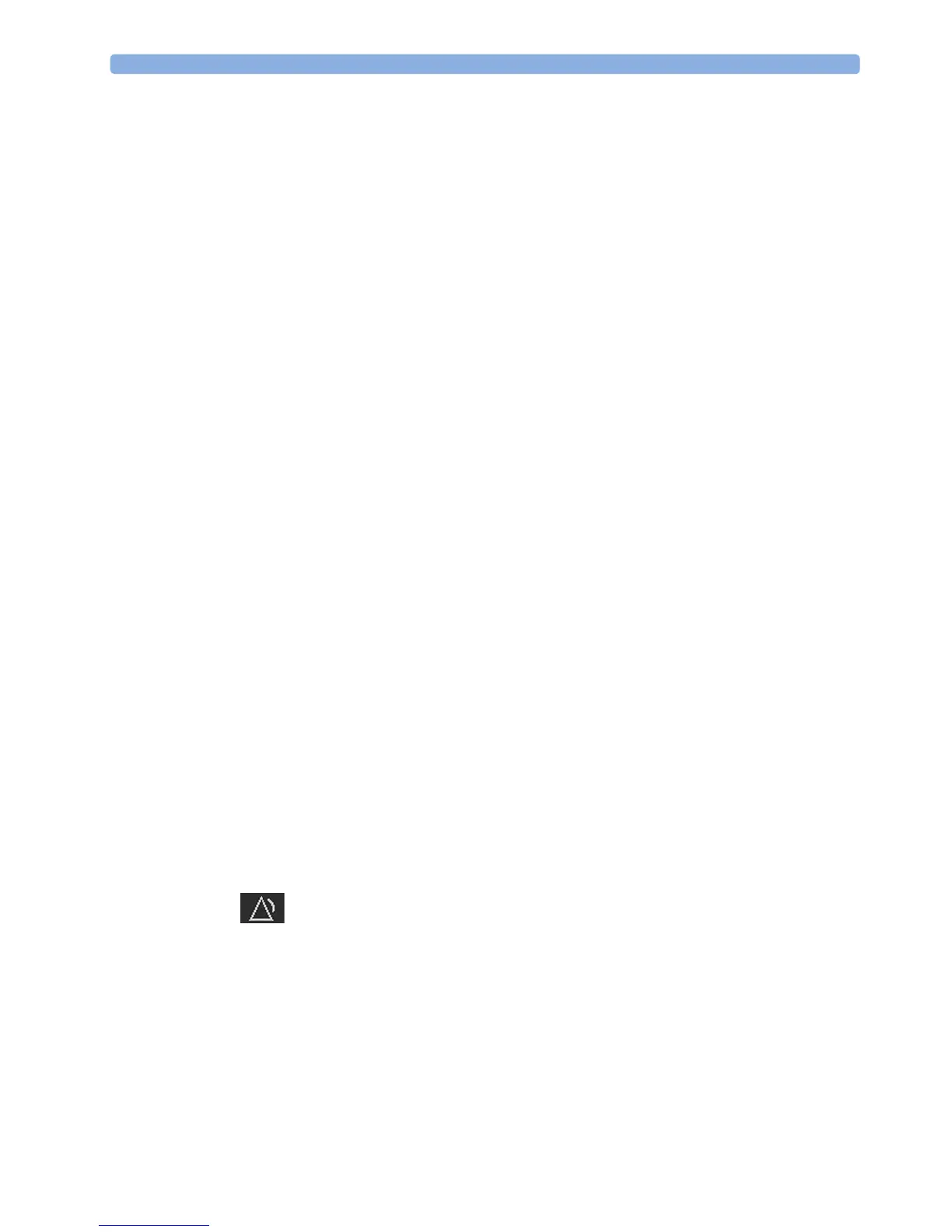6 Alarms
122
Alarm Reminder
If Alarm Reminder is configured on for your monitor, you will get an audible reminder of alarm
conditions that remain active after you have acknowledged the alarm. This reminder may take the form
of a repetition of the alarm tone for a limited time, or an unlimited repetition of the alarm tone (this is
the same as a new alarm).
Alarm Reminder is available only for yellow and red alarms and INOPs and
not for standard cyan INOPs.
In Configuration Mode, you can set the interval between silencing the alarm and sounding the
reminder tone to one, two, or three minutes.
Pausing or Switching Off Alarms
If you want to temporarily prevent alarms from sounding, for example while you are moving a patient,
you can pause alarms. Depending on your fetal monitor configuration, alarms are paused for one, two,
or three minutes, or infinitely.
To view the alarm pause setting chosen for your unit:
1 Select Main Setup, Alarms, Alarm Settings.
2 Check the Alarms Off setting.
This setting can be changed in Configuration Mode.
There are some settings made in Configuration Mode that can affect the availability of the pause
alarms functionality.
•The
Pause Alarms/Alarms Off SmartKey can be removed from the screen to avoid unintentional
switching off of alarms. In this case you can only pause alarms or switch alarms off permanently in
the
Alarms menu, under Main Setup.
•The
Pause Alarms/Alarms Off SmartKey can be configured to pause or switch off red and yellow
alarms, yellow alarms only, or not to function at all. If it is configured not to function, you cannot
pause alarms or switch alarms off permanently at all.
When the alarms off priority is set to
Yellow Only, the Pause Alarms/Alarms Off key becomes the Pause
Yellow
/Yellow Al. Off.
To Pause All Alarms
If you have configured alarms to be paused for one, two, or three minutes, the SmartKey is labeled
Pause Alarms.
Select the
Pause Alarms SmartKey to pause all alarms.
Or
1 Select Main Setup.
2 Select Alarms.
3 Select Pause Alarms.