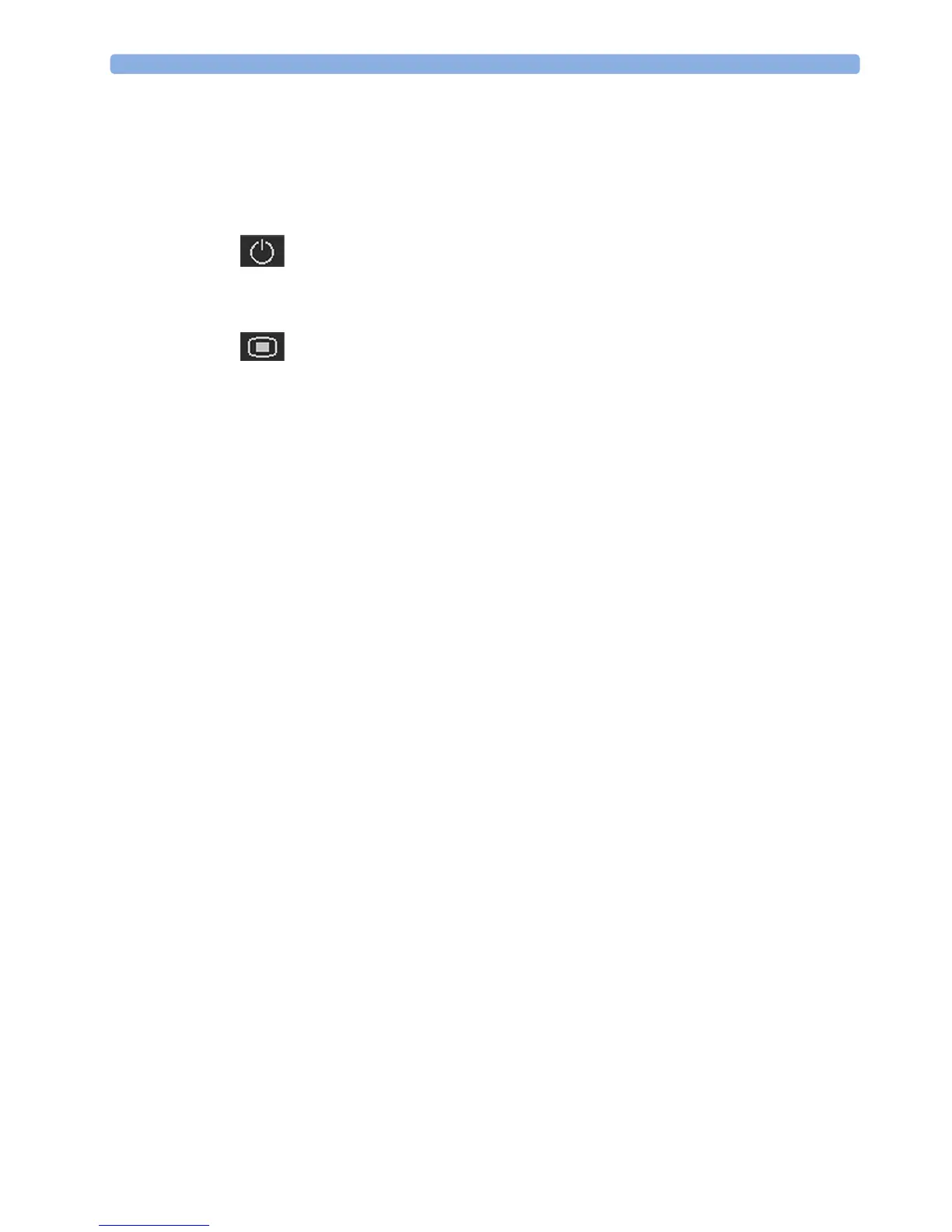3 Basic Operation
71
Switching the Monitor to the Standby Screen
To switch the monitor to the Standby screen:
Either
1 Select the Monitor Standby SmartKey.
Or
1 Enter the Main Setup menu using the SmartKey.
2 Select Monitor Standby.
3 Pressing any key or selecting any field on the screen will resume monitoring.
Disconnecting from Power
FM20/30
To disconnect the monitor from AC power, switch the monitor off using the On/Off switch located
on the right side of the device, or unplug the power cord from the AC mains socket.
FM20/FM30 with Battery Option and FM40/FM50
The On/Standby button does not disconnect the monitor from the AC power source. To disconnect,
unplug the power cord from the AC mains socket. Note that if the power cord is unplugged from the
AC mains socket before the monitor is put into Standby, a beeper is activated. The beeper warns you if
the monitor is accidentally disconnected from AC mains.
External Power Supply for the Avalon CL Base Station
To disconnect, unplug the power supply from the AC mains socket. Note that if the power supply is
unplugged from the AC mains socket before all CL devices are fully charged, a beep is issued. To
confirm the disconnection from power, and to silence the beep, press the On/Standby button of the
CL base station.
Power On/Power Off Behavior
The general rules determining the behavior of the fetal monitors when connected to, or disconnected
from power are as follows:
• A fetal monitor that was switched on prior to a temporary power loss, switches on again when
power is restored.
• A fetal monitor that was switched off prior to a temporary power loss, remains off when power is
restored.
• When AC mains power is lost, a battery powered monitor (FM20/30) continues to run without
interruption on battery power.