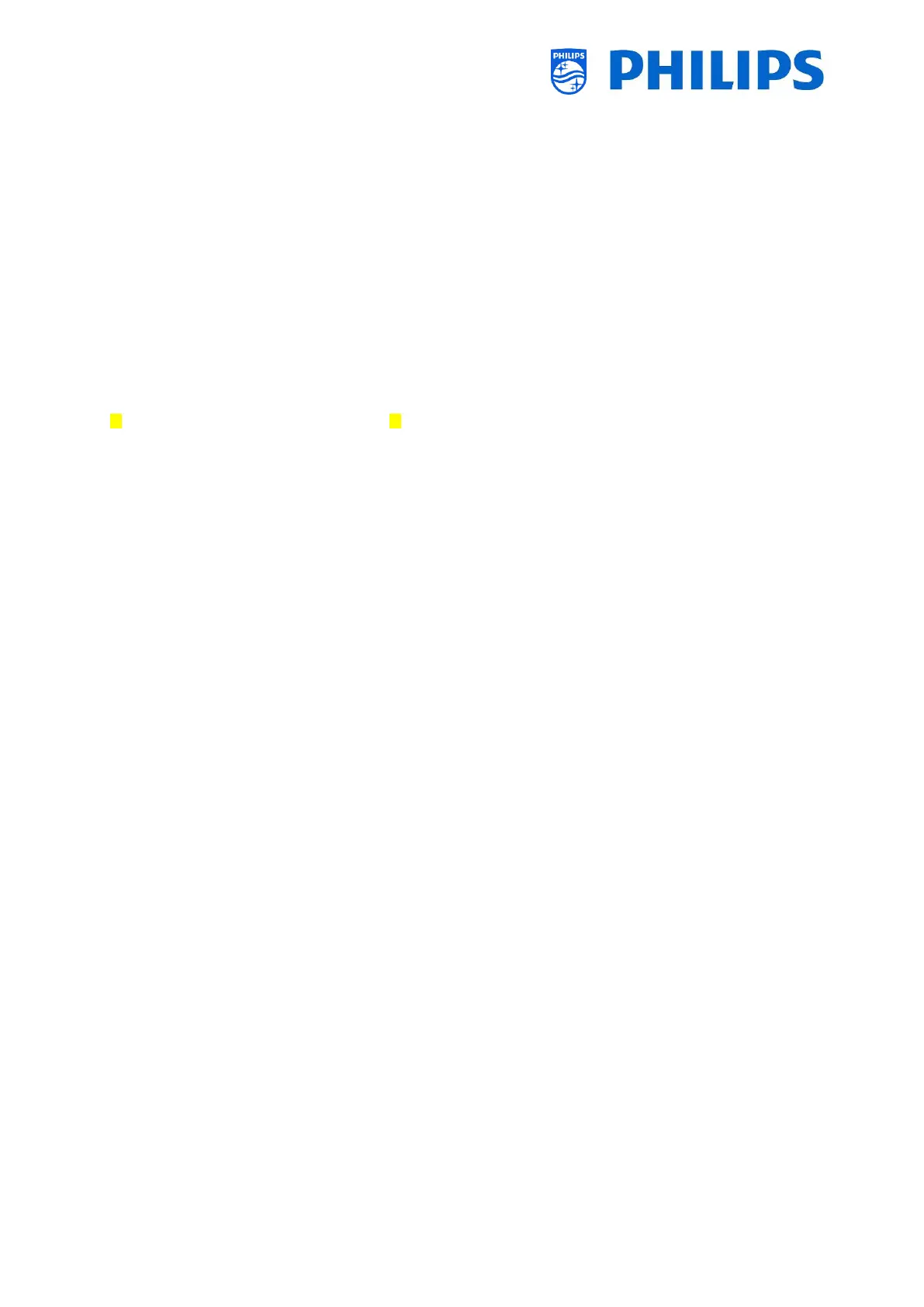- 60 -
8. Examples
8.1 ChannelList.xml in the clone file
After you have set your settings correctly you can clone TV to USB to change the channel list. The
channel list can be edited via CMND or you can do this using an xml editor tool.
The folder name used in the root of the USB device containing the clone data:
TPS191HE_CloneData/MasterCloneData/
Go to the ChannelList.xml file: …/MasterCloneData/ChannelList/ChannelList.xml to edit the channel
list manually.
In below example, the file after a virgin installation:
<?xml version='1.0' encoding='UTF-8' standalone='yes' ?>
<TvContents>
<SchemaVersion MajorVerNo="2" MinorVerNo="0" />
<ChannelMap>
<Channel>
<Source type="HDMI1" />
<Setup presetnumber="1" name="HDMI 1" blank="0" skip="0" FreePKG="1" PayPKG1="0" PayPKG2="0" logo="" TTV1="0" TTV2="0"
TTV3="0" TTV4="0" TTV5="0" TTV6="0" TTV7="0" TTV8="0" TTV9="0" TTV10="0" />
</Channel>
<Channel>
<Source type="HDMI2" />
<Setup presetnumber="2" name="HDMI 2" blank="0" skip="0" FreePKG="1" PayPKG1="0" PayPKG2="0" logo="" TTV1="0" TTV2="0"
TTV3="0" TTV4="0" TTV5="0" TTV6="0" TTV7="0" TTV8="0" TTV9="0" TTV10="0" />
</ChannelMap>
<ApplicationMap>
<Application>
<App Type="Native" AppName="MediaBrowser" />
<Setup name="USB Devices" FreePKG="1" PayPKG1="0" PayPKG2="0" />
</Application>
<Application>
<App Type="Native" AppName="YouTube" />
<Setup name="YouTube" FreePKG="1" PayPKG1="0" PayPKG2="0" />
</Application>
</ApplicationMap>
<ThemeTV />
</TvContents>
8.1.1 Add an RF channel in the ChannelList.xml
Open the ChannelList.xml file as described in the chapter ‘ChannelList.xml in the clone file’. For each
RF channel you want to add you need to add an xml element within the <Channel></Channel> bracket.
Some examples:
<Channel>
<Broadcast medium="analog" frequency="203250" system="west" serviceID="41795" ONID="65535" TSID="17056"
modulation="auto" symbolrate="0" bandwidth="Auto" servicetype="TV" />
<Setup presetnumber="10" name="EEN" blank="0" skip="0" FreePKG="1" PayPKG1="0" PayPKG2="0" TTV1="0" TTV2="0" TTV3="0"
TTV4="0" TTV5="0" TTV6="0" TTV7="0" TTV8="0" TTV9="0" TTV10="0" />
</Channel>
<Channel>
<Broadcast medium="dvbc" frequency="825937" system="west" serviceID="1" ONID="1" TSID="6" modulation="auto"
symbolrate="6876000" bandwidth="Auto" servicetype="TV" />
<Setup presetnumber="11" name="één HD" blank="0" skip="0" FreePKG="1" PayPKG1="0" PayPKG2="0" TTV1="0" TTV2="0"
TTV3="0" TTV4="0" TTV5="0" TTV6="0" TTV7="0" TTV8="0" TTV9="0" TTV10="0" />
</Channel>
<Channel>
