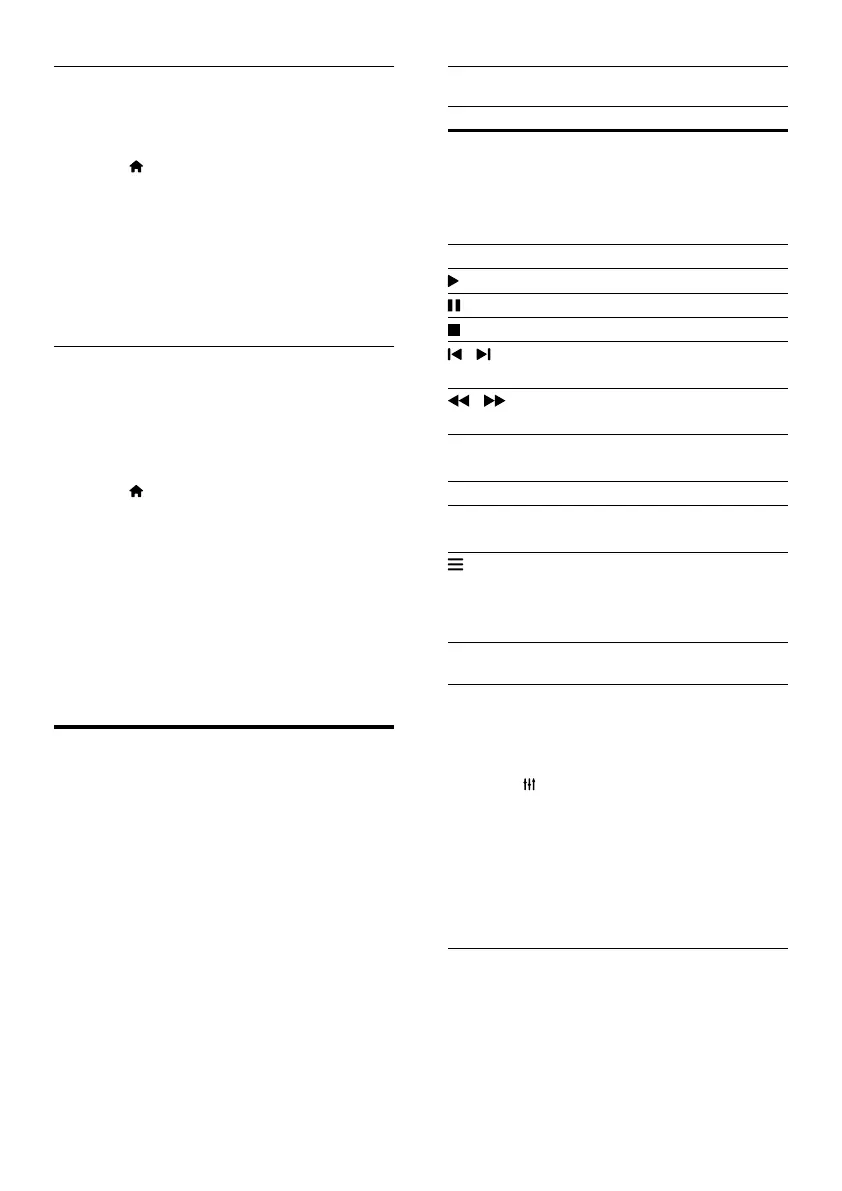14 EN
Auto play disc
When the home theater is switched on, the
disc automatically plays.
1 Press (Home).
2 Select [Setup], and then press OK.
3 Select [Preference] > [Auto play disc]>
[On].
• The feature is turned on.
• To turn off the feature, select [Off]. The
disc will not automatically play.
Auto play video sequentially
If two or more video les are available in the
same folder from a USB storage device or PC
(via DLNA connection), the next video le
automatically plays after the end of a video.
1 Press (Home).
2 Select [Setup], and then press OK.
3 Select [Preference] > [Auto play after
video]> [On].
• The feature is turned on.
• To turn off the feature, select [Off]. The
next video le will not automatically
play after the end of a video in the
same folder.
Discs
Your home theater can play DVDs, VCDs, CDs,
and Blu-ray discs. It can also play discs that
you’ve made at home, such as CD-R discs of
photos, videos, and music.
1 Insert a disc into the home theater.
2 If the disc does not play automatically, press
DISC MENU to select disc source, or
select [Play disc] from the home menu.
3 Use the remote control to control play.
• It is normal to hear a little noise when
you play a Blu-ray disc. This does not
mean that your home theater is faulty.
Play buttons
Button Action
Navigation
buttons
Navigate menus.
Up/Down: Rotate the picture
clockwise or counter-clockwise.
Left/Right: Skip to the previous or
next picture.
OK Conrm an entry or selection.
(Play) Start or resume play.
Pause play.
Stop play.
/ Skip to the previous or next track,
chapter or le.
/ Search fast backwards or forward.
Search slow forward.
AUDIO Select an audio language or
channel.
SUBTITLE Select subtitle language for video.
DISC
MENU
Access or exit the disc menu.
Access the advanced options
when you play your audio, video,
or media les. (see 'Audio, video,
and picture options' on page 18)
Synchronize video and sound
If the audio and video are not synchronized,
delay the audio to match the video.
1 Press .
2 Press the Navigation buttons (left/right) to
select [Audio sync], and then press OK.
3 Press the Navigation buttons (up/down)
to synchronize the audio with the video.
4 Press OK to conrm.
Play Blu-ray 3D disc
Your home theater can play Blu-ray 3D video.
Read the 3D health warning before playing a
3D disc.