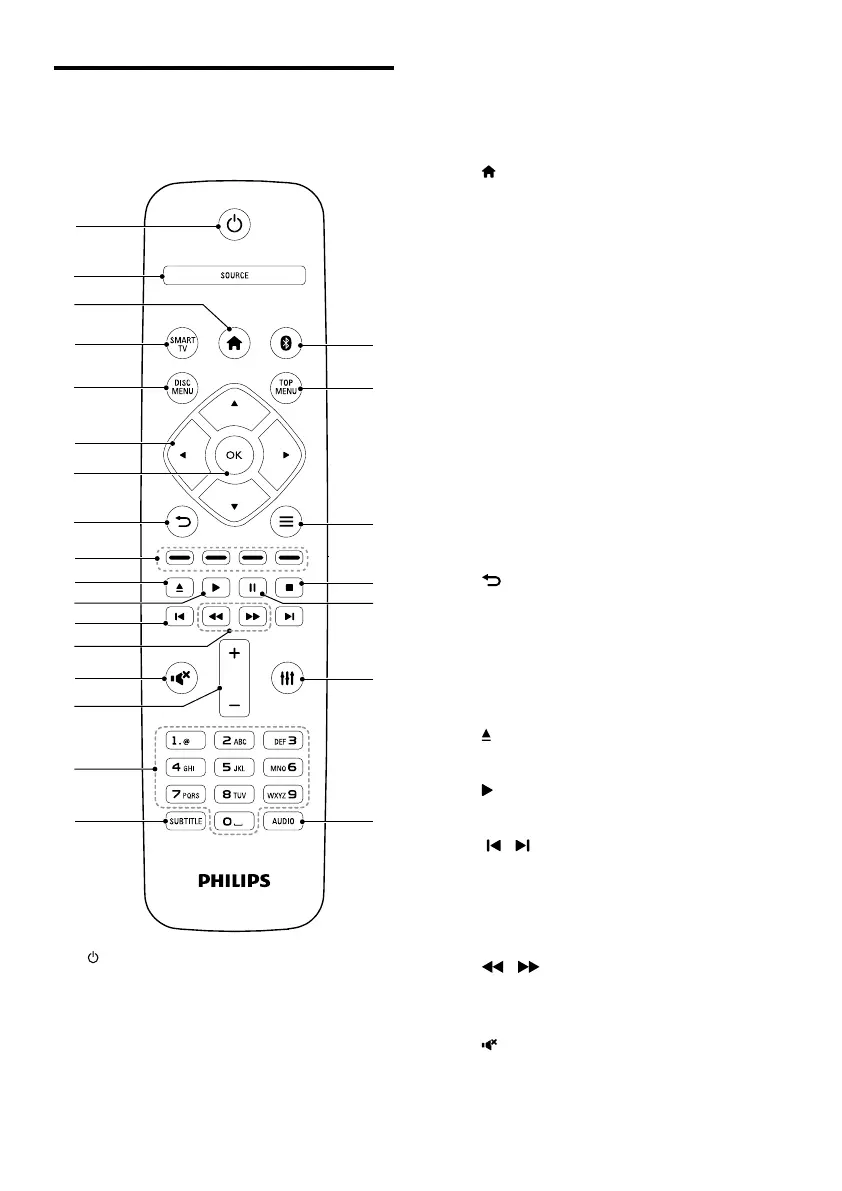5EN
Remote control
This section includes an overview of the
remote control.
a (Standby-On)
• Switch the home theater on or to
standby.
• When EasyLink is enabled, press
and hold for at least three seconds
to switch all connected HDMI CEC
compliant devices to standby.
b SOURCE
Select a source: Radio/HDMI ARC/AUX/
OPTICAL/COAXIAL/AUDIO IN for the
home theater.
c
(Home)
Access the home menu.
d SMART TV
Access online Smart TV service.
e DISC MENU
• Switch to disc source.
• Access or exit the disc menu or pop-
up menu when you play a disc.
f Navigation buttons
• Navigate menus.
• In radio mode, press left or right to
start auto search.
• In radio mode, press up or down to
tune the radio frequency.
g OK
Conrm an entry or selection.
h
• Return to a previous menu screen.
• In radio mode, press and hold to erase
the current preset radio stations.
i Color buttons
Select tasks or options for Blu-ray discs.
j
(Open/Close)
Open or close the disc compartment.
k
(Play)
Start or resume play.
l
/ (Previous/Next)
• Skip to the previous or next track,
chapter or le.
• In radio mode, select a preset radio
station.
m
/ (Fast Backward / Fast Forward)
Search backwards or forward. Press
repeatedly to change the search speed.
n
(Mute)
Mute or restore volume.