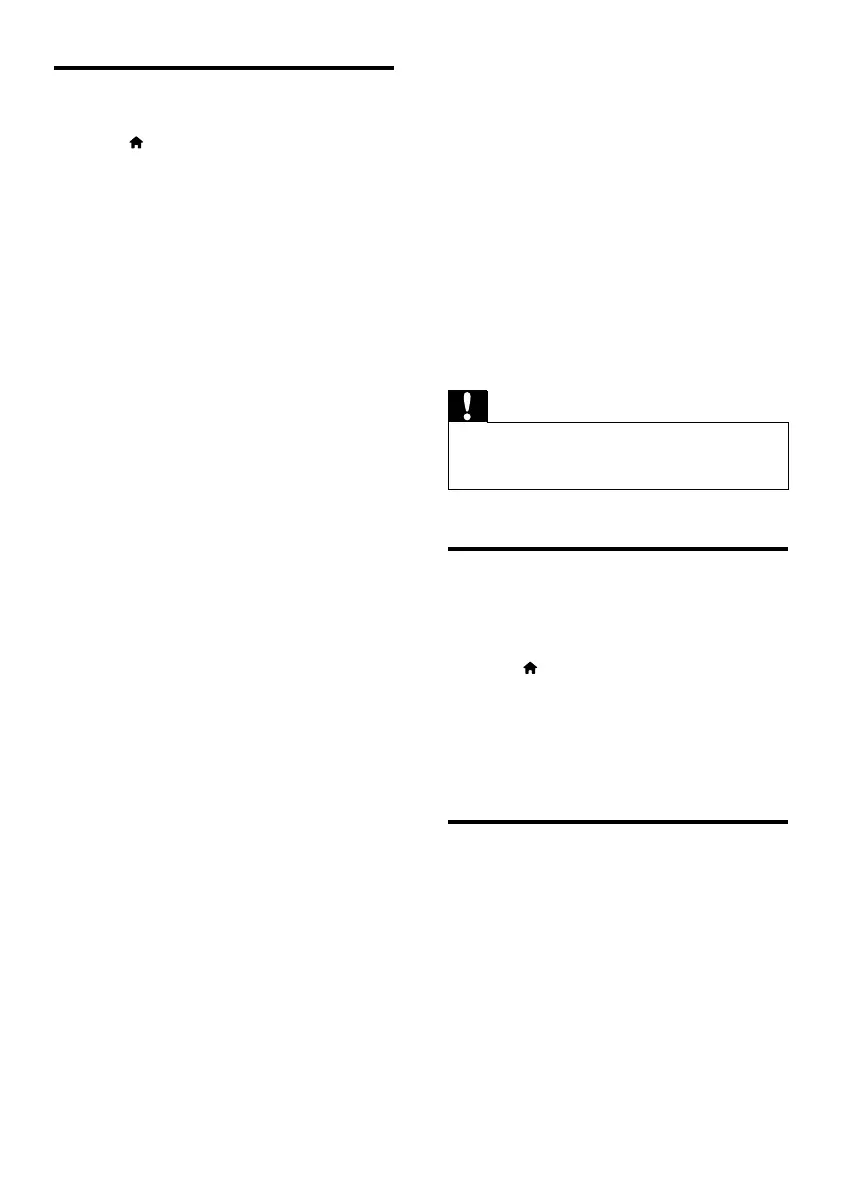27EN
Restore default settings
1
Press (Home).
2 Select [Setup], and then press OK.
3 Select [Advanced] > [Restore default
settings], and then press OK.
4 Select [OK], and then press OK to
conrm.
» Your home theater is reset to its
default settings except for some
settings such as parental control and
DivX VOD registration code.
6 Update software
Philips continually tries to improve its products.
To get the best features and support, update
your home theater with the latest software.
Compare the version of your current
software with the latest version on
www.philips.com/support. If the current version
is lower than the latest version available on the
Philips support website, upgrade your home
theater with the latest software.
Caution
•
Do not install a lower version of software than the
current version installed on your product. Philips is not
liable for problems caused due to software downgrade.
Check software version
Check the version of the current software
installed on your home theater.
1 Press (Home).
2 Select [Setup], and then press OK.
3 Select [Advanced] > [Version
information].
» The software version is displayed.
Update software through
USB
What you need
• A USB ash drive that is FAT or NTFS-
formatted, with at least 256MB of memory.
Do not use a USB hard drive.
• A computer with Internet access.
• An archive utility that supports the ZIP le
format.
