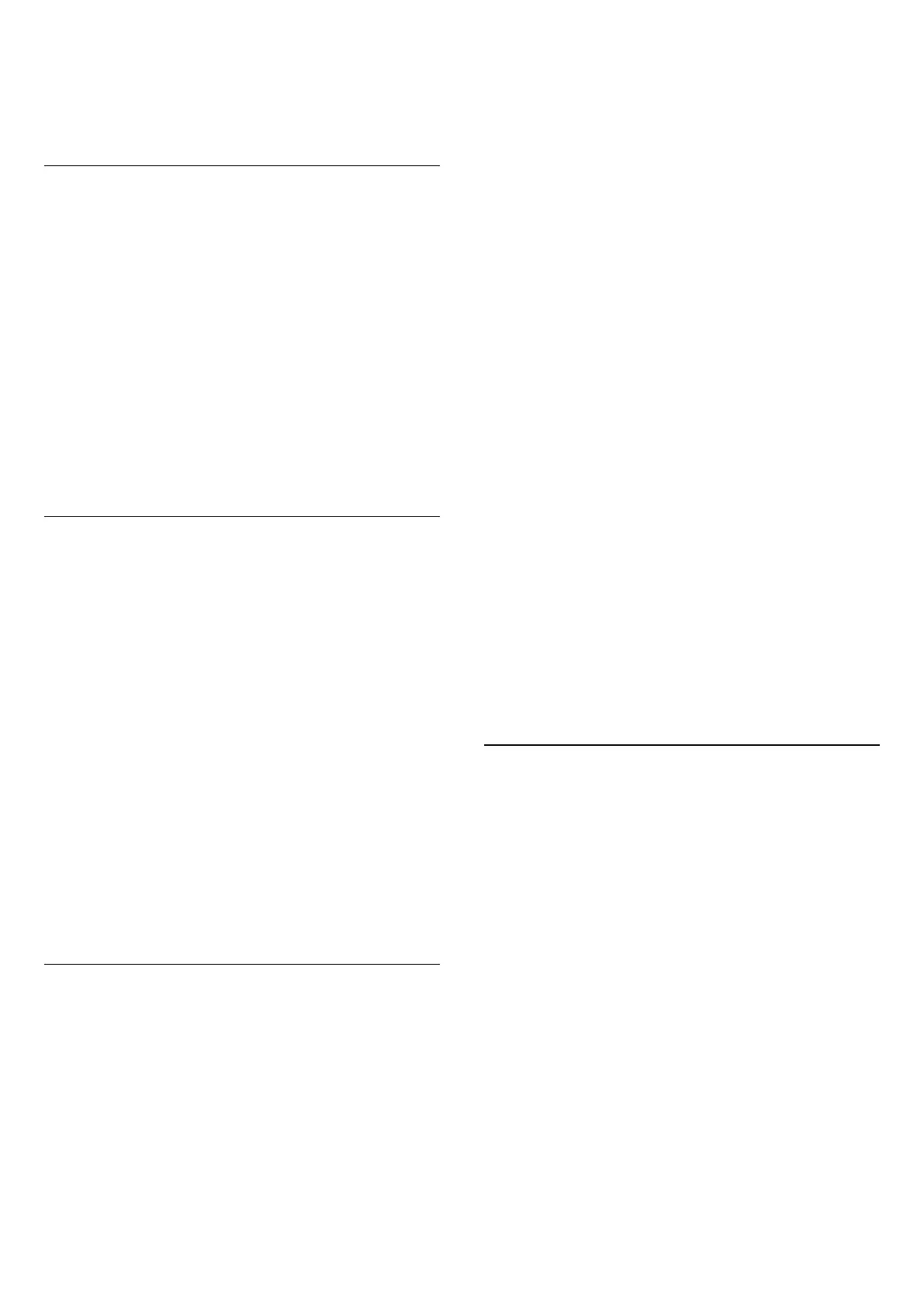default value of Hue, Saturation and Intensity for the
colour Red, Yellow, Green, Cyan, Blue and Magenta
respectively. If you want to reset all value to default,
select Reset all to default.
Sharpness
Enhancement
Settings > Display & Sound > Picture > Sharpness
> Enhancement.
To adjust the sharpness value of the picture.
Texture enhancement
Settings > Display & Sound > Picture > Sharpness
> Texture enhancement.
Switch on to have a superior sharpness in line edges
and details. Not available when Picture format is set
to Fill Screen.
Picture Clean
Noise reduction
Settings > Display & Sound > Picture > Picture
clean > Noise reduction.
Select Off, Maximum, Medium, or Minimum to set
the level for removing the noise in video content.
Noise is mostly visible as small moving dots in on-
screen picture.
MPEG Artefact Reduction
Settings > Display & Sound > Picture > Picture
clean > Artefact Reduction.
Select Off, Maximum, Medium, or Minimum to have
different degrees of smoothing the artefact in digital
video content.
Artefact is mostly visible as small blocks or jagged
edges in on-screen images.
Motion
Motion styles
Settings > Display & Sound > Picture > Motion
> Motion styles.
Motion styles provides optimised motion setting
modes for different video content.
Select one of the motion styles to have different
viewing experience on motion video. (Off, Pure
Cinema, Movie, Standard, Smooth, Personal)
Not available for below cases:
• Settings > Display &
Sound > Picture > Picture style > Monitor
• Settings > Display &
Sound > Picture > Picture style > Game
Smoothness
Settings > Display & Sound > Picture > Motion
> Smoothness.
To make picture movement smooth by minimizing
judder.
Select from 0 to 10 to have different degrees
for reducing the motion judder, visible in movies on
TV. Select 0 when noise appears in playing moving
picture on-screen.
Note: Only available when Motion styles set
to Personal.
Blur reduction
Settings > Display & Sound > Picture > Motion
> Blur reduction.
To reduce the blur to makes picture movement clear
and sharp.
Select from 0 to 10 to have different degress
for reducing motion blur. Visible in movies on TV.
Select 0 when noise appears in playing moving
picture on-screen.
Note: Only available when Motion styles set
to Personal.
Quick Picture Setting
During the first installation, you did some picture
settings in a few easy steps. You can redo these steps
with Quick Picture Setting.
To set the picture in a few easy steps:
1 - Select Settings > Display &
Sound > Picture.
2 - Select Quick Picture Setting, and press OK.
3 - Use the navigation keys to select your
preferable source, sharpness, contrast, colour and
motion settings.
4 - Select Finish or press (left) repeatedly if
necessary, to close the menu.
43
