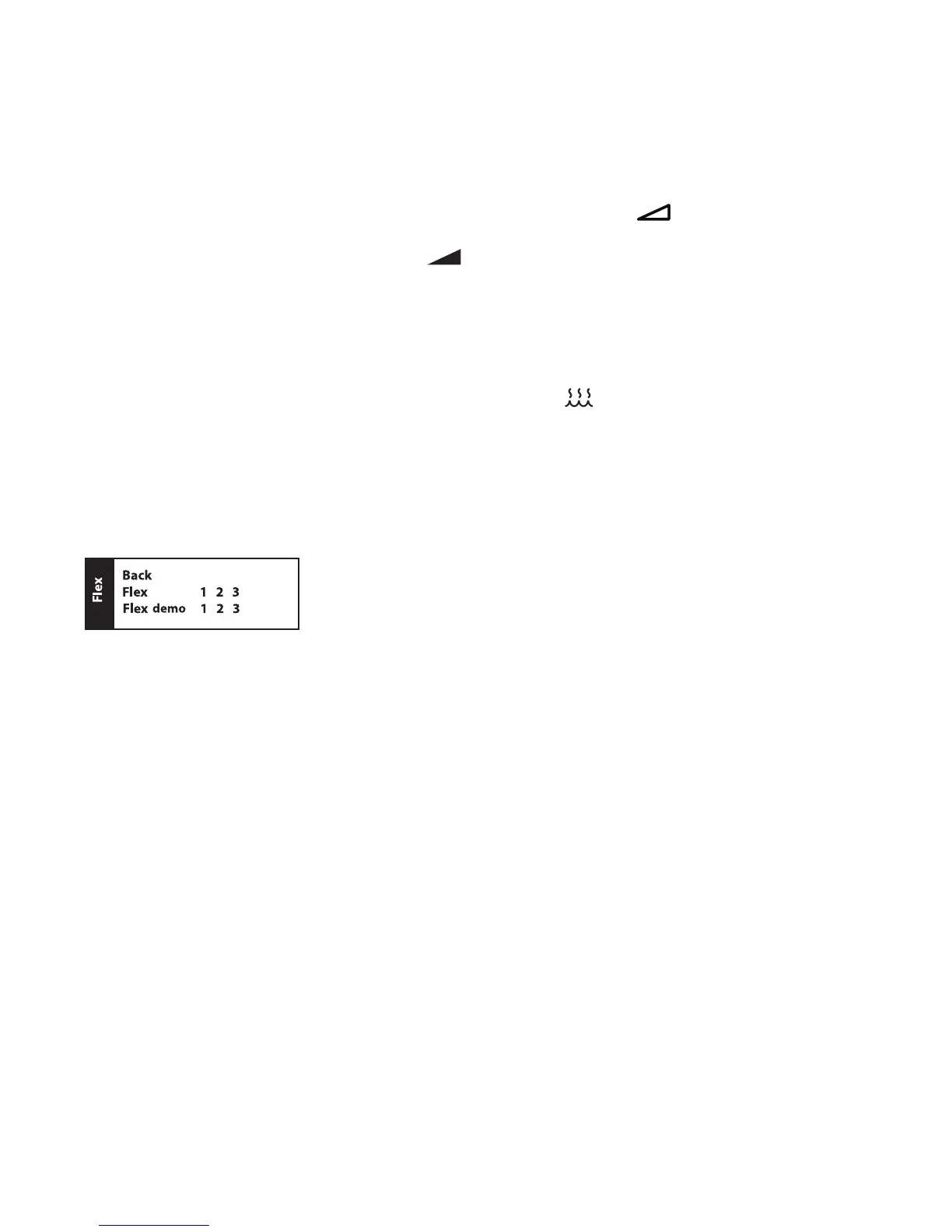9User Manual
Ramp Feature
The device is equipped with an optional ramp feature that your home care provider can enable or disable. This
feature reduces the air pressure when you are trying to fall asleep and then gradually increases (ramps) the pressure
until your prescription setting is reached, allowing you to fall asleep more comfortably.
If ramp is enabled on your device, after you turn on the airow, press the RAMP ( ) button on the top of the
device. You can use the RAMP button as often as you wish during the night.
Note: If the Ramp feature is on, the Ramp icon ( ) will display in the lower right corner of the Therapy
screen.
Humidier Preheat
When using a humidier, the device can now preheat the water tank for up to 30 minutes prior to starting therapy.
In order to activate the preheat mode, the blower must be “off” and a humidier must be attached. From the device
Home screen, highlight “Therapy”, then press and hold down the control wheel for 5 seconds. You will hear a single
beep and the device will now be in preheat mode. The humidier icon ( ) will illuminate during this time.
During the 30 minute preheat, you will still be able to use the control wheel to select other menu options from the
Home screen. If you press the wheel while “Therapy” is highlighted on the Home screen, preheat mode will end and
the blower will turn “on” to begin therapy. The humidier number selected in the setup menu (0, 1, 2, 3, 4, or 5) will
now take effect.
Flex Screen
From the Home screen, highlight “Flex” and press the wheel. The following Flex screen will appear.
Flex Screen
Note: “Flex” shown above will display as the current Flex mode chosen by the provider.
• Flex - The Flex comfort feature allows you to adjust the level of air pressure relief that you feel when you exhale
during therapy. Your home care provider can enable or disable this feature. When your provider enables Flex, a
level will already be set for you on the device. If this is not comfortable, you can increase or decrease the setting.
The setting of “1” provides a small amount of pressure relief, with higher numbers providing additional relief. If the
provider has disabled this feature, this setting will not display.
Note: This same setting is also available under the “Setup” screen.
• Flex demo - The Flex setting allows you to set the Flex level prior to beginning therapy. The Flex demo setting
allows you to try out the different Flex settings in real time. After a period of time of inactivity, the device will
stop therapy and will use the last Flex demo setting as the new Flex setting for your device. When therapy is again
started from the Home screen, the device will operate using the new Flex setting.
