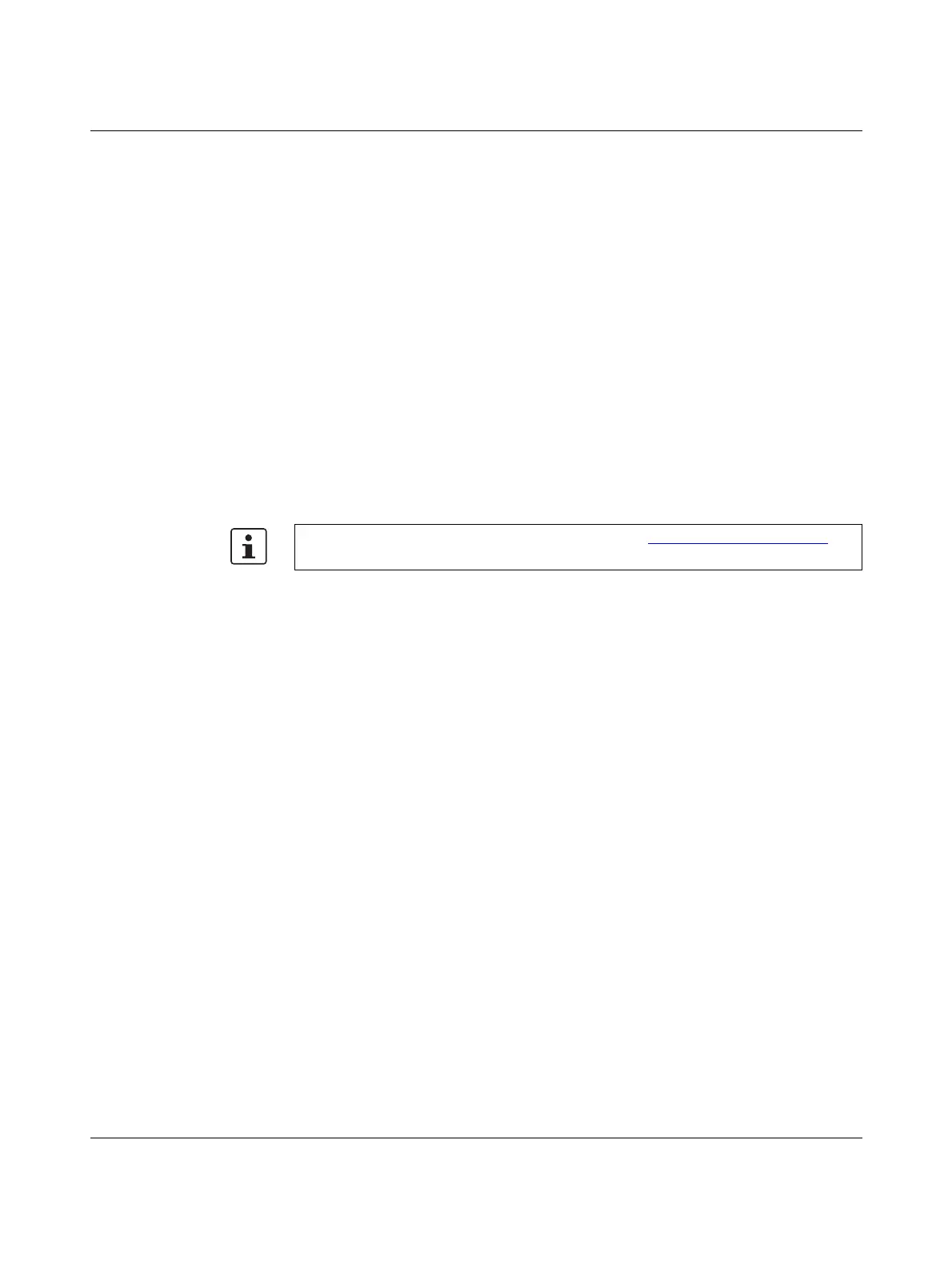RAD-...-IFS
30 / 198
PHOENIX CONTACT 105542_en_05
4.1.1 Resetting to the default settings
The device can be reset to the default settings either manually or using the PSI-CONF soft-
ware.
Manual reset
• Disconnect the device from the supply voltage.
• Hold down the SET button located on the front of the device and switch the supply volt-
age on.
• Hold down the SET button until the DAT LED flashes.
Reset via PSI-CONF software
• In the device selection area, select “Wireless, RAD-2400-IFS” or “Wireless,
RAD-868-IFS”.
• Select “Local Device”.
• Select “Set device to factory default configuration”.
4.1.2 Firmware update
You can update the firmware using the PSI-CONF software. The device is reset to the de-
fault settings after a firmware update.
• In the device selection area, select “Wireless, RAD-2400-IFS” or “Wireless,
RAD-868-IFS”.
• Select “Update firmware”.
You can download the latest firmware free of charge at phoenixcontact.net/products
.
