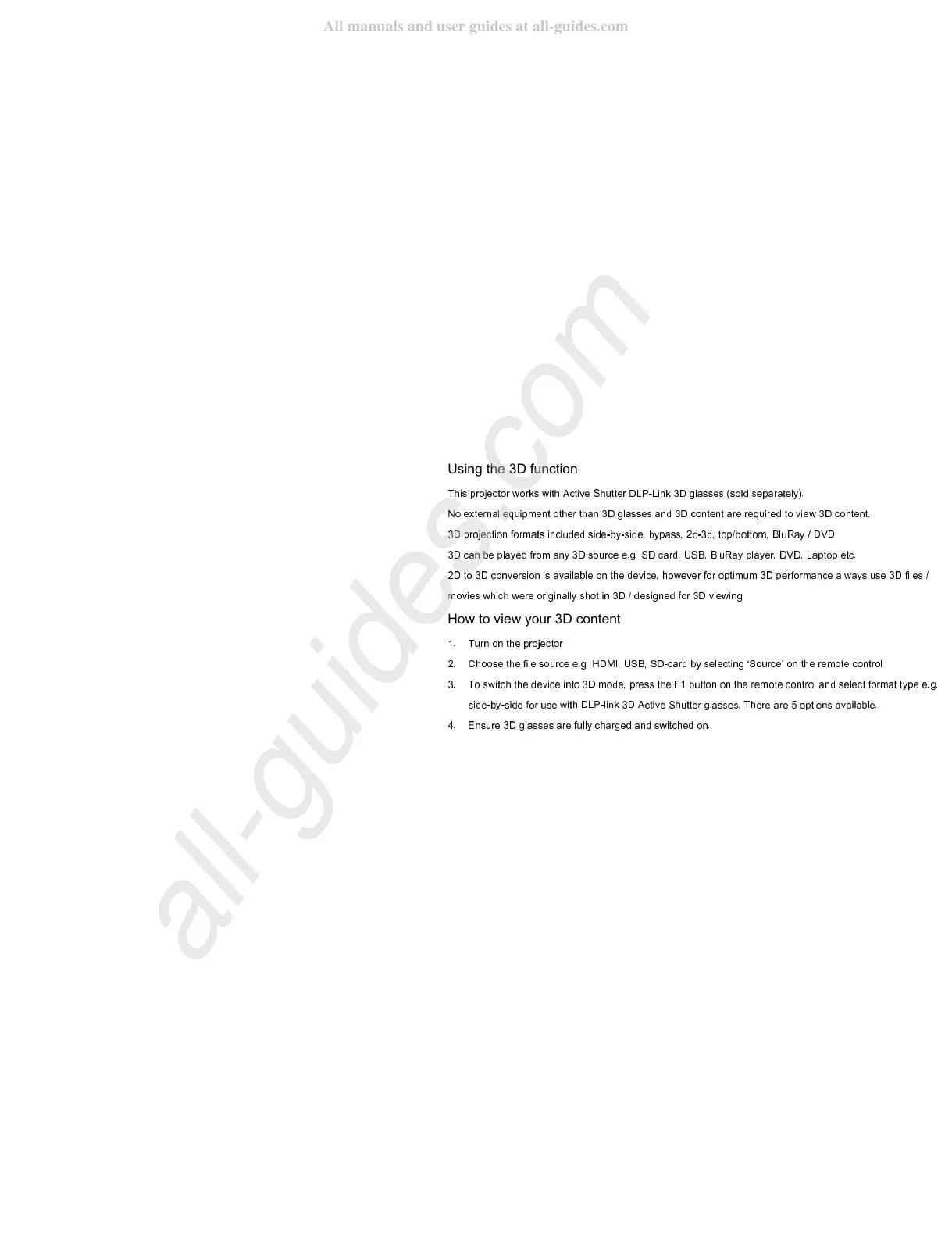Using the 3D function
This projector works with Active Shutter DLP-Link 3D glasses (sold separately).
No external equipment other than 3D glasses and 3D content are required to view 3D content.
3D projection formats included side-by-side, bypass, 2d-3d, top/bottom, BluRay / DVD
3D can be played from any 3D source e.g. SD card, USB, BluRay player, DVD, Laptop etc.
2D to 3D conversion is available on the device, however for optimum 3D performance always use 3D files /
movies which were originally shot in 3D / designed for 3D viewing.
How to view your 3D content
1.
Turn on the projector
2.
Choose the file source e.g. HDMI, USB, SD-card by selecting ‘Source’ on the remote control
3.
To switch the device into 3D mode, press the F1 button on the remote control and select format type e.g.
side-by-side for use with DLP-link 3D Active Shutter glasses. There are 5 options available.
4.
Ensure 3D glasses are fully charged and switched on.
