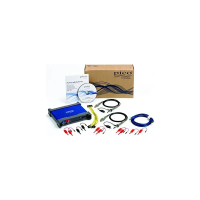
Do you have a question about the PICO A7B10 and is the answer not in the manual?
| Brand | PICO |
|---|---|
| Model | A7B10 |
| Category | Virtual Reality Headsets |
| Language | English |
Avoid exposing optical lenses to sun to prevent permanent screen damage.
Use in an open, safe indoor area (at least 2m*2m) and be aware of surroundings.
Handle lenses carefully to avoid scratches; use provided cleaning cloth.
Do not turn up volume too much to prevent hearing damage.
Take rests every 30 minutes to prevent dizziness or eyestrain.
Device lacks myopia adjustment; wear glasses according to instructions.
Certified mode with yellowish picture, adjustable via settings.
Recommended for ages 12+, adult supervision advised to prevent accidents.
Lists VR Headset, controllers, charging cable, data cable, lanyards, adapter, user guide, cloth.
Identifies cooling fan and stereo-fisheye cameras on the headset.
Details 3.5mm jack, antenna, USB-C, status indicator, and various buttons.
Identifies loudspeakers, proximity sensor, microphones, earphone jack, SD card slot, and eye tracking.
Explains rocker, return, and home buttons, plus status indicator.
Details trigger, side press buttons, USB-C interface, and lanyard hole.
Explains the meaning of different light colors and patterns on the headset.
Explains the meaning of different light colors and patterns on the controller.
Prepare a 2m*2m area, charge devices, wear lanyards, set security area.
Long press the power button for 2 seconds until the blue light is steady.
Press the controller's HOME button; the system automatically completes connection.
Adjust strap knob and rotate strap up to allow space for your head.
Cover your glasses with the face cushion of the VR Headset.
Rotate the strap down and place the back cushion over your head.
Fine-tune the strap knob and wearing position for comfort and clarity.
Use rocker for page turning and clicking for selection.
Browse by moving/rotating, select with trigger or OK button.
Hold HOME button for over 1 second to correct screen center.
Short press Trigger button to switch the master controller.
Headset sleeps/wakes automatically or via power button.
Press and hold HOME button until status indicator turns red with vibration.
Use Settings to pair new controllers by holding HOME and Trigger buttons.
Use volume buttons for adjustment, long press for continuous control.
Restart controller or headset by holding specific buttons.
Wipe lenses with cleaning cloth and a small amount of alcohol or solution.
Clean face cushion with water; avoid dry cleaning or harsh chemicals.
Requires a VR-ready PC for SteamVR; check official website for details.
Connect the hub, then launch the "Pico Wireless Streaming" app on the headset.
Explains indicator lights for INTERNET and 60GHz connections.
Defines the recommended play space for PC VR wireless streaming (5m, 150°).
Follow all guidelines to prevent injury, fire, property damage, or death.
Consult a doctor if you have pre-existing health conditions before use.
Some users may experience symptoms; consult doctor if history exists.
Not for children under 12; adult supervision required for older children.
Allergic reactions may occur; discontinue use if symptoms appear.
Limit sessions to 30 minutes; take breaks if discomfort occurs.
Stop use immediately and seek medical help for symptoms like seizures or vision issues.
Be aware of potential interference with medical devices; follow facility rules.
Avoid hazardous conditions like dust, humidity, heat, or thunderstorms.
Handle carefully, avoid squeezing, use mild cleaning agents.
Use only Pico-approved accessories to prevent hazards.
Avoid prolonged exposure to high volume to prevent hearing damage.
Do not use in areas with flammable materials or chemical agents.
Do not store with flammable items; avoid use during activities requiring concentration.
Use correct charger, avoid damage, water, or modifications to the battery.
Details what the limited warranty covers and excludes.
States compliance with EU directives and RF exposure limits.
Lists frequency ranges, output power, and version formats for the headset.
Lists frequency ranges, output power, and version formats for the controller.
Proper disposal of electronic waste and batteries at designated collection points.
Lists countries where the equipment is approved for operation.
Details FCC compliance, interference, and operation conditions.
Confirms compliance with FCC RF radiation exposure limits.
Terms of use for the software, requires agreement before use.
Information on how personal data is protected, with a link to the policy.
Lists product name, headset/controller models, official website, and contact.