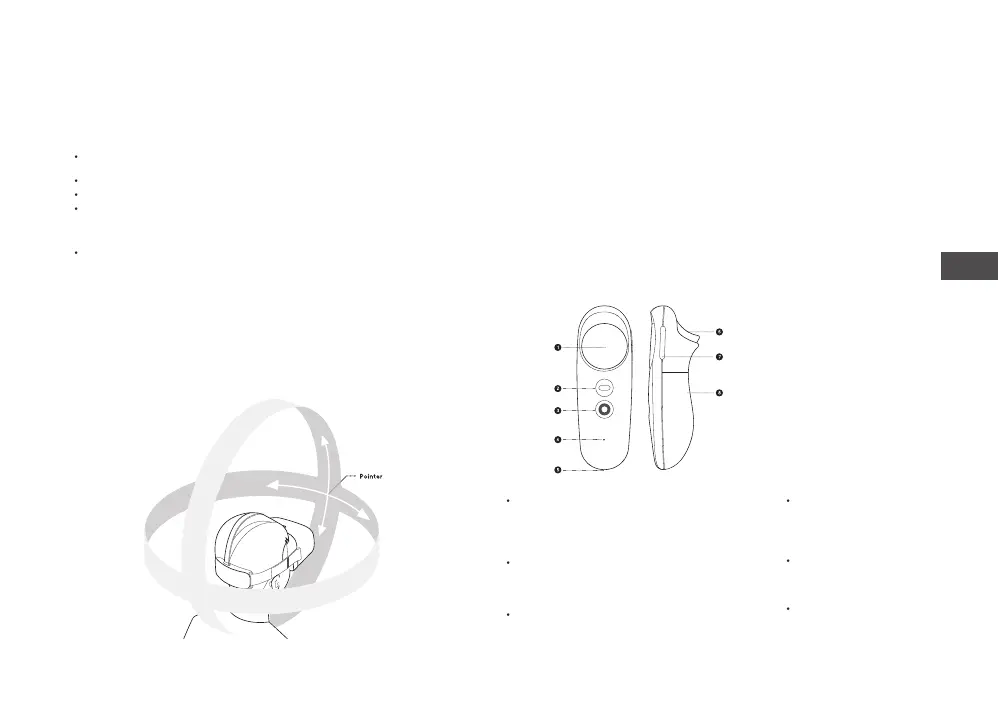05
EN
Skip the prompt on the screen and enter Head Operating Mode directly after the device
is powered on;
Disconnect the controller by turning off the Bluetooth connection in "Settings" ► "Bluetooth";
Disconnect the controller by unbinding the controller in "Settings" ► “Controller”;
To bind with the controller again or switch to a new one, go to the main page and turn
on headset pairing mode in "Settings" ► “Controller”. Press the HOME button +
TRIGGER button + trackpad at the same time and hold for 10 seconds, and follow the
instructions on the headset screen.
If you are using a new controller or there is no pairing information of the controller, short
press the HOME button on the controller to enter Pairing Mode.
Note: When switching from Controller Operating Mode to Head Operating Mode, the
controller will be powered off, and the virtual controller and projection lines will disappear.
When switching to Controller Operating Mode, the head pointer will disappear and
change into a virtual controller with projection lines.
Head Operating Mode:
Note:
The controller does not connect to the headset under Head Operating Mode.
Perform the following instructions on the headset.
1. Move the Pointer
Swing the headset to move the pointer at the center of the field of vision.
Detailed Description
You can control the headset with Controller Operating Mode and Head Operating Mode.
The buttons on the controller are identical to the buttons on the headset, except for the
trackpad. It is recommended to use the controller to experience a richer and more
exciting interaction and content.
If you do not want to use the controller, you can enter Head Operating Mode by following
the prompt on the screen and pressing the CONFIRM button on the headset in the
following situations:
2. Head Operating Mode
When the controller is not connected, you can turn your head and press the buttons
on the headset to operate the device.
3. Screen Re-centering in Head Operating Mode
Look straight ahead while wearing the headset, press the HOME button on the headset
for more than 1 second to recenter the screen. Adjust the interface until it is positioned
right before you in your field of vision.
4. Headset Volume Adjustment
Pressing the VOLUME button on the headset can increase or decrease the volume.
Long pressing it can adjust the volume continuously.
5. Sleep/Wake up
Method 1: After taking off the headset for a while, the system automatically enters Sleep
mode. It will wake up automatically when the headset is being put on.
Method 2: Short press the POWER button on the headset to sleep or wake up.
6. Headset Hardware Reset
If issues such as the device does not respond when short pressing the HOME button or
POWER button on the headset, or when the screen on the headset is frozen, long press
the POWER button and hold for more than 10 seconds to restart the headset.
1. Trackpad
2. APP/BACK Button
3. HOME Button
4. Status Indicator
5. Controller Lanyard Hole
6. TRIGGER Button
7. VOLUME Button
8. Battery Cove
Status Indicator
Blue flashes slowly (per 0.5 seconds): Pending pairing connection.
Blue is on/off when button is pressed/not pressed: Connected.
Blue flashes quickly (per 0.1 seconds): Low battery power.
Blue flashes slowly (per 1.5 seconds): Firmware upgrade.
HOME Button
Short press to power on the device.
Short press to return to the home screen.
Long press for 1 second to recenter the screen.
TRIGGER Button
Confirm and shoot, etc.
Its functions vary in different games and applications.
APP/BACK Button
Short press to return or go to Menu.
VOLUME Button
Short press to adjust the volume.
Long press to adjust continuously.
Trackpad
Press and hold to confirm.
Touch and slide to turn page.
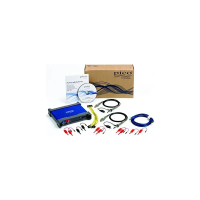