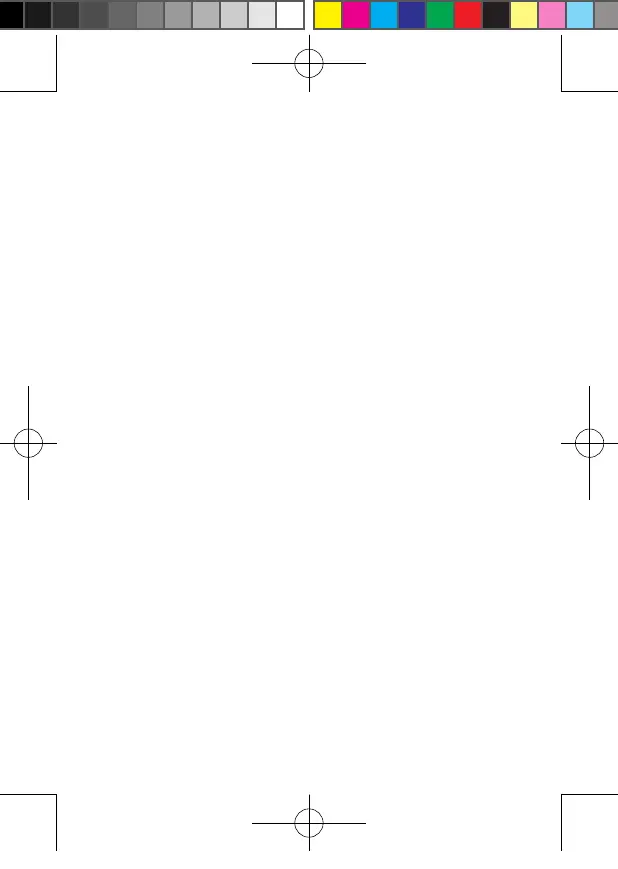58
- Screen center correction
Wear the VR Headset and look straight ahead, press and hold the HOME button of the VR
Headset/controller for more than 1 second to correct the center of the screen, and adjust
the interface to the current field of view.
-Switch the rays of the master controller
In the main interface, short press the Trigger button of the corresponding controller to
switch the rays of the master controller;
- Sleep / Wake up
Method 1: The system automatically sleeps a while after the VR Headset is removed and
automatically wakes up when the VR Headset is worn.
Method 2: Short press the Power button of the VR Headset to perform sleep or wake-up
operation.
- Disconnect the controller
Press and hold the HOME button until its status indicator turns red with vibration. The
controller is then turned o and disconnected from the VR Headset.
You do not need to deliberately shutdown the controller. It will automatically shut down to
save power in the following cases.
· when the VR Headset enters deep sleep (a while after the helmet is removed)
· when the Bluetooth of the VR Headset is o
· when the controller is unbound in the helmet management interface
· when the VR Headset is turned o
- Add new controller
If you need to add a new controller (the VR Headset can only connect one pair of
controllers at the same time, that is, one left controller and one right controller) or connect
the controller again after unbinding it, you can enter "Settings" -> "Controller", click "Add
Controller", press and hold the HOME button and the Trigger button at the same time until
the red and blue lights of the controller status indicator flicker alternately, and then follow
the instructions on the VR Headset screen.
-Volume adjustment
You can use the Volume Adjustment button of the VR Headset to turn up or turn
down the volume, and long press it to continuously adjust the volume.
Pico Neo 2 User Guide R01-20190903.indd 58 2019/9/6 下午1:18
