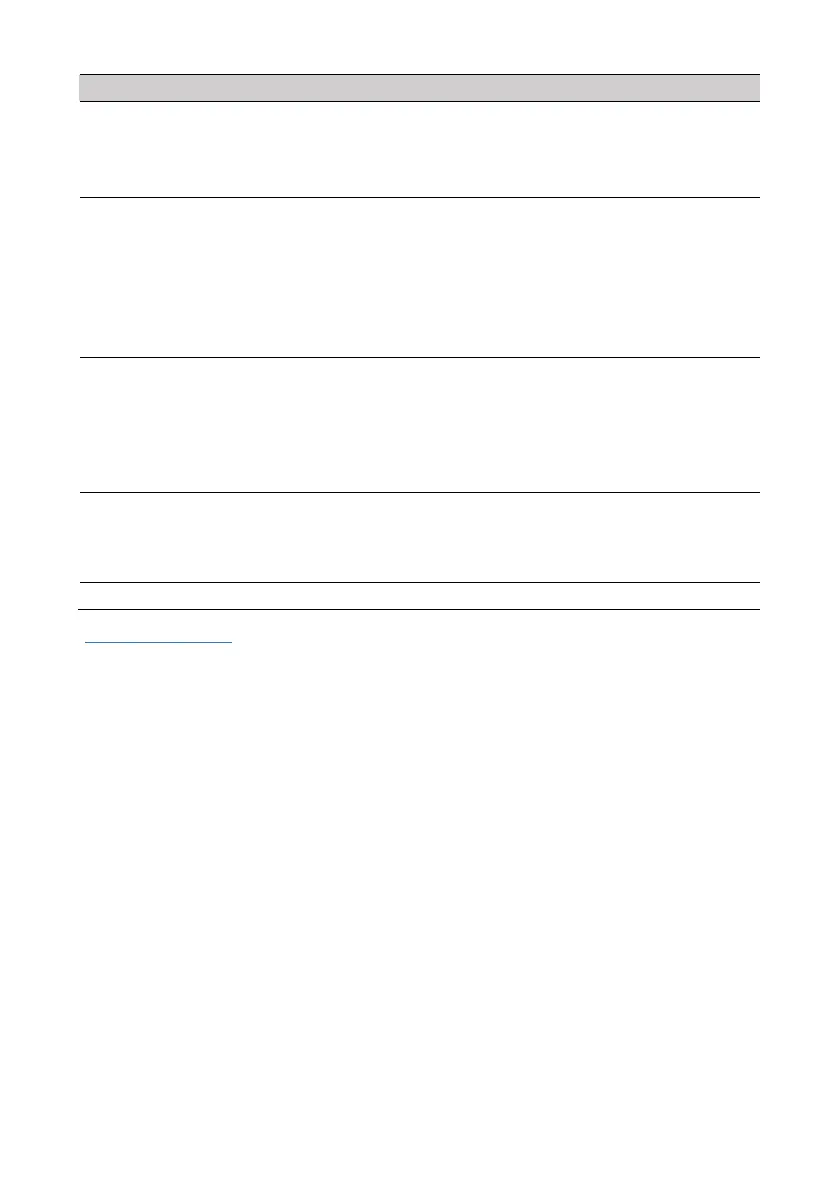Users and Codes
PIMA Electronic Systems 17
4. Delete
a. Delete: press to select a user (press # or * to select) and delete its
enrolled device.
b. Delete All: press to delete all devices from all users.
Set a daily window of time, only during which the user is allowed to disarm
the alarm system. This is a security measure against unauthorized action.
1) Set the
Start
and
Stop
times of the window (the same for all the
selected days).
2) Days: select the days to apply the window.
Example: Monday through Friday, 07:30-10:00. If the user will try to disarm
the system anytime else, it will be rejected with
Access Denied!
Message.
Define the special permissions of each user of the alarm system. A user that
will try to enter a menu it is not permitted to, will be rejected with
Access
Denied!
Message.
The permissions are as follows: Disarming, Event Memory, Communication,
Users and Codes, Time and Date, Bypass Zones, Auto-Arming, Technician
Permit, Control Remotely, Use All Keypads.
If partitions are in use
6
, assign each user with one or more partitions - he/she
will only be able to view and arm/disarm these partitions.
Select the assigned partitions: a selected number (partition) is steady on.
Make sure the un-assigned partitions are flashing.
Delete all the definitions of the user, including its password.
Operation codes
FORCE offers 8
Operation codes
, for activating different devices such as electric gates, garage
shutter doors, and floodlights. You activate the peripheral (switch on/off, open/close) by
entering an activation code (toggle) in a keypad, or in the PIMAlink app. Refer to the technician
to use these codes.
Operation codes
are subject to keypad and user partitioning (where relevant).
1) Press # or * to select a code.
2) Enter a 4-6 digit code.
See Chap. 10, on page 21.
