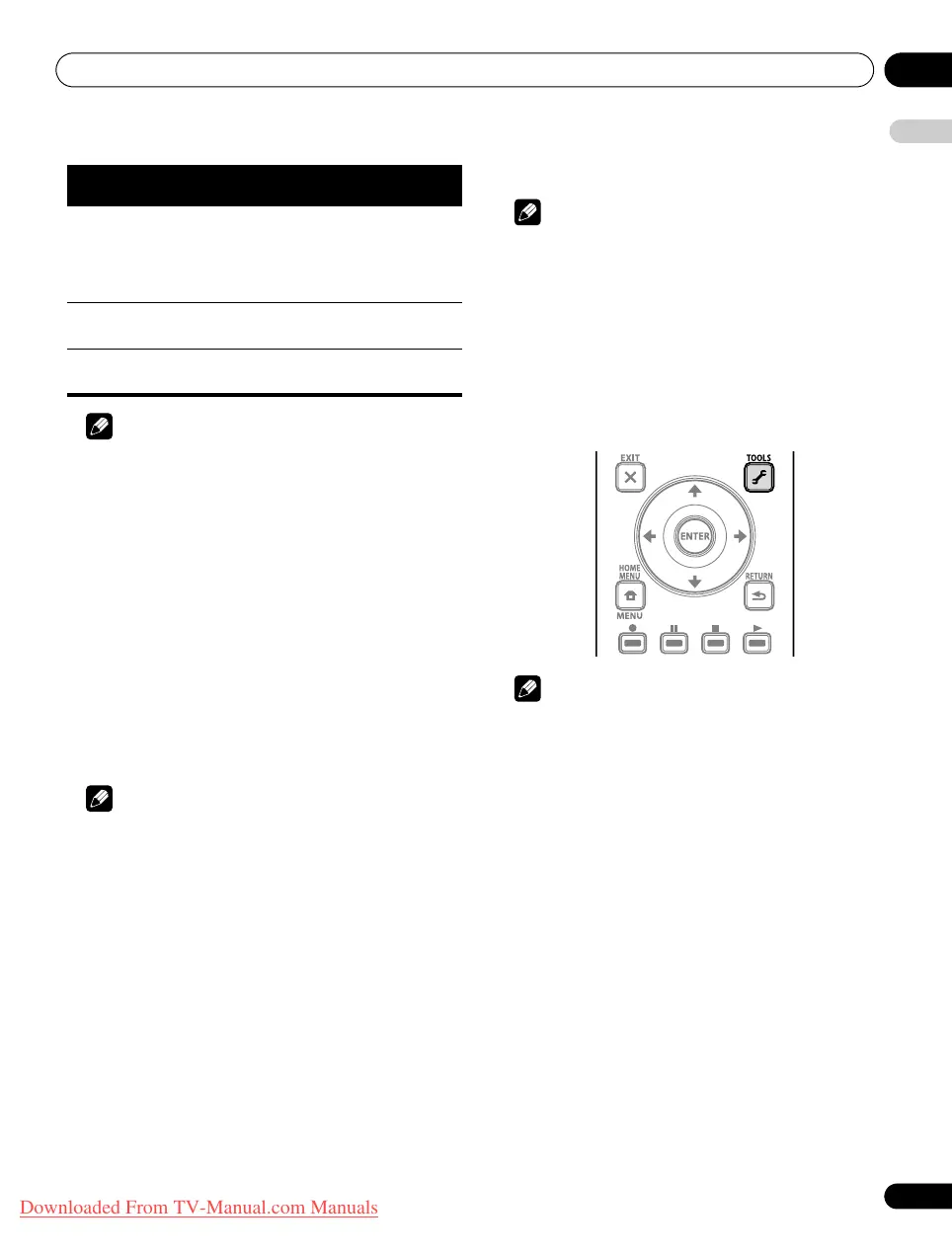Watching TV 06
23
En
English
Note
•Pressing ENTER selects the desired channel.
•Pressing EXIT or RETURN causes the list to disappear.
•Pressing TOOLS while displaying a channel list (DTV or SAT)
causes a channel list search screen to appear. See page 43.
Setting your favourite channels
Select up to 10 channels for each screen (up to nine screens). You
can then quickly jump to your favourite channels.
1 Press HOME MENU.
2 Select “Setup” (
/
then ENTER).
3 Select “Favourites Setup” (
/
then ENTER).
4 Select “Channel Mode” (
/
).
5 Select “Favourites” (
/
).
Select “All” to set all channels to “Favourites”.
6 Press HOME MENU to exit the menu.
Note
• If there is another screen that follows, a scroll bar appears.
•Pressing ENTER while watching a TV programme also causes
the Favourites List to appear.
• If no channels are registered, “No Favourites List.” appears.
Sorting favourite channels
You can sort favourite channels. To sort the registered channels,
follow the procedure below.
1 Press HOME MENU.
2 Select “Setup” (
/
then ENTER).
3 Select “Favourites Setup” (
/
then ENTER).
4 Select “Sort Favourites” (
/
then ENTER).
5 Select a channel to be shifted (
///
then ENTER).
6 Select a new location (
///
then ENTER).
Sorting is executed.
To sort another channel(s), repeat steps 5 and 6.
7 Press HOME MENU to exit the menu.
Note
• If there is another screen that follows, a scroll bar appears.
Registering favourite channels
Use the TOOLS Menu to register TV channels, external input
sources including PC, and Home Media Gallery content (top menu
screen). To register, follow the procedure below.
1 Press TOOLS.
2 Select “Favourites Entry” (
/
).
3 Select “On” (
/
).
The channel you are watching is registered in the Favourites List.
To cancel, use / to select “Off”.
Note
•Pressing EXIT, RETURN, or TOOLS again causes the TOOLS
Menu to disappear.
• If the number of channels registered reaches the limit, a
warning screen appears.
• To cancel the above procedure before it finishes, press EXIT or
RETURN.
Editing Input List
You can edit the input channel name. For changing the name,
follow the procedure below.
1 Press HOME MENU.
2 Select “Setup” (
/
then ENTER).
3 Select “Option” (
/
then ENTER).
4 Select “Label Input” (
/
then ENTER).
5 Select an input (
/
then ENTER).
The software keyboard appears.
6 Edit the name.
7 Press HOME MENU to exit the menu.
List
Max. number of
channels
Items displayed
Favourites
List
20 analogue channels
20 digital channels
40 satellite channels
1 Home Media Gallery
Analogue/digital/
satellite channels,
external inputs and top
screen for Home Media
Gallery
Input List INPUT 1 through INPUT
5, PC
External inputs
Channel List All analogue, digital
and satellite channels
Analogue/digital/
satellite channels
PDP-LX609H.book Page 23 Wednesday, August 6, 2008 4:00 PM
Downloaded From TV-Manual.com Manuals
