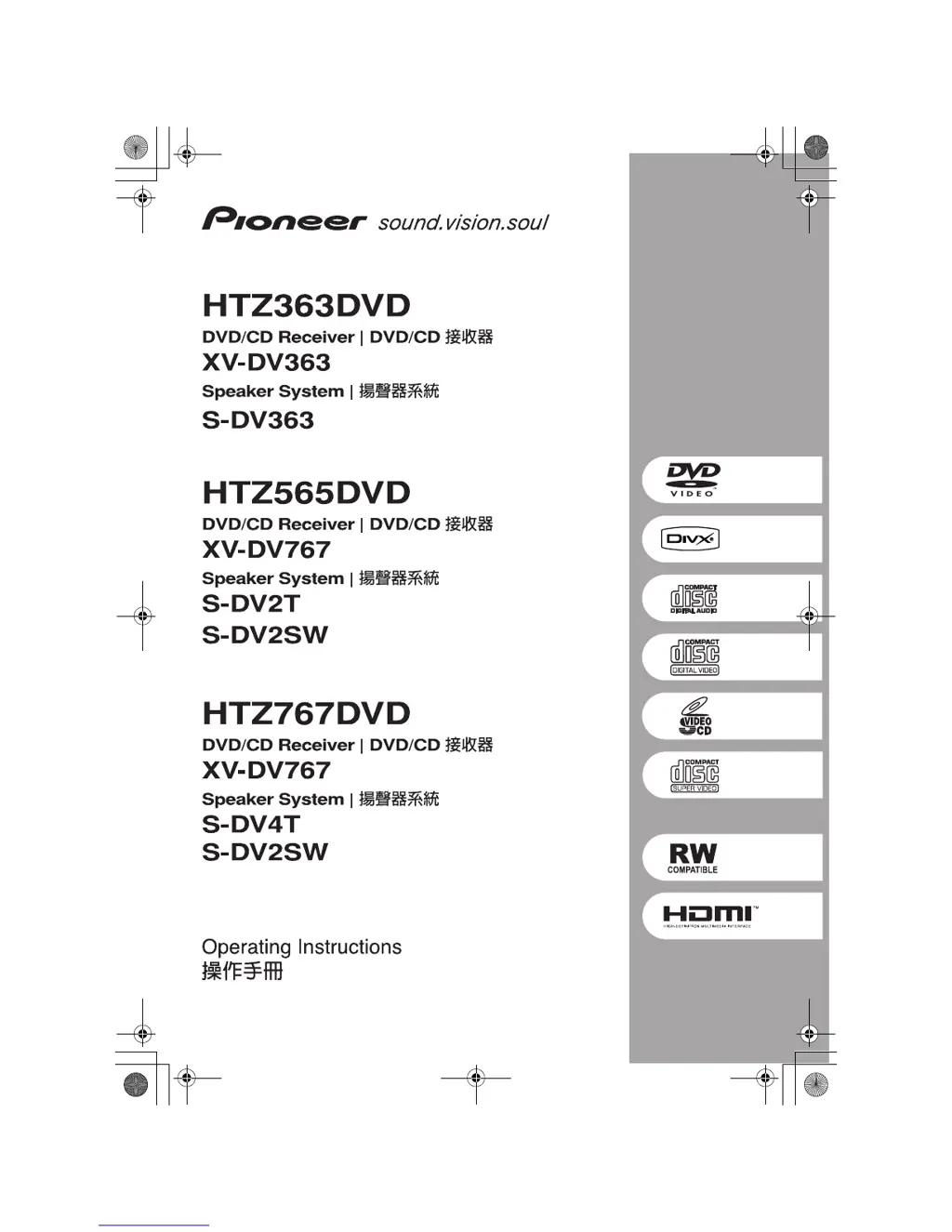What to do if the Pioneer Receiver opening screen is not displayed on the monitor, but the FL display lights and the mechanism works?
- JjasonguerraAug 15, 2025
If the opening screen is not displayed on the monitor, but the FL display lights and the mechanism works, check the video signal path between DVD IC (DVD MAIN Assy IC201) and video-out terminal.