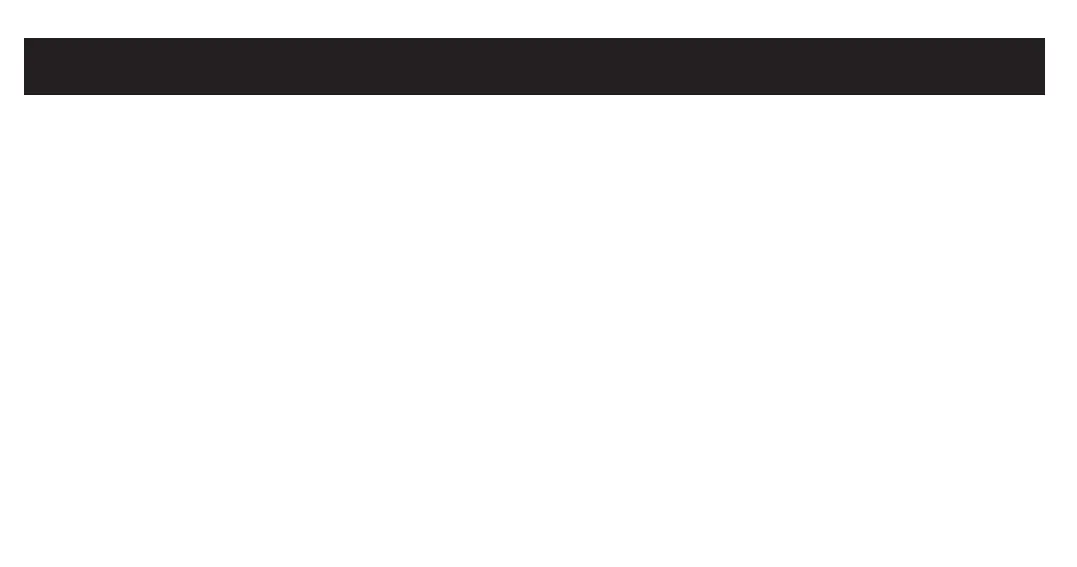Adaptive-Sync
Adaptive Sync technology is solution that eliminates screen tearing without all the usual lag and latency. This feature will eliminate screen tearing and lag during
game play. Improve your gaming experience. The displayed Adaptive Sync menu items on the monitor may vary
, depending on the monitor model and compatibility
with the AMD graphics card.
Nvidia G-Sync
If you are using Nvidia GTX 10series or RTX20series graphic cards, you can use Adaptive-Sync function. This requires Nvidia’s latest GPU updates.
Please download the latest update if you are intended to use Adaptive-Sync over your Nvidia GTX graphics cards.
How to enable Adaptive Sync on Nvidia GPU
1 Right-click on the Windows desktop and select Nvidia Control Panel
2 Expand the Display section of the left-hand navigation pane and select Set up G-Sync
3 Check the “Enable G-Sync, G-Sync Compatible” box and select the Active Sync display you’d like to use if you have more than one monitor
4 Check the “Enable settings for the selected display model” box
5 Click “Apply” in the bottom-right
***If the above isn’t available, or isn’t working, you may need to go to Manage 3D Settings, click the Global tab, scroll down to Monitor
Technology, select G-SYNC Compatible in the drop-down, and then click Apply
***Even though AMD Radeon GPUs and some Adaptive Sync monitors support Adaptive Sync over HDMI, Nvidia says you’ll need to connect
your GeForce GPU to your Adaptive Sync monitor using a DisplayPort cable to activate variable refresh rates. (G-Sync monitors only work over
