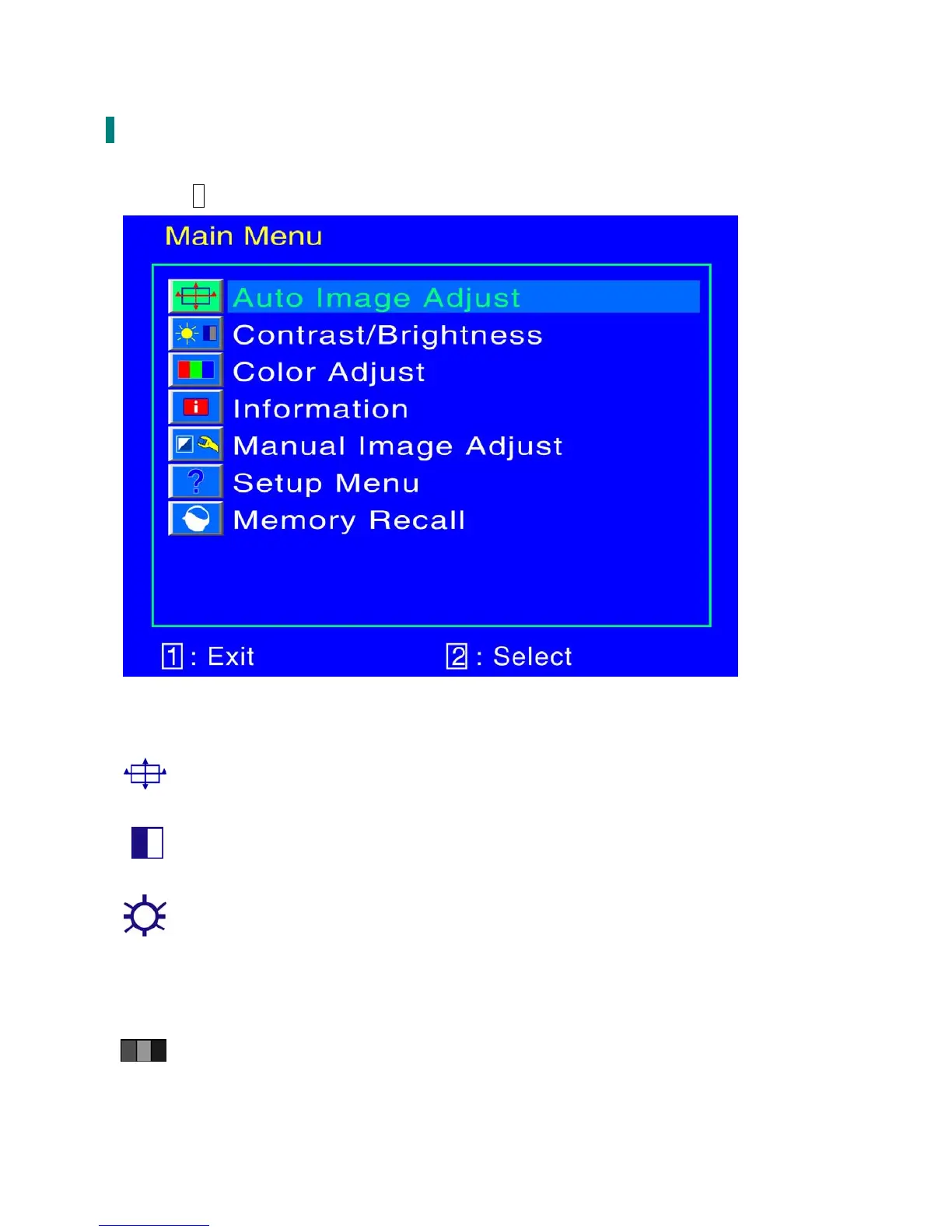9
Advanced Operation—OSD Menu
You can use the OSD menu to adjust various settings for your
LED LCD monitor
.
Press the 1 button to display the OSD Menu, and use ▲▼ to select the desired OSD menu.
Short Cuts Function from the button(s)
Auto Image Adjust: To auto adjust Horizontal Position, Vertical Position, Phase (Fine
Tune) and Clock (H. Size) of the screen.
Contrast: To adjust the foreground white level of screen image.
▲: increase contrast, ▼: decrease contrast.
Brightness: To adjust the luminance of the video.
▲: increase brightness, ▼: decrease brightness.
ECO : Allows the user to turn the ECO On or Off. Contrast and Brightness adjustment
disabled when ECO is active.
Color Adjust: To select the color for improving brightness and color saturation
between 9300K, 6500K, 5400K,and User Color.
9300K: Adds blue to screen image for cooler white.
6500K: Adds red to screen image for warmer white and richer red.
