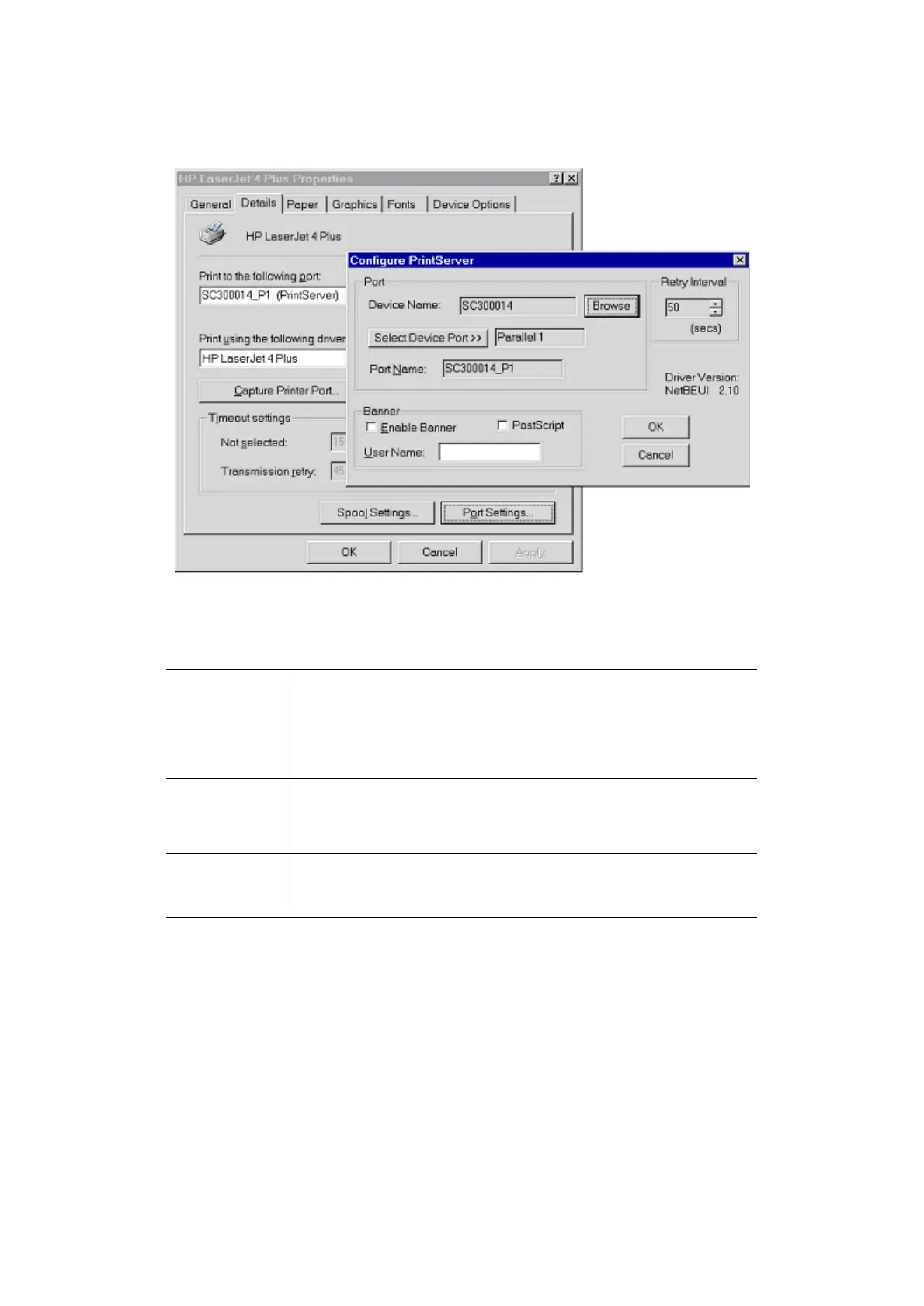Page 24
Use Start - Settings - Printers to open the Printers folder, then right-click the Printer,
and select Properties. The Port Settings button is on the Details or Ports tab, depend-
ing on your version of Windows.
An example screen is shown below:
Figure 3: Port Settings (Peer-to-peer Driver)
Items shown on this screen are as follows:
Port If desired, click Browse to select a different Print Server. If the
selected device has multiple ports, the Select Device Port button
can be used to select the port.
The Port Name can not be changed after installation. This name
is shown in the Printer's Properties.
Banner
Check this option to print a banner page before each print job.
• If using a PostScript Printer, check the PostScript box.
• The User Name will be printed on the banner page.
Retry Interval
Sets how often Windows will poll the Print Server to establish a
connection when the printer is busy. Increase this value if you get
too many warning messages. The least number is 20 seconds.
