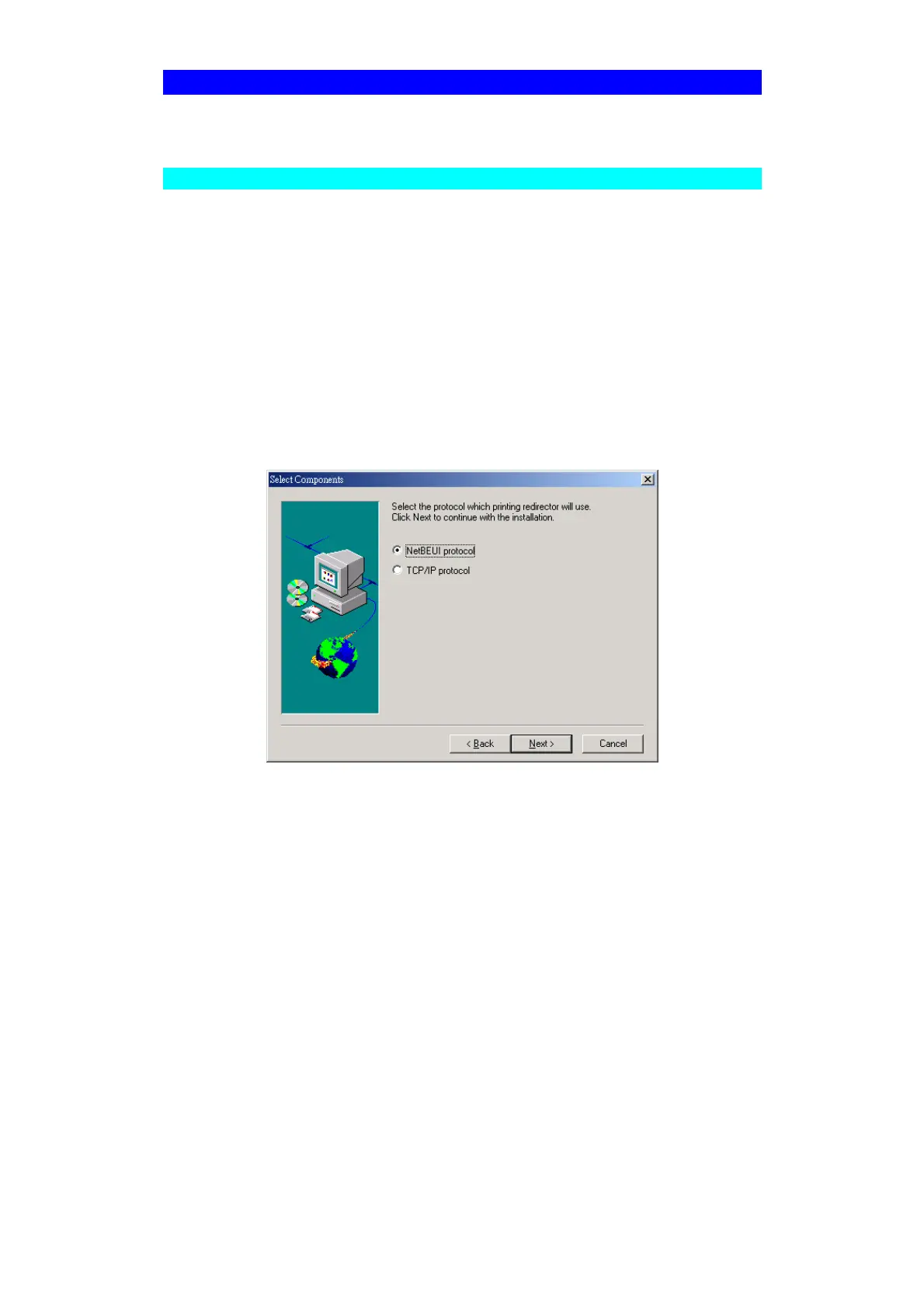Page 18
Windows Peer-to-Peer Print Driver
With this printing method, print jobs are stored (queued) on your PC, and then sent to
the Print Server when it is available.
Install Peer-To-Peer Print Driver
Before performing the following procedure, the Print Server must be installed on your
LAN, and configured as described in Chapter 3. Both the Print Server and the at-
tached printer should be powered ON.
1. Insert the supplied CD-ROM into your drive. Please run SETUP.EXE in
Driver\PTP20 folder on CD-ROM by clicking on Start, Run, and enter
D:\Driver\PTP20\Setup.exe (where D is the letter of your CD-ROM drive). Click
OK.
2. Follow the prompts to complete the installation. (Refer to the Windows section of
Chapter 8 - Troubleshooting if there is a problem with the installation.)
3. The Print Driver Setup will then run.
4. When prompt for printing redirector, please select the desired protocol to install
and click Next.
5. If select “TCP/IP protocol”, the Select Components window appears. If your
computer is the network administrator’s computer and you like to configure the
print server’s IP address through easily to use SetBox utility, check “Install SetBox
program (System Administrator only). Otherwise, select the default, Install Print
Server Driver. Click Next.