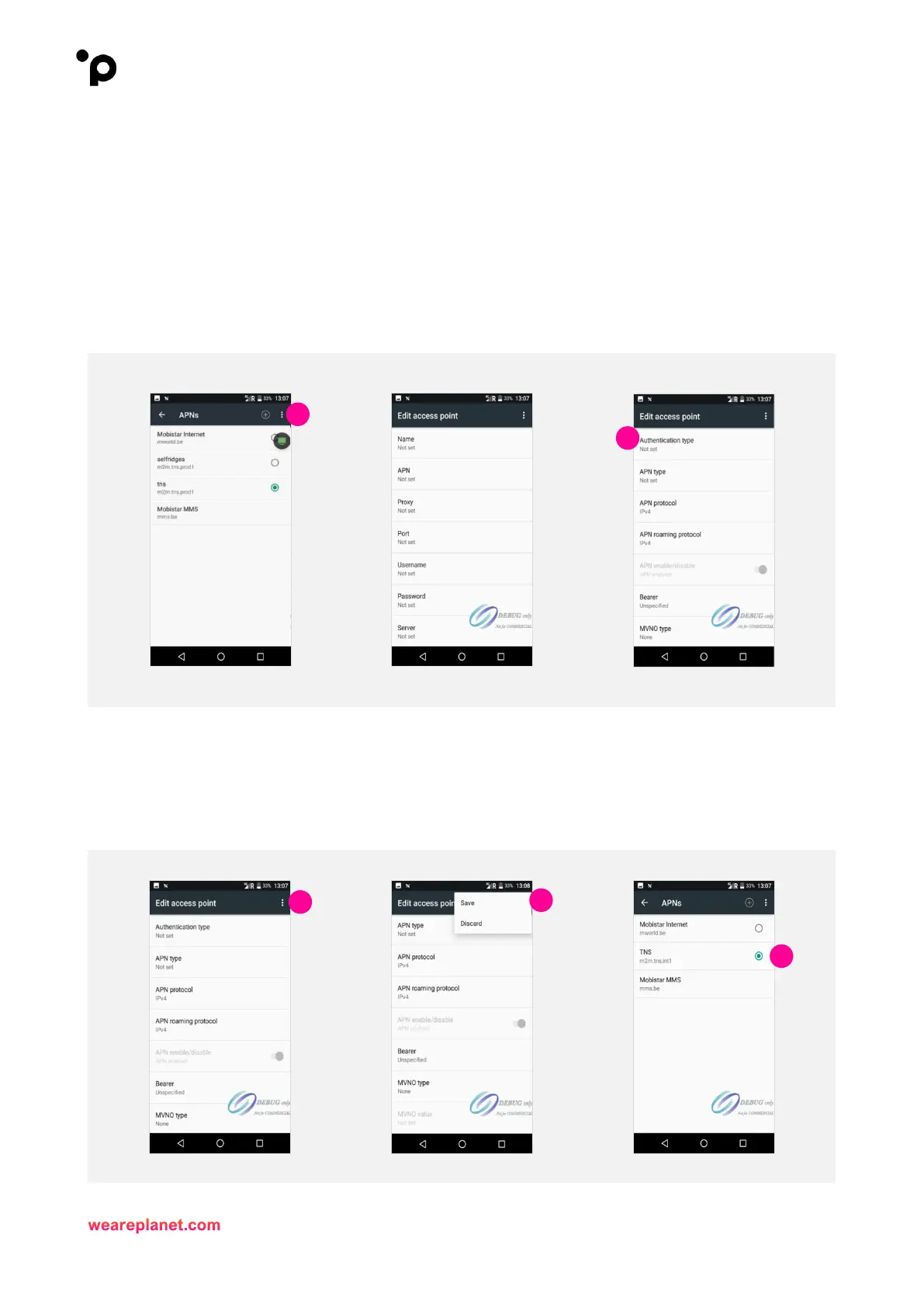11. You can add an APN by selecting the “+” symbol in the top right-hand corner.
- Name: You can insert the APN name of your choice.
- APN: Please add the necessary APN provided to you by the SIM provider.
- Username: Please add the necessary Username provided to you by the SIM provider.
- Password: Please add the necessary Password provided to you by the SIM provider.
12. Now, scroll down the page until “Authentication Type” is displayed.
- Authentication Type: Please set this variable to “PAP or CHAP”.
The remaining variables can be left as they are. They are not required.
13. To save changes, select the three vertical dots in the top right corner of the screen.
14. Select “Save” when prompted.
15. The terminal will display your newly created Access Point Name within the list.
16. Simply select your Access Point Name. You’ll see a green dot appear next to your selected Access
Point Name.
