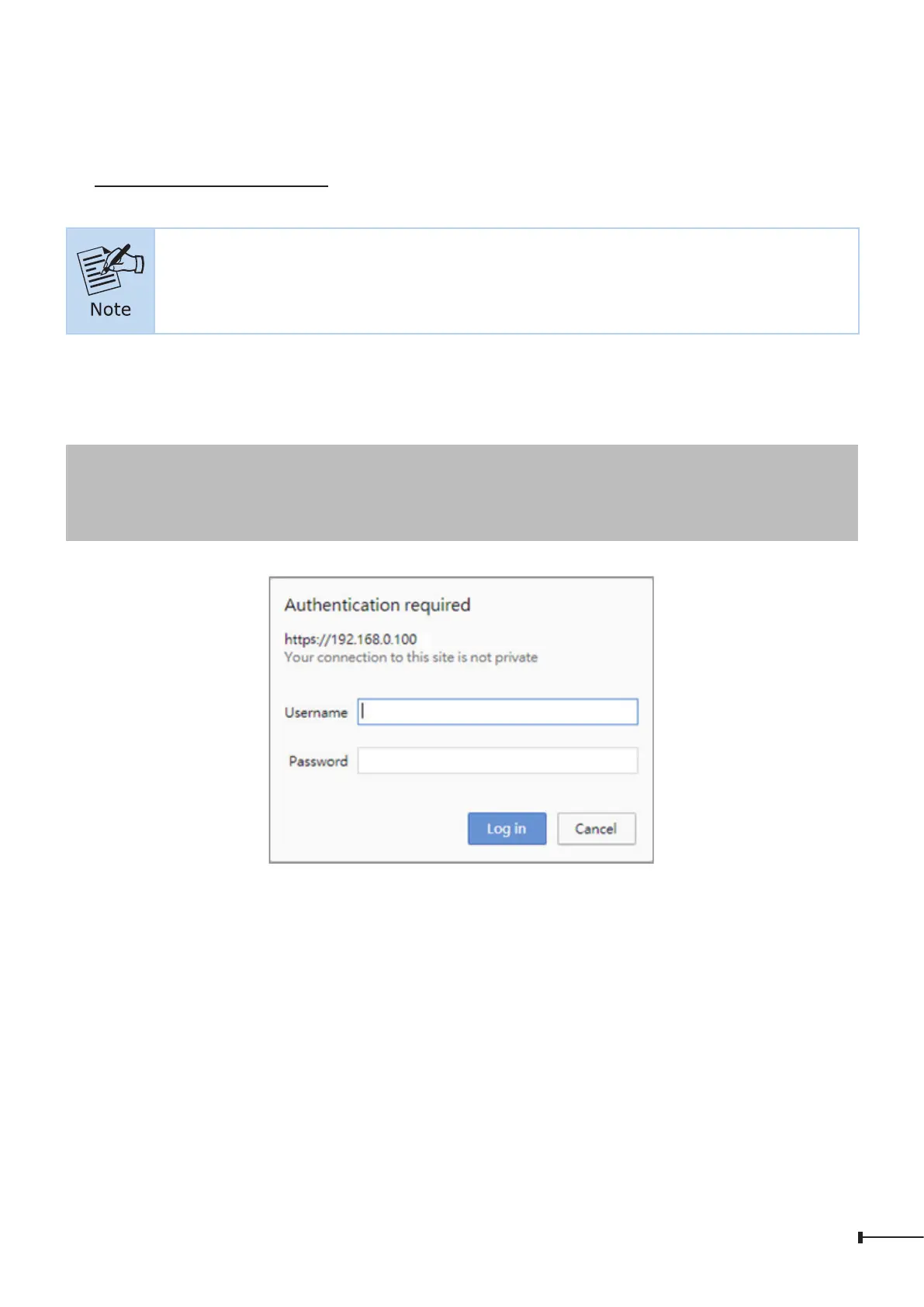11
4.1 Logging on to the Managed Switch
1. Use Chrome 98.0.xxx or above Web browser and enter IP address
https://192.168.0.100 (the factory default IP address or the one that you
havejustchangedinconsole)toaccesstheWebinterface.
The following web screen is based on the firmware version before April
of 2024.
2. When the following dialog box appears, please enter the default user name and
password “admin” (or the password you have changed via console). The login
screeninFigure4-2appears.
DefaultIPAddress:192.168.0.100
DefaultUsername:admin
DefaultPassword:admin
Figure 4-2: Login Screen
3. Afterenteringthepassword,themainscreenappearsasFigure4-6shows.
