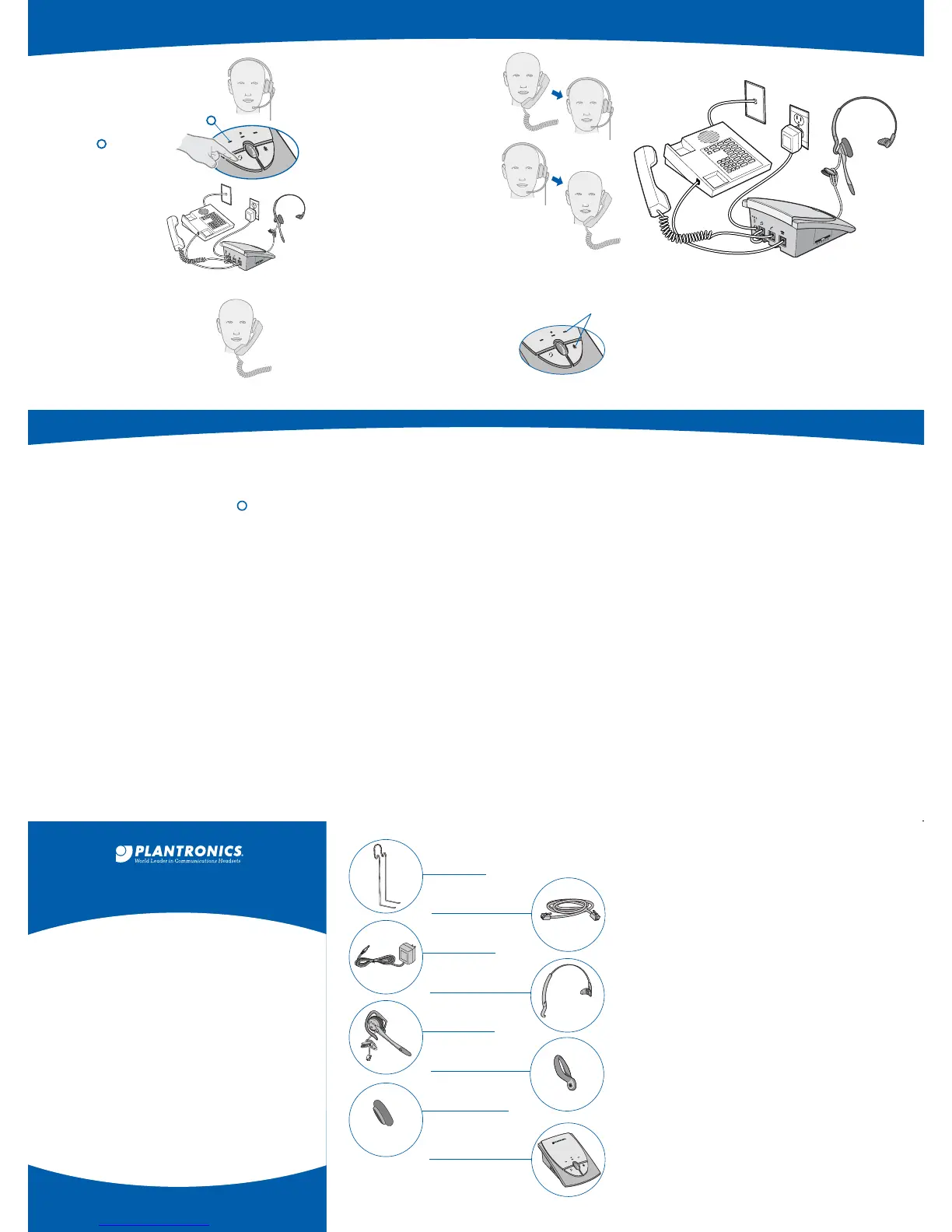It provides the following benefits:
■
SoundGuard
®
Plus
™
technology quickly reduces the
level of harsh noises, such as fax tones
■
Call Clarity
™
improves incoming and outgoing sound
■
Switch easily with one button selection between
headset and handset
■
Incoming and outgoing volume control
■
Mute control
1 To receive calls with your
headset
1.1 Put on your headset.
1.2 When your telephone
rings, push the headset
button. The headset
indicator should be
on (green).
1.3 Remove the handset
from the cradle and
place it on your desk.
1.4 Begin talking to
your calling party.
1.5 When you are
finished, hang up
the handset.
2 To use your telephone
handset
2.1 Push the headset button.
The headset indicator should
not be illuminated.
2.2 Use the telephone
handset as normal.
3 To switch from your telephone
handset to your headset
3.1 Alert your caller that there
will be a short delay, and put on
your headset.
3.2 Push the headset button. The
headset indicator should be on (green).
3.3 Resume talking through
your headset.
TIP: The handset must remain
off the cradle during phone calls.
4 To switch from your headset to
your telephone handset
4.1 Alert your caller that there will be a short
delay, and then release the headset button. The
headset indicator should not be illuminated.
4.2 Remove your headset and pick up your handset.
4.3 Resume talking through your telephone handset.
5 To use the mute function.
5.1 Press the mute button. The mute indicator
should be on (red). You will be able to hear
them but they can not hear you.
5.2 Release the mute button to
deactivate the mute function. The
mute indicator should not be illuminated.
Your working system should look like this:
2.2
1.3
1.1
1.2
1.2
1.3
3
4
EXAMINE OTHER FEATURES
5
13
13
TROUBLESHOOTING
I cannot hear a dial tone.
■
Make sure all cable connections are correct and firmly
in place.
■
Pay special attention that handset cord is properly
connected.
■
Ensure AC power adapter is connected and power is on.
■
Make sure you have pressed the headset button and the
headset indicator is on.
■
Make sure the telephone handset is off-hook.
■
Adjust listen volume control.
■
Adjust the compatibility slide switch.
■
Ensure that the headset is centered on your ear.
Caller cannot hear my voice.
■
Make sure the mute button is turned off (indicator off).
■
Increase the outgoing volume by adjusting the speak
volume control
■
Adjust headset so the microphone is closer to your mouth.
I hear a hum in the headset.
■
Adjust the compatibility slide switch until the sound is
clear. Trying other settings will not harm the amplifier or
your telephone.
Plantronics Help Desk
The Plantronics Help Desk is ready to assist you!
Dial
1-800-544-4660, Sunday 5:00 p.m. through
Friday 5:00 p.m. Pacific Standard Time or visit our
website at www.plantronics.com.
FCC REGISTRATION INFORMATION
The FCC Wants You To Know
Changes or modifications to this product not expressly approved by
Plantronics, or operation of this product in any way other than as
detailed by the owner’s manual, could void your authority to operate
this product.
FCC Requirements–Part 68
This equipment complies with Part 68 of the FCC Rules. The FCC Part
68 Label is located on the bottom of the unit This label contains the
FCC Registration Number and Ringer Equivalence Number (REN) for
this equipment If requested this information must be provided to your
telephone company.
The REN is useful to determine the quantity of devices you may
connect to your telephone line and still have all of those devices ring
when your telephone number is called. In most, but not all areas,
the sum of the RENs of all devices connected to one line should not
exceed five (5.0). To be certain of the number of devices you may
connect to your line, as determined by the REN, you should contact
your local telephone company to determine the maximum REN for
your calling area.
Connection to the telephone network should be made by using
standard modular telephone jacks, type RJll. The plug and/or jacks
used must comply with FCC Part 68 ruJes. If this telephone
equipment causes harm to the telephone network, the telephone
company will notify you in advance that temporary discontinuance
of service may be required. But if advance notice isn‘t practical, the
telephone company will notify the customer as soon as possible.
Also, you will be advised of your right to file a complaint with the
FCC if you believe it is necessary.
The telephone company may make changes in it's facilities,
equipment, operations or procedures that could affect the proper
functioning of your equipment If they do, you will be notified in
advance in order for you to make necessary modifications to
maintain uninterrupted service.
INDUSTRY CANADA NOTICE
Terminal Equipment
Notice: This equipment meets the applicable Industry Canada
Te r minal Equipment Technical Specifications. This is confirmed
by the registration number. The abbreviation, IC, before the
registration number signifies that registration was performed based
on a Declaration of Conformity indicating that Industry Canada
technical specifications were met. It does not imply that Industry
Canada approved the equipment.
Notice: The Ringer Equivalence Number (REN) for this terminal
equipment is marked on the equipment itself. The REN assigned
to each terminal equipment provides an indication of the
maximum number of terminals allowed to be connected to a
telephone interface. The termination on an interface may consist
of any combination of devices subject only to the requirement that
the sum of the Ringer Equivalence Numbers of all the devices does
not exceed five.
Radio Equipment
The term “IC:” before the radio certification number only signifies
that Industry Canada technical specifications were met.
Operation is subject to the following two conditions: (1) this device
may not cause interference, and (2) this device must accept any
interference, including interference that may cause undesired
operation of the device. “Privacy of communications may not be
ensured when using this telephone”.
LIMITED WARRANTY
for Plantronics Commercial Products
Purchased in the US and Canada
• This warranty covers defects in materials and
workmanship of Commercial Products manufactured,
sold or certified by Plantronics which were purchased
and used in the United States and Canada.
• This warranty lasts for two years from the date of
purchase of the Products.
• This warranty extends to you only if you are the end user
with the original purchase receipt.
• We will, at our option, repair or replace the Products that
do not conform to the warranty. We may use functionally
equivalent reconditioned/refurbished/remanufactured/
pre-owned or new Products or parts.
• To obtain service in the U.S. contact Plantronics at
(800) 544-4660 and in Canada call (800) 540-8363.
If you need additional information, please contact our
service centers at the numbers provided.
• THIS IS PLANTRONICS’ COMPLETE WARRANTY FOR
THE PRODUCTS.
• This warranty gives you specific legal rights, and you may
also have other rights which vary from state to state or
province to province. Please contact your dealer or our
service center for the full details of our limited warranty,
including items not covered by this limited warranty.
