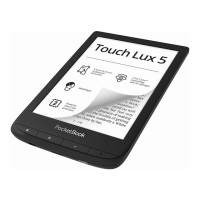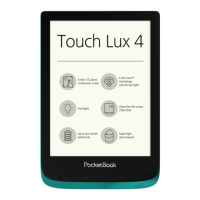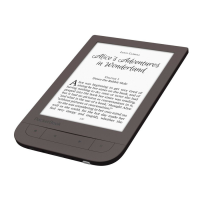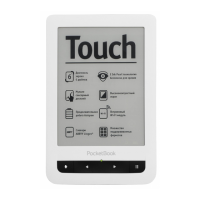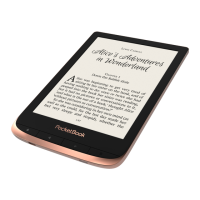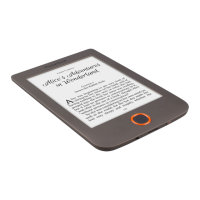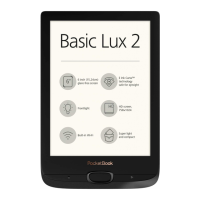Why my Pocketbook Touch Lux does not turn on?
- BBrittany MartinezJul 27, 2025
If your Pocketbook eBook Reader doesn't turn on or only shows the logo, the most likely cause is a low battery. To resolve this, charge the device's battery.
Why my Pocketbook Touch Lux does not turn on?
If your Pocketbook eBook Reader doesn't turn on or only shows the logo, the most likely cause is a low battery. To resolve this, charge the device's battery.
What to do if Pocketbook Touch Lux eBook Reader says book is damaged?
If your Pocketbook eBook Reader displays a 'Book is probably damaged or protected' message, or nothing happens when you try to open a book, it's likely that the book file is damaged. If you downloaded the book from an online store, try downloading it again. If the file opens on your computer but not on the device, save the book in a different format.
Details device operating temperature, heat sources, direct sunlight, flame, liquids, moisture, and pressure.
Lists environmental and physical hazards to avoid, including liquids, moisture, electromagnetic fields, and pressure.
Covers maintenance, cleaning, acceptable pixel defects, and service information.
Explains RF safety, interference with medical devices, and prohibited wireless use locations.
Details the function of buttons and indicators on the front of the device.
Identifies ports and buttons located on the side of the device.
Instructions for charging the device for the first time and subsequent charges.
Explains how to turn the device on/off and configure startup settings.
Guides on connecting the device to a PC and transferring files.
Introduces touch screen gestures like tap, touch & hold, slide, flick, and scaling.
Introduces the main menu interface and basic navigation principles.
Provides a visual overview of the main menu layout and its components.
Explains the 'Recent Events' section and its filtering options for managing activity logs.
Visual guide to the Library interface, showing navigation and available options.
Details on filtering books by status and grouping them by folder or author.
Explains how to sort books and customize the library list view appearance.
Options for library display based on storage and context menu functions for file operations.
Describes operations like renaming, moving, deleting files, searching, and exiting the Library.
Information about the Book Store, Notes, and Dictionary applications.
Details the music player interface and controls for MP3 files.
Introduces built-in applications like Calculator, Chess, and Calendar.
Describes Klondike solitaire, PocketNews RSS reader, and Scribble drawing application.
Introduction to PocketBook Sync for downloading books to the device wirelessly.
Details on using PocketBook Sync, including registration and initial setup.
How to select content from Book Store and download it via PocketBook Sync.
Instructions for integrating Dropbox to sync files with the device.
Details on automatic and manual synchronization of Dropbox files.
Visual guide and explanation of gestures used while reading.
Overview of the reading menu options like search, bookmark, settings, and TTS.
How to use social networking features to share and comment on books.
Steps for updating reading status and linking social network accounts.
Instructions on how to select and share text quotations from books.
How to remove ReadRate authorization and temporarily turn off the feature.
Methods for turning pages using gestures or device keys, and accessing table of contents.
Details on content sections, expanding/collapsing entries, and using the contents menu.
How to create, delete, and manage bookmarks within a book.
How to navigate internal/external links and search for specific text within a book.
Adjusting font size and zoom levels for text-based books and reader settings.
Adjusting page scale and viewing modes for PDF and DjVu files, including Reflow.
How to use the dictionary to find word translations and access related tools.
Using the Marker, Pencil, and Eraser tools for notes and highlighting text.
Changing screen orientation and using the Text-to-Speech functionality.
Details on the TTS control panel for voice selection and playback, and how to close a book.
Options for frontlight control, startup behavior, and boot logos.
Remapping hardware keys and configuring network connection parameters.
Settings for date/time, interface language, keyboard layouts, and TTS parameters.
Managing dictionaries and setting up accounts for services like PocketBook Sync.
Detailed settings for PocketBook Sync status, connection, and download management.
Options for Dropbox login, synchronization, and sync folder configuration.
Managing ReadRate authorization and status, and Adobe DRM authorization.
Creating and managing multiple user profiles for personalized device settings.
Options for formatting internal memory and SD card, erasing data.
Procedures for factory reset, backing up, and restoring device configurations.
Settings for optimizing the Library database and updating content.
Settings for locking the device, removing packages, and configuring USB connection mode.
Protecting settings with a password and managing diagnostic data collection.
Options for text rendering quality and page refresh behavior.
Notifications for large files and customizing the reading mode status bar content.
Enabling demo mode and configuring settings to conserve battery life.
Steps to perform automatic firmware updates via the device settings.
Detailed instructions for manually updating the firmware via a PC.
Common error messages during firmware updates and their corresponding solutions.
Addresses issues like device not turning on, book opening errors, and display problems.
Solutions for PC connection problems, file saving errors, and battery discharge.
Conditions for using wireless LAN frequencies (indoor/outdoor) and power limits.
Details on EMC compliance, peripheral device usage, and RF exposure (SAR) information.
Information on Specific Absorption Rate (SAR) limits and measurement standards.
Table showing highest SAR values and compliance with EU recommendations.
| Color | No |
|---|---|
| Technology | E Ink Pearl |
| Display diagonal | 6 \ |
| Grayscale levels | 16 |
| Display resolution | 1024 x 758 pixels |
| Audio formats supported | MP3 |
| Image formats supported | BMP, JPG, PNG, TIF |
| Video formats supported | - |
| Document formats supported | CHM, DjVu, DOC, DOCX, ePub, FB2, FB2.ZIP, HTML, PDF, PRC, RTF, TCR, TXT |
| RAM capacity | 128 MB |
| Compatible memory cards | microSD (TransFlash), microSDHC |
| Maximum memory card size | 32 GB |
| Internal storage capacity | 4 GB |
| Data network | Not supported |
| Wi-Fi standards | 802.11b, 802.11g, Wi-Fi 4 (802.11n) |
| Headphone connectivity | 3.5 mm |
| Built-in processor | Freescale |
| Processor frequency | 800 MHz |
| Battery life | 8000 pages |
| Battery capacity | 1000 mAh |
| Battery life (max) | - h |
| Product color | Black |
| Housing material | Plastic |
| Depth | 9.5 mm |
|---|---|
| Width | 114.5 mm |
| Height | 175 mm |
| Weight | 198 g |