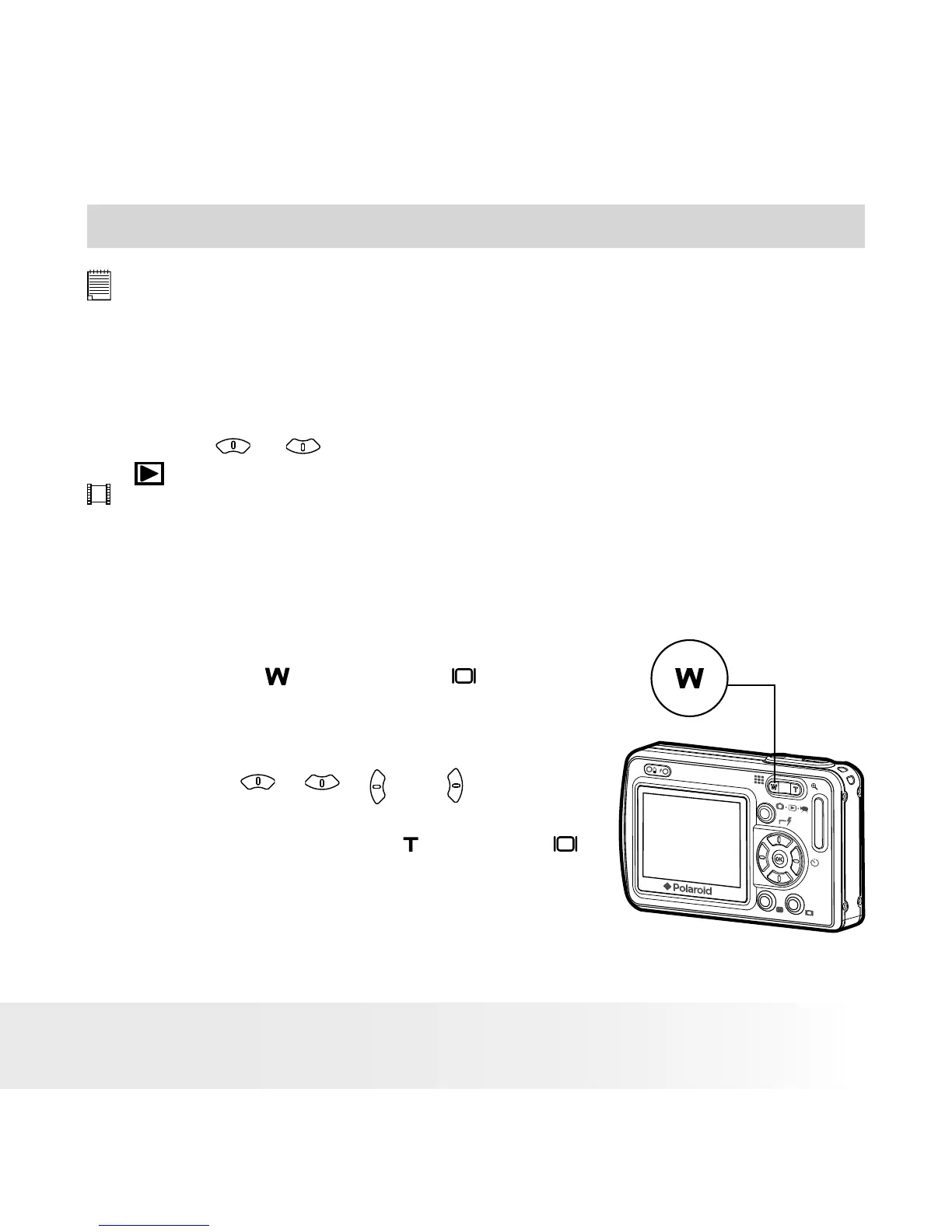33
Polaroid Digital Camera User Guide
www.polaroid.com
5 Reviewing and Managing Pictures and Video Clips
NOTE:
Change the camera mode from Capture mode to Playback mode before
reviewing pictures and video clips. Please refer to “Camera Mode” on page 14
for more details.
• Reviewing the Pictures and Video Clips
1. Set the camera to Playback mode.
2. Use the or button to view the pictures and video clips.
The
icon is shown on the LCD screen when a picture is selected. The
icon is shown on the LCD screen when a video clip is selected.
• Reviewing Picture and Video Clip Files in Thumbnail
You can view up to 9 picture and video clip les at a time on the LCD
screen by using the Thumbnail function.
1. Set the camera to Playback mode.
2. Press the button or button.
Thumbnail les will be shown on the LCD
screen and the last reviewed picture will
be highlighted.
3. Press the , , and button to
select a thumbnail le and view it in full
screen by pressing the button or
button.
