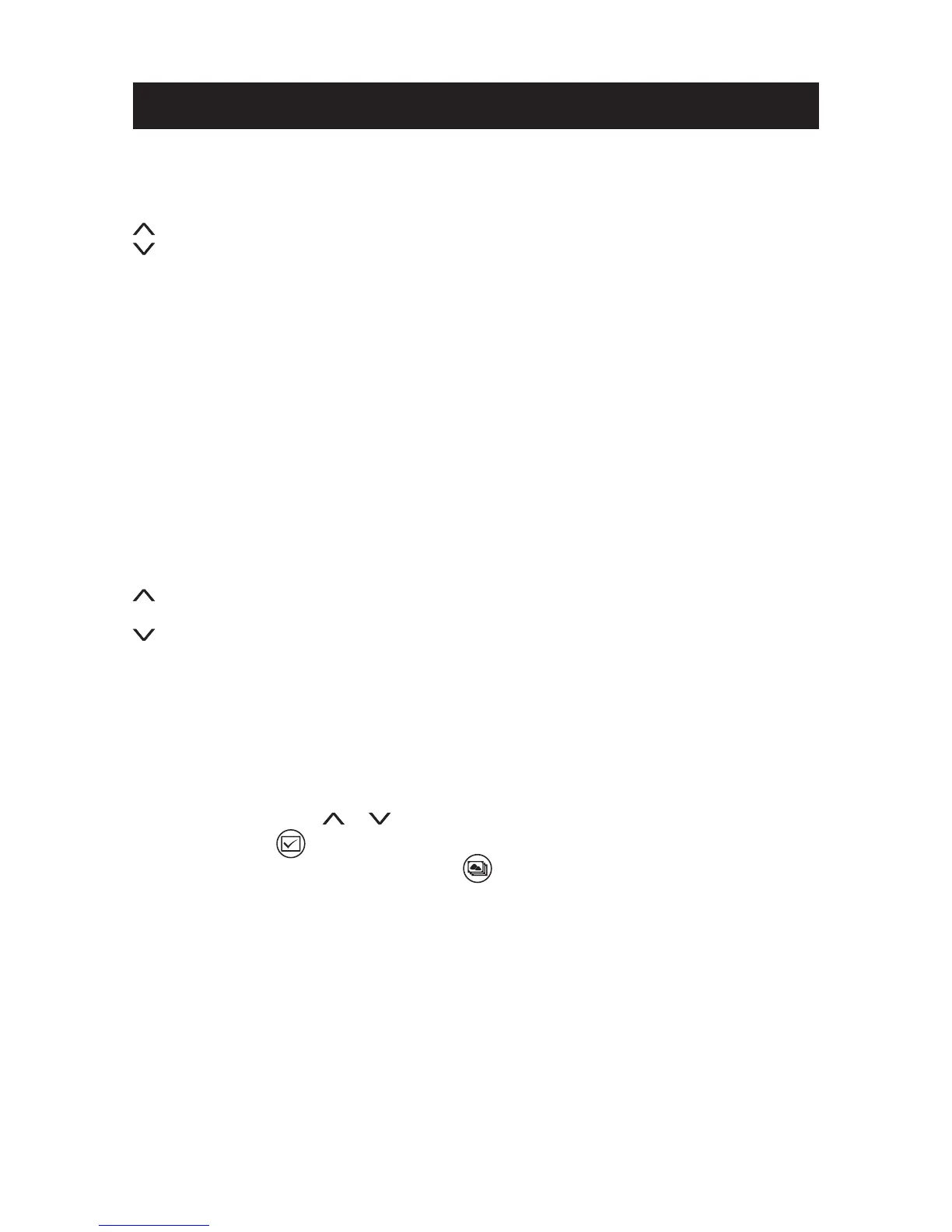10
Controls and Basic Instructions
Control Button Functions - continued (OSD Functions)
How to access to the Setup Mode
Button Command
Up
Down
▶II Enter or Conrm
Viewing Pictures Individually
Button Command
▶I
Previous Picture
▶II Zoom in the Select Picture
▶I Next Picture
Select Mode Page / Select Card Page
Button Command
▶I
Left
▶II Select
▶I Right
Playing musics or videos Individually
Button Command
Previous Music or Video le
▶II Play or pause
Next Music or Video le
Demo Slide Show
Some demo pictures have been loaded into the Digital Photo Picture Frame. These pictures
can be viewed without inserting any memory cards. Power on the Digital Photo Picture Frame,
wait for a while, the demo slide show will run automatically.
Setting Your Favorite Slide Show
In Photo Mode, press the or button to select a favorite picture and press the OK button
to view it. Press the button to select it as a favorite. When you have selected all your favotie
images for your custom slideshow, press the button to playback.
Connecting a USB Device to the Digital Photo Frame
Your Digital Photo Picture Frame has a built-in USB port. Using a USB cable and your digital
camera or a USB ash drive, you have the ability to view images directly from the USB
source.
1. Connect the AC adapter to the Digital Photo Picture Frame and press the power button to
power on.
2. Connect one end of a USB cord to a PC or a USB device such as a digital camera or USB
ash drive, and the other end to the Digital Photo Picture Frame.
3. Once the Digital Photo Picture Frame has recognized the USB source, you will be able to
view all the pictures on the camera’s internal memory, its memory card, a USB ash drive.
Please consult your camera’s user guide for more assistance.
